Changing my opinions
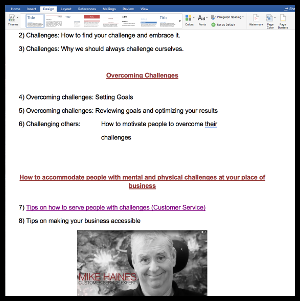 Ten years ago I changed from a PC to a Mac. My mantra was “I have a Mac and I ain’t going back”. Then I got a client who wanted me to write an ebook for him. He insisted that I start by writing it in Microsoft Word and then change it to a PDF file.
Ten years ago I changed from a PC to a Mac. My mantra was “I have a Mac and I ain’t going back”. Then I got a client who wanted me to write an ebook for him. He insisted that I start by writing it in Microsoft Word and then change it to a PDF file.
So, I set aside my anti-Microsoft prejudice & bought Microsoft Office 365. That is a one-year license to use the Microsoft suite on my Mac.
It took a while to figure out Microsoft Word. But now I think it is more powerful than Pages for Mac.
Microsoft Word Features
Below are some of the things I had to figure out about Microsoft Word.
Bookmark & Link
Create bookmark first. Must have a letter & a number. Cannot have spaces but can have an underscore. This is what to do:
- Select text
- Click Insert
- Click Links icon & then Bookmark
- Name it & click Add.
Click here to see how to create a link to that bookmark.
Bullet points
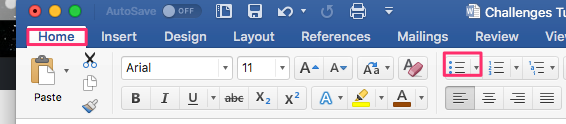 Insert cursor on line that should have first bullet point
Insert cursor on line that should have first bullet point- Click on the Home link.
- See top icon to right of eraser
- Clicking that will add first bullet point
- Each time you push Return button, bullet point for next line will be added
Copy & paste
When copying from another source such as a web page, you may copy the formatting codes. Then, when you paste it, the new text may have a different font face & size from the rest of the text.
To overcome this problem:
- First paste into a text editing document (e.g., TextEdit)
- Copy this text into clipboard
- Then paste it into the document in front of a period at the end of a sentence
- That way you will retain all of the font characteristics of your main document.
Footer, to remove
Insert > footer > remove footer
Header, to remove
Insert > header > remove header
Headings
 To change or create the heading:
To change or create the heading:
- Go to Home page
- Select text you want to have as the heading
- Click on appropriate heading icon
- To see more choices, click the forward or the backward arrow.
Hyperlink to bookmark
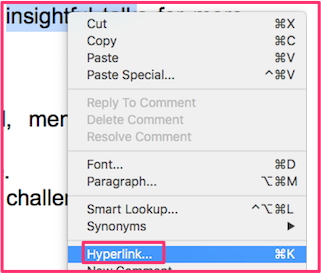 Right-click on text or picture
Right-click on text or picture- Click on Hyperlink
- Click blue This Document tab
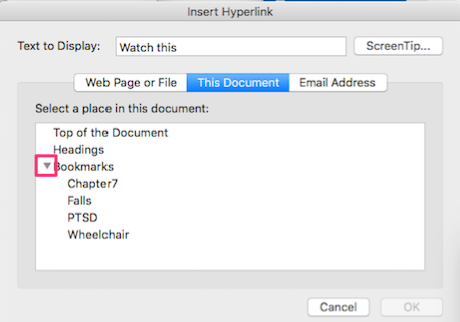 In front of Bookmarks click dropdown arrow
In front of Bookmarks click dropdown arrow- Click appropriate bookmark
- Click OK.
Embedding video into Word
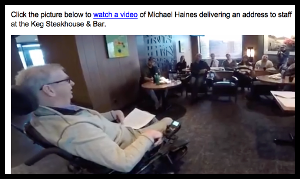 Intuition would tell people to change a video to an MP4 file before embedding it into a Word document. However, In Word and Excel, sounds are linked, not embedded. Sounds can’t be embedded into Word or Excel.
Intuition would tell people to change a video to an MP4 file before embedding it into a Word document. However, In Word and Excel, sounds are linked, not embedded. Sounds can’t be embedded into Word or Excel.
So, a good way to show a video in a Word document is to insert a picture from the video. Then, hyperlink from the picture to a YouTube video. Have some text about it explaining what you are doing.
Move an inserted picture to the right of the text
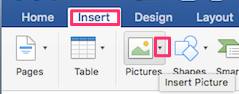 To have a picture on the right-hand side of text:
To have a picture on the right-hand side of text:
- Click Insert tab
- Click Insert Picture
- Right-click on picture
- Choose Wrap> Square
- Drag picture to the right until you like its location
Internal links stopped working
My internal links suddenly started taking me to a grey page instead of the correct bookmark. An online search told me that Word was now using absolute links rather than relative links.
An absolute hyperlink contains the entire name of the target that Word needs in order link. For instance, if you have to link to C:\My Documents\April\Sales.doc, C:\My Documents\April\Sales.doc would be your absolute link. April\Sales.doc could be your relative link.
It can be useful to make sure you use relative links when moving a document to another computer. The links are ‘relative’, meaning relative to where the Word file is, not ‘absolute’, meaning where the original file was in the first computer.
I went online & read, “Unfortunately, there is no RELIABLE way to use relative addressing within Word documents on Word for Mac.”
I decided to try the old standard fix and turn the computer off. Then log in again. The internal hyperlinks work again.
Many more Microsoft Word features
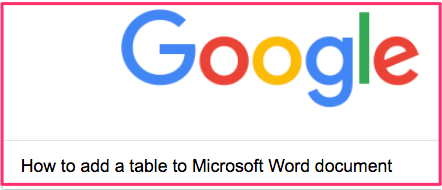 Whenever it is not intuitively obvious how to do something new in Microsoft Word, just go to Google.com and ask “How to ___ Microsoft Document”.
Whenever it is not intuitively obvious how to do something new in Microsoft Word, just go to Google.com and ask “How to ___ Microsoft Document”.

 Advertisers and tracking companies don’t respect your privacy. They use various techniques to record your Internet browsing habits. They collect all kinds of information:
Advertisers and tracking companies don’t respect your privacy. They use various techniques to record your Internet browsing habits. They collect all kinds of information: When you start a web surf, you go straight to PrivateVPN and BYPASS YOUR ISP (Internet service provider). When you get to the website you want, you will be using the IP address of the particular PrivateVPN server. Whoever would like to track you does not know it is you.
When you start a web surf, you go straight to PrivateVPN and BYPASS YOUR ISP (Internet service provider). When you get to the website you want, you will be using the IP address of the particular PrivateVPN server. Whoever would like to track you does not know it is you.
 to PrivateVPN server and tunnel out of the censorship restrictions. PrivateVPN conceals your page-by-page activity from any government eavesdropping.
to PrivateVPN server and tunnel out of the censorship restrictions. PrivateVPN conceals your page-by-page activity from any government eavesdropping.
 Those Starbucks or McDonald’s
Those Starbucks or McDonald’s  Flight and accommodation Booking websites:
Flight and accommodation Booking websites: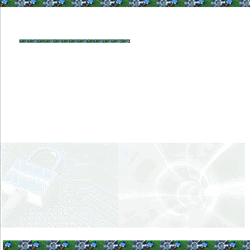 If you wish to tryout a VPN at no cost for 7 days, go to
If you wish to tryout a VPN at no cost for 7 days, go to 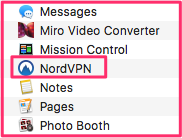 In a few seconds you will actually see it within your actual applications folder.
In a few seconds you will actually see it within your actual applications folder.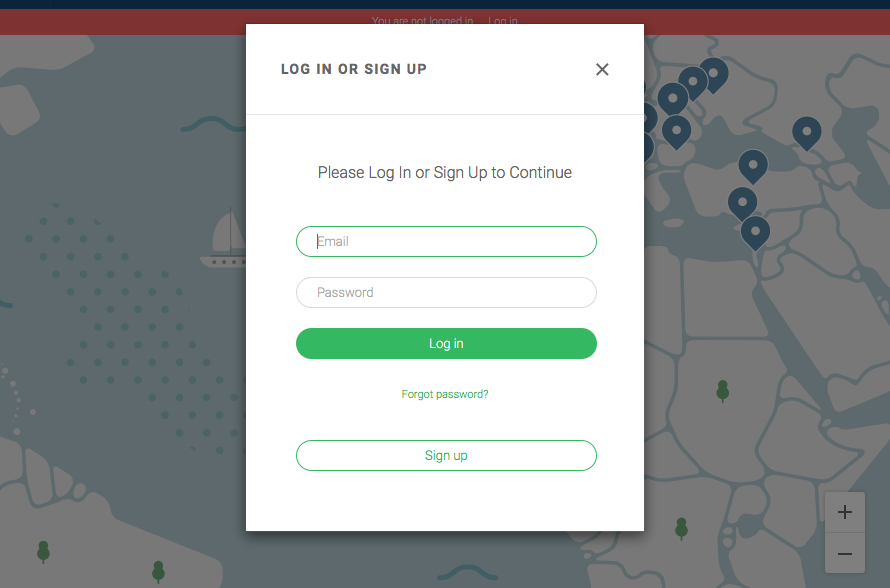 Double click on
Double click on 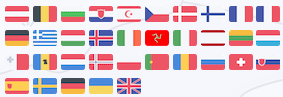 Click on the country list link. Click on the country from which you want to appear to be browsing.
Click on the country list link. Click on the country from which you want to appear to be browsing.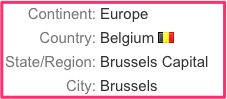 You will see data telling that you are in Belgium.
You will see data telling that you are in Belgium. So you want to have a website with a WordPress blog. This post explains your website setup from the very beginning to a working (very simple) website. Other posts in this blog will explain setting up
So you want to have a website with a WordPress blog. This post explains your website setup from the very beginning to a working (very simple) website. Other posts in this blog will explain setting up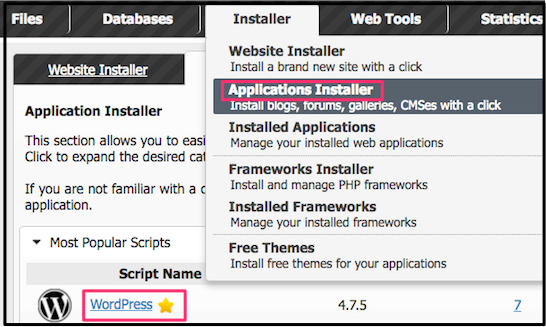
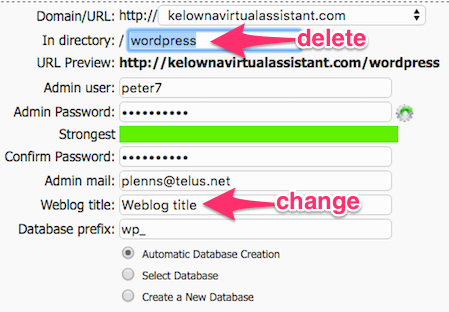 Select “weblog title” and change it to a name that describes your business.
Select “weblog title” and change it to a name that describes your business. Virtual assistant (VA)
Virtual assistant (VA)



 Peter Enns has been developing websites since 1996. As a VA (virtual assistant), he specializes in new website development, researching and writing blog posts and creating videos for YouTube and as animated GIFs. He is a social media blogger and author of the free YouTube video-creation tutorial called
Peter Enns has been developing websites since 1996. As a VA (virtual assistant), he specializes in new website development, researching and writing blog posts and creating videos for YouTube and as animated GIFs. He is a social media blogger and author of the free YouTube video-creation tutorial called 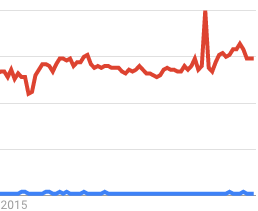 For instance, the chart here is comparing two search term uses over the past several years. The red line is SEO. The blue line is Search Engine Optimization. The highest point in the red line represents 100% of the searches for SEO throughout the world. Every other point on the two graphs represents the number of searches compared to that highest point for SEO.
For instance, the chart here is comparing two search term uses over the past several years. The red line is SEO. The blue line is Search Engine Optimization. The highest point in the red line represents 100% of the searches for SEO throughout the world. Every other point on the two graphs represents the number of searches compared to that highest point for SEO.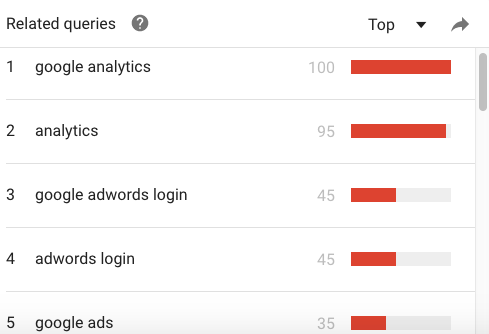 Search by most popular related queries
Search by most popular related queries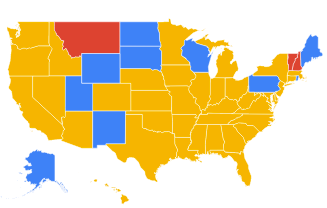 Can compare various terms in subregions of a country
Can compare various terms in subregions of a country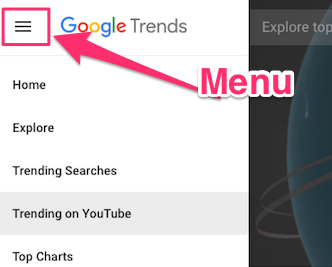 Go to
Go to  The point of adding Twitter hashtags to your post is to help people find your tweet.
The point of adding Twitter hashtags to your post is to help people find your tweet. For instance, suppose you want to upload your latest cat video. You may tweet: Here’s my latest #cat video. When people go to
For instance, suppose you want to upload your latest cat video. You may tweet: Here’s my latest #cat video. When people go to 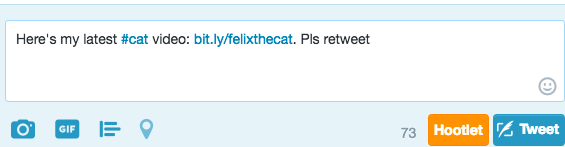 Twitter to find cat videos, they can search for #cat. Your tweet is more likely to be discovered.
Twitter to find cat videos, they can search for #cat. Your tweet is more likely to be discovered.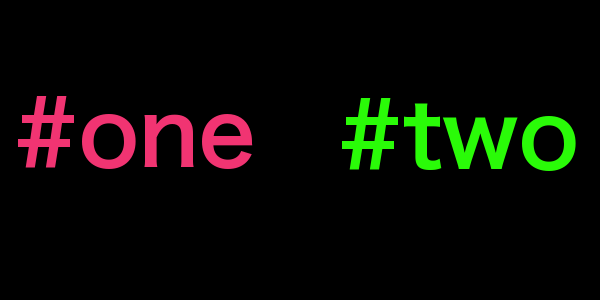 The ideal number of hashtags is two. A website at
The ideal number of hashtags is two. A website at 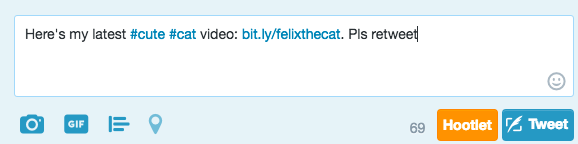 #cute. So, you may refine your tweet to this: Here is my latest #cute #cat video.
#cute. So, you may refine your tweet to this: Here is my latest #cute #cat video.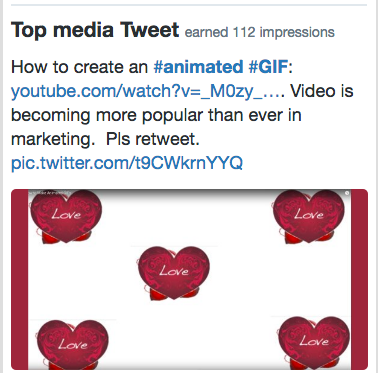 Doing that I found out that the top media tweet from the past 28 days had 112 impressions. That means that 112 people saw it.
Doing that I found out that the top media tweet from the past 28 days had 112 impressions. That means that 112 people saw it.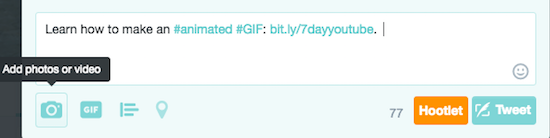


 Yesterday I created a post about animated GIFs. On this page, 7 different social media are used to promote the blog post about
Yesterday I created a post about animated GIFs. On this page, 7 different social media are used to promote the blog post about 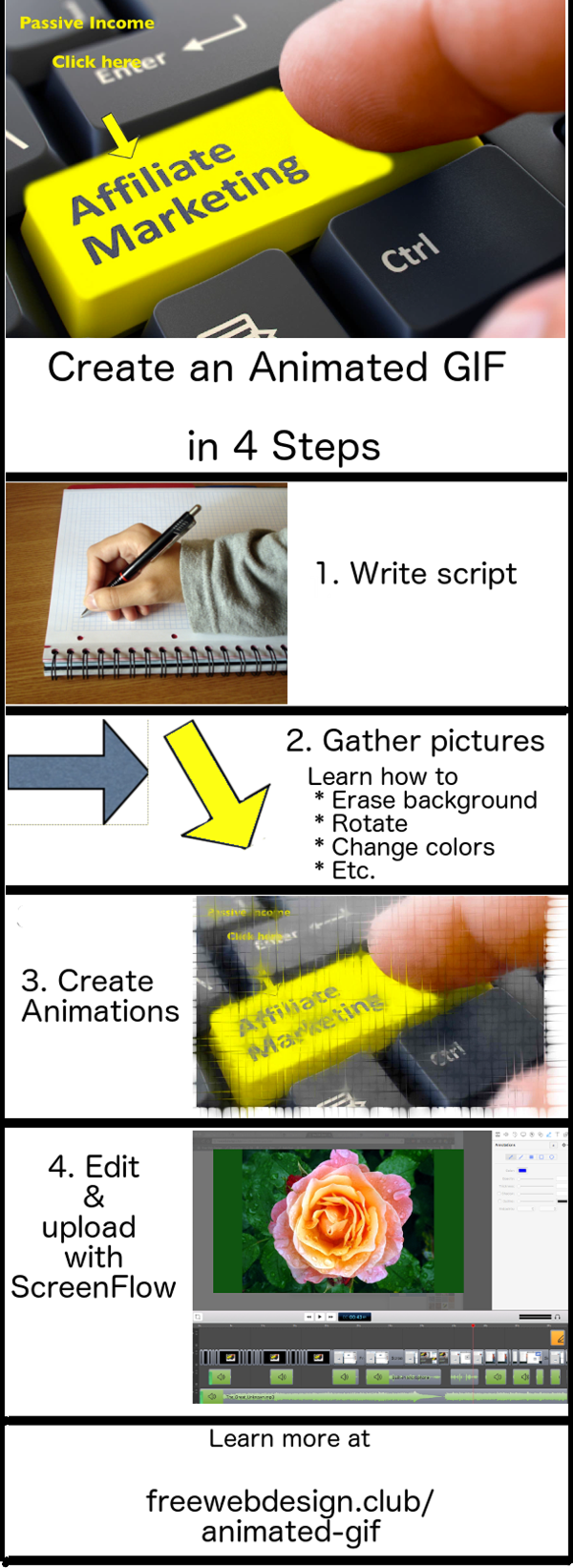

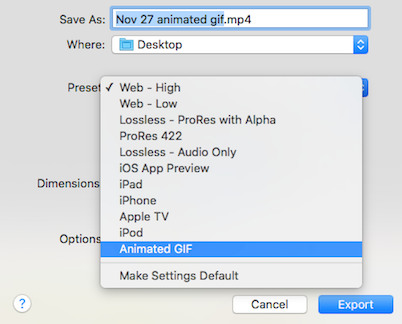
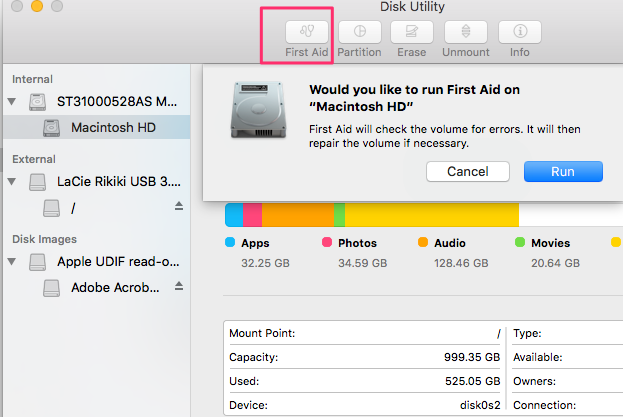 “Disk”, Enter into spotlight (magnifying glass in upper right-hand corner of screen)
“Disk”, Enter into spotlight (magnifying glass in upper right-hand corner of screen)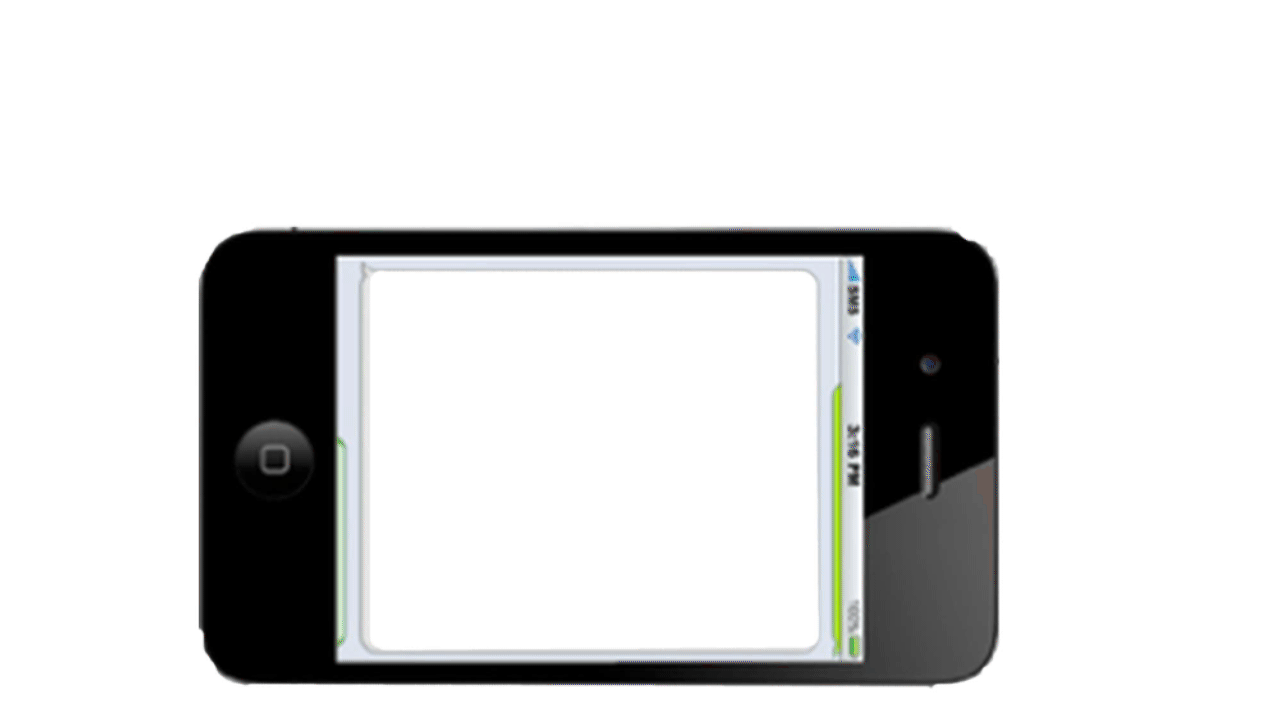
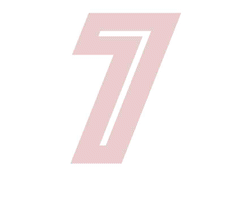
 I wanted to make a YouTube video to complement my blog post about
I wanted to make a YouTube video to complement my blog post about 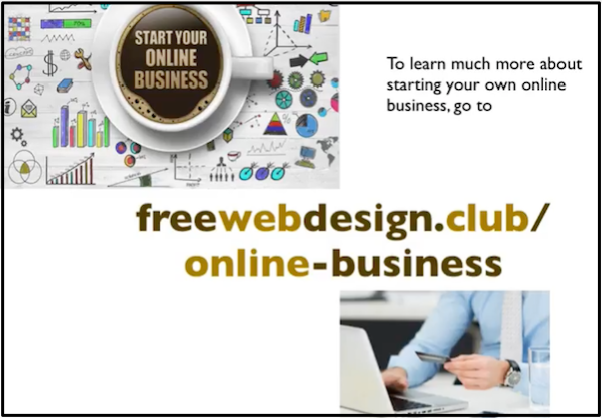 Had a Keynote
Had a Keynote