Video editing so that sound bites are perfect
This is an explanation of how to make a YouTube video that explains a concept. It is best if the viewer sees the printed words and hears the sound bites at the same time. That way he is using two senses to perceive the message and is more likely to remember it.
After watching the YouTube video, read the 17 points below. Then watch the video again. If you have a copy of ScreenFlow, practice. Keep watching the video, studying the 17 points and practicing until you have a thorough understanding of how to add to and edit sound bites in YouTube videos.
1. Record the video part of your YouTube video with ScreenFlow
2. Write out your script
3. Record it with an audio recorder
4. Save it as an MP3 file
5. Drag your MP3 file onto the ScreenFlow timeline
6. Select the MP3 file and click on the audio icon near the upper right-hand corner.
7. Change the volume to 300% and press the tab button. This will make the audio waves larger and easier to work with.
8. You can also drag the slider to make the timeline segments longer & easier to work with.
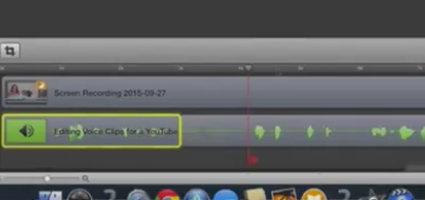 9. Right-Click > Split Clip to remove the silent part between the sound bites.
9. Right-Click > Split Clip to remove the silent part between the sound bites.
10. Each voice clip will correspond to a portion of the video. Move the red scrubber line to the end of a video portion and split the clip.
11. Move the right-hand part of the video clip out of the way.
12. Right-click > Add Freeze Frame.
13. Read point #8 in this freeze frame explanation. Add a freeze frame and extend it beyond the voice clip.
14. Rather than use freeze frame, you can shorten or lengthen the video clip using the clip inspector.
15. Drag the rest of the video clip back to the left so that there is no space between clips.
16. Repeat this procedure for every voice clip.
17. Now you are likely ready to add the music to your video.


Earn a percentage of the selling price for every book sold.
Understanding each point
In order to start adding voice clips to YouTube videos, you should understand each point thoroughly. Here is a suggestion on how to make that happen:
1. Watch the YouTube video above.
2. Read over each of the 17 points.
3. Practice using ScreenFlow.
4. Keep repeating this process until you thoroughly understand how to add voice clips to a YouTube video.
ScreenFlow video editing software
ScreenFlow is a professional-quality screen capture and video editing
software. You can capture the motion in your Keynote presentation,
shorten or lengthen the time, add free music and 101 amazing other
things with ScreenFlow.
Search YouTube.com for lots more videos about ScreenFlow.
ScreenFlow does not work with a PC. If you do not have a Mac, it may be worthwhile buying one so that you could use ScreenFlow. Considering the quality, ScreenFlow has an incredibly low price tag of $129 USD. Go to the ScreenFlow website to order or to get a free trial copy.
SlideShare presentation corresponding to this blog post
 Peter Enns has been developing websites since 1996. He is a social media blogger and author of a free YouTube tutorial. It’s called 7 Day YouTube and will teach you how to make entertaining videos & animated GIFs.
Peter Enns has been developing websites since 1996. He is a social media blogger and author of a free YouTube tutorial. It’s called 7 Day YouTube and will teach you how to make entertaining videos & animated GIFs.



