This post has moved here.
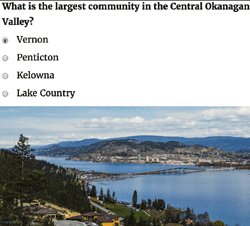
Web Design Resources
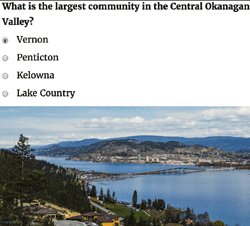 Instagram was designed to help you upload photos from your smartphone. However, perhaps you want to upload photos and even MP4 files from a desktop.
Instagram was designed to help you upload photos from your smartphone. However, perhaps you want to upload photos and even MP4 files from a desktop.
You may be frustrate with the free programs such as Deskgram or Gramblr. Perhaps they are working for you in a hit or miss pattern.
 There’s an answer for you. It’s called Uplet.
There’s an answer for you. It’s called Uplet.
Uplet was developed for the express purpose of helping you upload images & short (3 – 60 seconds) videos to Instagram from your desktop.
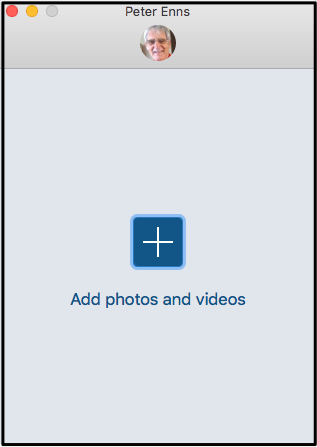 During final download process you will be asked for Instagram username & password
During final download process you will be asked for Instagram username & password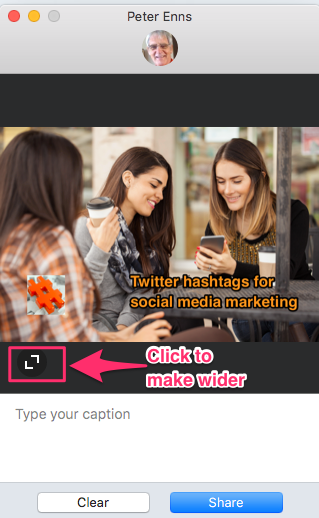 You will get the message “All items were shared successfully”
You will get the message “All items were shared successfully”
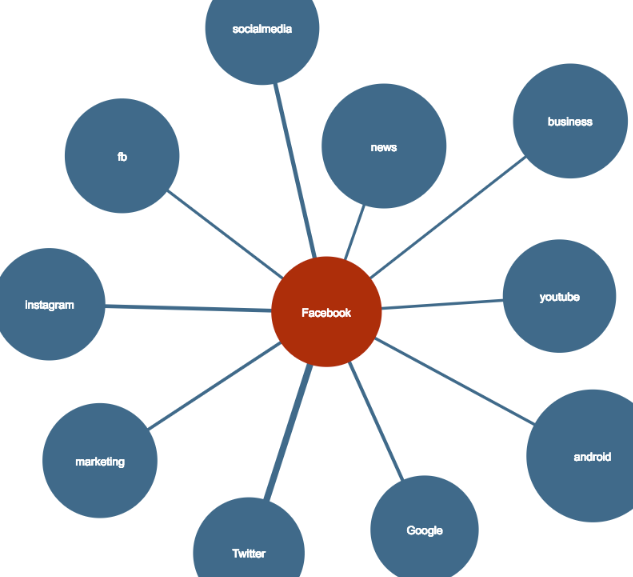 Go to hashtagify.me and enter your main hashtag in the upper right-hand corner
Go to hashtagify.me and enter your main hashtag in the upper right-hand corner
![]() In the Instagram search box, enter the person’s username and press Enter.
In the Instagram search box, enter the person’s username and press Enter.
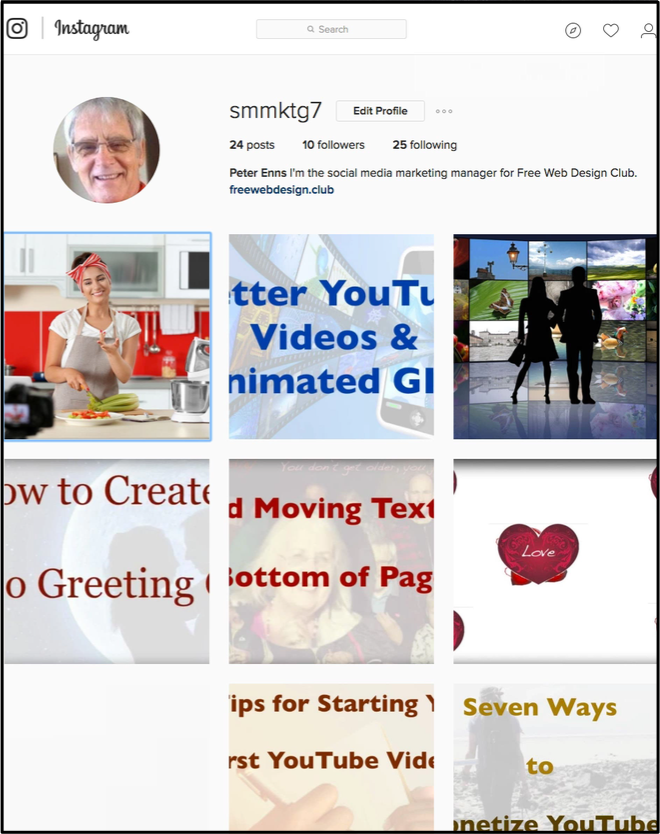
As of this post, it is impossible to add an animated GIF to Instagram. So, what I do: Using ScreenFlow, I string a number of the animated GIF snippets together in form a video less than one minute long. Then I export it as an MP4 file. I upload the MP4 file into Instagram. When people click on the picture, it looks like an animated GIF.
See this example.
 Better Google rankings if you use images
Better Google rankings if you use images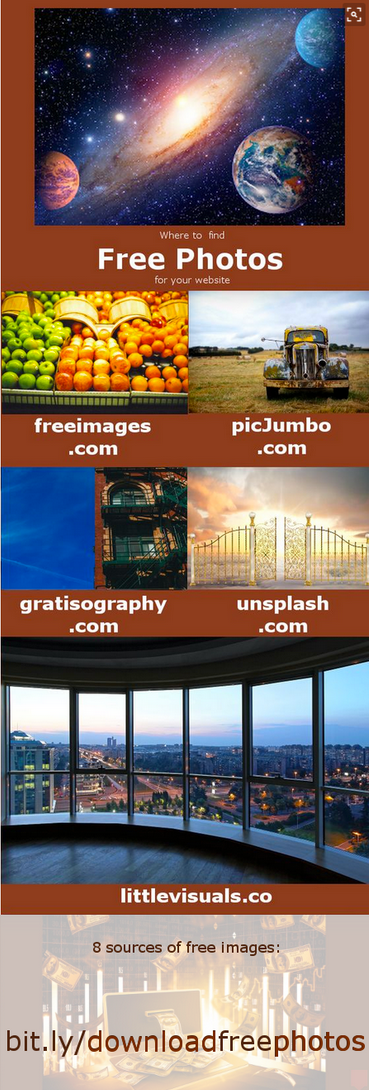 Another excellent source of free stock images is Picjumbo. Every day more gorgeous free pictures show up. They are available for free, even for commercial use, with no restrictions. Important note: To get a free download into your Downloads folder, click on any image. Then click on the button to the left that says “FREE download”.
Another excellent source of free stock images is Picjumbo. Every day more gorgeous free pictures show up. They are available for free, even for commercial use, with no restrictions. Important note: To get a free download into your Downloads folder, click on any image. Then click on the button to the left that says “FREE download”.
 More specific
More specific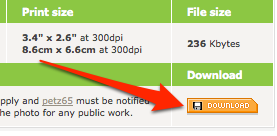
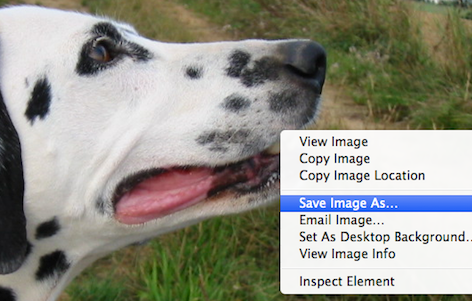

Pin it with Pinterest
After you download a number of images, the cheapest way to edit them is to use PhotoEditorX. It’s virtually the same as Photoshop which costs $120/year. PhotoEditorX costs $47 to download. The download comes with huge numbers of instructional videos. There are never any other costs.
To order it, simply scroll to the very bottom of that PhotoEditorX link and click on “click here to download now”.
My photo is never too large now.
 Peter Enns has been developing websites since 1996. He is a social media blogger and author of a free YouTube tutorial. It’s called 7 Day YouTube and will teach you how to make entertaining videos & animated GIFs.
Peter Enns has been developing websites since 1996. He is a social media blogger and author of a free YouTube tutorial. It’s called 7 Day YouTube and will teach you how to make entertaining videos & animated GIFs.
