Uploading photos from a smartphone
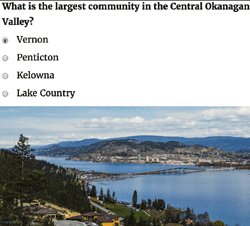 Instagram was designed to help you upload photos from your smartphone. However, perhaps you want to upload photos and even MP4 files from a desktop.
Instagram was designed to help you upload photos from your smartphone. However, perhaps you want to upload photos and even MP4 files from a desktop.
You may be frustrate with the free programs such as Deskgram or Gramblr. Perhaps they are working for you in a hit or miss pattern.
 There’s an answer for you. It’s called Uplet.
There’s an answer for you. It’s called Uplet.
Uplet was developed for the express purpose of helping you upload images & short (3 – 60 seconds) videos to Instagram from your desktop.
Getting started
- Go to the App Store and download Uplet. (Costs less than $14.)
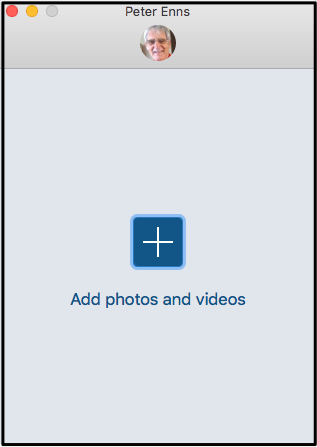 During final download process you will be asked for Instagram username & password
During final download process you will be asked for Instagram username & password- Username & password will be saved in your hard drive. You’ll never have to use them again!
- To upload a photo or video, click on plus sign
- You will get the Pictures folder from your hard drive
- Double-click on the name of the picture or video you wish to upload
- Note that you can upload more than one picture at the same time. You click on a file name, hold down the Shift key, click on the file name of the last picture and press enter.
- Click Share
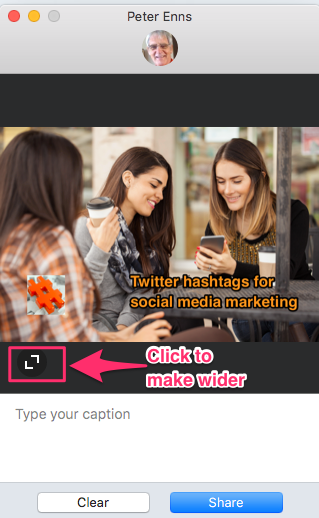 You will get the message “All items were shared successfully”
You will get the message “All items were shared successfully”- Go to Instagram.com.
- You will see the square part of the inside of your picture
- Add comment & press Enter
- You will get another comment box
- Enter about eleven hashtags into that comment box.
- If the event that you do not want your picture to appear as a square, click the rectangle icon near the lower left-hand corner
- You will see a wider picture
How to find eleven hashtags for Instagram
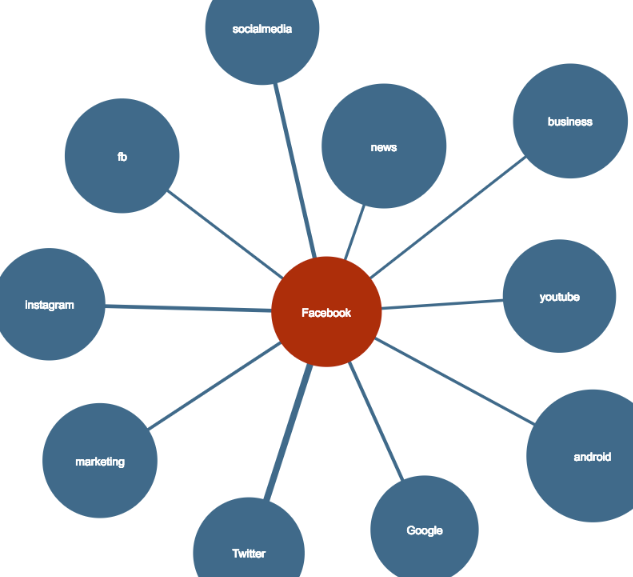 Go to hashtagify.me and enter your main hashtag in the upper right-hand corner
Go to hashtagify.me and enter your main hashtag in the upper right-hand corner
- You will get the 10 most common hashtags that accompany your main hashtag in Twitter
- Go to Google Trends
- See how your main hashtag is trending
- Scroll down & look for related hashtag ideas
- Use hashtags that describe your picture
Find a particular person’s pictures
![]() In the Instagram search box, enter the person’s username and press Enter.
In the Instagram search box, enter the person’s username and press Enter.
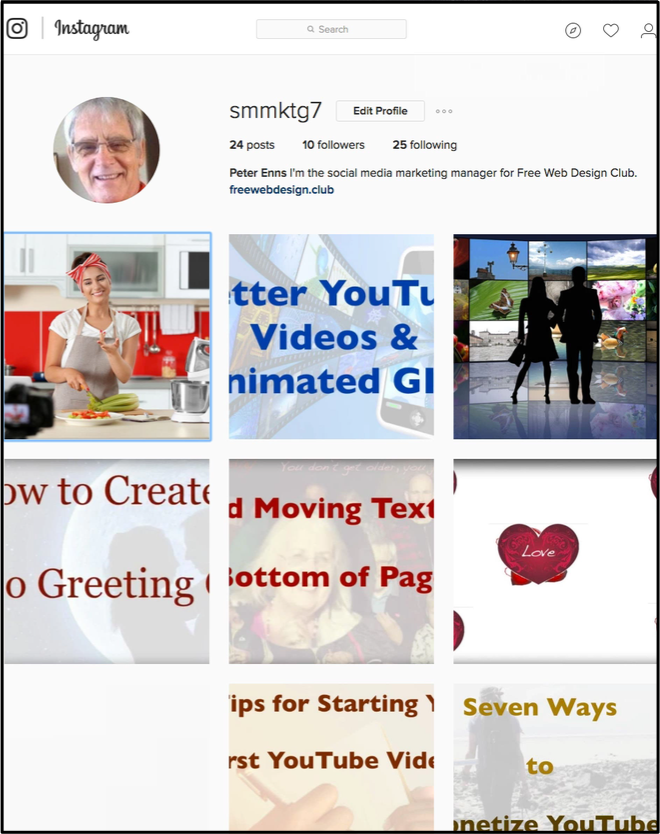
Animated GIF & Instagram
As of this post, it is impossible to add an animated GIF to Instagram. So, what I do: Using ScreenFlow, I string a number of the animated GIF snippets together in form a video less than one minute long. Then I export it as an MP4 file. I upload the MP4 file into Instagram. When people click on the picture, it looks like an animated GIF.
See this example.

