Video editing the Dogs & Butterflies film
I enjoy video editing to make some of the special effects like you see in the video below. On this page are some tips for making higher quality videos.
If you are skimming this page, the tips are highlighted in brown.
Short videos
People prefer short videos. You should aim to get your video as short as possible to get your point across. While video editing, you may have to ruthlessly delete footage. Once you’re at that place, do not remove so much that people miss the point. But, don’t add anything either.
Getting point across as quickly as possible
In the first segment of the video, I wanted people to know that
♦ The dog, Shavi, had been seriously injured.
♦ Shavi’s friend, Nina, had not entered the picture yet
♦ Later, Nina became her friend
I wanted to get those points across as quickly as possible. This is how I did it:
♦ Seriously injured — Picture of Shavi. Used Keynote to briefly explain the injuries with moving text. (Note that much of the video movement was created by using ScreenFlow to record a Keynote presentation on my computer screen.)
♦ Nina not entered picture yet — 2 identical pictures of Nina and Shavi. Used GIMP to create a translucent screen over Nina in one of the pictures
♦ Nina became friend — The identically-sized picture with Nina replaces the one with the translucent screen. Done in such a way that Shavi does not change position.
While video editing, always keep in mind that you must get a point across quickly at the beginning. Otherwise, people may not bother to watch the rest of the video. To see an example of getting a few points across quickly in the first 8 seconds, watch the 14 Tips video.


Earn a percentage of the selling price for every book sold.
Why and how travel 200 miles?
To get this why and how information across as quickly as possible, I
♦ Explained that Shavi had been given to friends
♦ Showed a map to emphasize the 200 miles
♦ To show Shavi’s emotional state, reused the picture of Shavi without Nina
♦ Used the map again so that the viewer would quickly grasp the enormity of the distance
Transition from Shavi’s navigation to animal navigation in general
Special effects
You will not be able to make many of these special effects until you have had lots of practice. Things are just too complicated. However, while video editing, keep asking yourself how you might add some special effects.
The rest of the video is about amazing animal navigation. Here’s how I quickly got some of the points across.
♦ Used the map again with a question to emphasize the navigation concept
♦ Used the stories of the 29 cats and 60 dogs to show how Shavi has a homing ability in common with many animals
• YouTube video below shows how I created the segment with the dogs and cats
♦ In a nutshell, this is how I created the dog-cat statistic section:
• I used just the faces of dogs and cats to quickly get across the point of homing dogs and cats.
• Notice how after I select one cat picture, all I have to do is copy and paste it using Keynote.
• After I press Cmd V, the picture will be reproduced down and to the right.
• Look at the Inspector.
• Notice how the built-in effect changes to “appear” as soon as I either click on a picture or else press Cmd V.
• Even though I press Cmd V quickly, the images do not show up fast enough.
• So, after I use ScreenFlow to record the action, I use Clip Inspector to speed it up.
• Initially it took 2.2 seconds to make the 4 cat pictures appear.
• After using the ScreenFlow Clip Inspector, it took 1.1 seconds to make the 4 cat pictures appear.
Other creatures
The main video goes on to mention homing pigeons, the albatross and monarch butterflies.
Monarch butterflies
While video editing, I used video footage from other YouTube videos. I used the ScreenFlow text box feature to credit the owners of that footage. To see how I created this snippet of text, go to the Screenflow text creation page.
I wanted to emphasize the fact it takes the monarch butter flies 3 to 5 generations to migrate from Michoacan, Mexico to Canada and back. A female butterfly may leave Mexico. The great grandchild may be the one to return to the great grandmother’s former habitat.
I made a montage of the egg, caterpillar, pupa and butterfly leaving the chrysalis. I used the Clip Inspector to speed the montage up. While the montage was being shown, I was speaking about one generation laying eggs, dying and then being replaced by the next generation. My voice was close captioned at the bottom to help people follow the whole process.
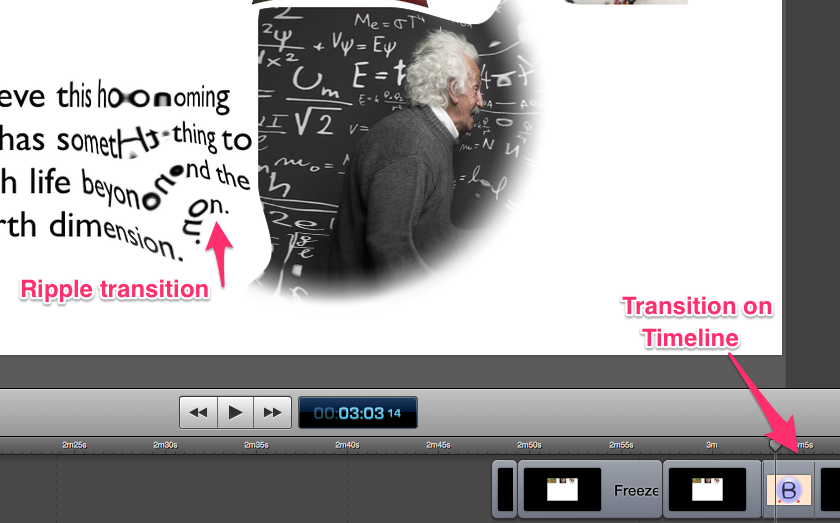 Special effects to show life beyond the fourth dimension
Special effects to show life beyond the fourth dimension
At one point I said that I believed the homing ability had something to do with life beyond the fourth dimension. I used 2 special effects to get that point across. First of all, I used the Keynote spin action from the Inspector to make the picture of Albert Einstein spin.
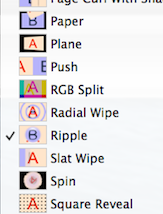 Then, after making a ScreenFlow video of it, I overlapped two video clips on the timeline. Double-clicking on the overlapping portion gave the transition inspector you see on the right. You can see that “Ripple” has been selected. That was the transition that appeared to suggest “beyond the fourth dimension” more than any other.
Then, after making a ScreenFlow video of it, I overlapped two video clips on the timeline. Double-clicking on the overlapping portion gave the transition inspector you see on the right. You can see that “Ripple” has been selected. That was the transition that appeared to suggest “beyond the fourth dimension” more than any other.
Next chance you get, you should investigate the various transitions.
Link at end of video
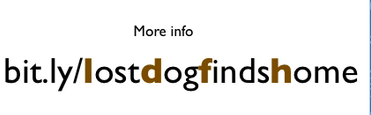 When people watch YouTube videos, the end often opens up in a related YouTube video. It could belong to your competition.
When people watch YouTube videos, the end often opens up in a related YouTube video. It could belong to your competition.
To avoid that problem, I often give the URL of a related web page on my website. To shorten the URL, I often use a Bitly address with a descriptive name.
While video editing, I may expand the clip to let it play for 20 seconds while the music finishes. I suspect people will usually close or pause the video before the competition’s video shows up.
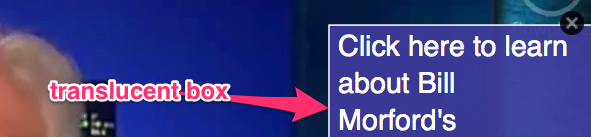 I also often add a translucent button within the website that visitors can click on to link to a web page.
I also often add a translucent button within the website that visitors can click on to link to a web page.
Add Free Music
YouTube has over 50,000 tracks of free music that you can use on your YouTube videos. You can select them by genre and mood. To learn more, go to the free background music blog post.
Making background softer during the speaking parts
ScreenFlow has a feature called “audio ducking”. With it you can control the volume of your background music. Then, when speaking parts begin, the background music will soften until the speaking is finished. Go to the audio ducking page.
Keyboard shortcuts
J, K, L
While editing,
- J makes the scrubber go back.
- K stops the scrubber
- L makes the scrubber go forward
- The more you tap J & L, the faster they go.
MP4
12,000 should be the minimum kps.
Tiny talking head in corner
Make a separate video of the talking head. Make it small.
Copy clip into clipboard & Cmd V to paste in the TOP layer in a timeline. Drag & drop to position.
Excellent intro
Watch the first 8 seconds of the video below. That’s the type of introduction you can make with ScreenFlow.
Note that you have to get people’s attention at the very beginning. Otherwise, they will not watch the rest of your video.
If you are really interested in knowing how to make the 8-second introduction, go to the 10 steps to make the intro.
We put a great deal of effort into each blog post. Please use the comments box to tell us how we are doing. How could we improve our blog posts? Do you find these blog posts useful?

 Peter Enns has been developing websites since 1996. He is a social media blogger and author of a free YouTube tutorial. It’s called 7 Day YouTube and will teach you how to make entertaining videos & animated GIFs.
Peter Enns has been developing websites since 1996. He is a social media blogger and author of a free YouTube tutorial. It’s called 7 Day YouTube and will teach you how to make entertaining videos & animated GIFs.


