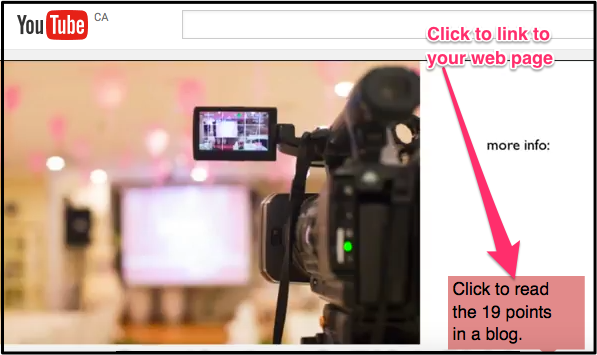Create a hyperlink to your web page
The way YouTube is set up, your competitor’s video could start playing as soon as your video is finished. So, well before the end of the video, you want a hyperlink to your website to show up.
There the viewer can get more information. They can click on the link before you competitor’s video starts playing.
14 steps to creating that YouTube hyperlink
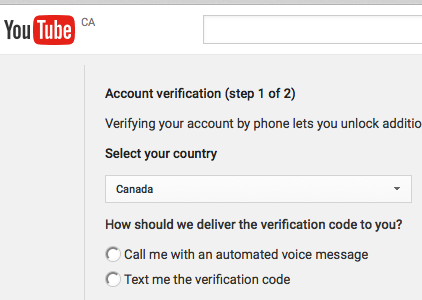
1. Add the website to your Google Webmaster Tools account. This confirms ownership of the website.
2. Open the YouTube channel that has the video to which you wish to add a link. If that channel has not already been verified, verify it.
3. Make sure your country is there, click the radio button beside the text option, enter your smartphone number, check off I’m not a robot and click submit button.
4. You’ll get a message saying your account is now verified.
5. Click on your YouTube channel’s icon and then click on the gear beside Creator Studio.
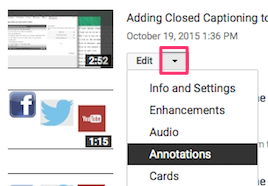 6. Click on View Additional Features > Video Manager
6. Click on View Additional Features > Video Manager
7. Click the drop down arrow beside the video that needs the link and select Annotations.
8. Click Add annotation
9. In the box type something such as “Click to read the 19 points in a blog”.
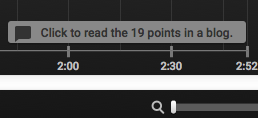 10. You will see your little blurb just above the timeline. Click on it and then drag and drop the red vertical lines to indicate where your text box should stop and start.
10. You will see your little blurb just above the timeline. Click on it and then drag and drop the red vertical lines to indicate where your text box should stop and start.
11. Check the Link box in the right column and add the URL of the website to which you wish the video to link.
12. After Start linked video at enter, add the start time given above.
13. Click the blue Apply changes button.
14. Watch you video to make sure it works
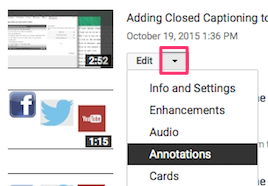 Editor’s note: After going through all 14 points, my hyperlink would not work. So, I closed my browser, opened it up again and went through the whole process to get the annotations screen opened up again.
Editor’s note: After going through all 14 points, my hyperlink would not work. So, I closed my browser, opened it up again and went through the whole process to get the annotations screen opened up again.
I clicked on Edit existing annotation and then on the text of the annotation. A great deal of information showed up. I clicked on the Preview link and the problem was fixed.


Earn a percentage of the selling price for every book sold.
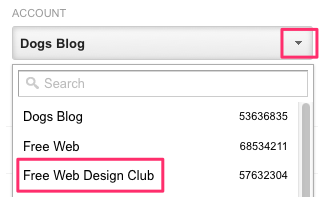 How to add a website to your Google Webmaster Tools account
How to add a website to your Google Webmaster Tools account
1. Go to your Google Analytics account
2. Click on the Admin tab
3. Click on the drop down arrow in the accounts column
4. Click on the name of the account you want
5. After the name of the account shows up in the property column, click .js Tracking Info > Tracking code.
6. Copy and paste that code into the head of the home page of the website in question.
7. Go to Webmaster Central
8. Click the red add a property button.
9. Enter the URL of your home page and click Continue
10. Your website is now in your Google Webmaster Tools account
Video that has the link box
Related Pages
How to link from YouTube to any web page
Marion Ryan‘s YouTube description says
This tutorial from Marion Ryan of OnlineBusinessGym.com shows you how to add a hyperlink to a YouTube video, which can link it to an affiliate product or another website of your choosing. Watch the video.

 Peter Enns has been developing websites since 1996. He is a social media blogger and author of a free YouTube tutorial. It’s called 7 Day YouTube and will teach you how to make entertaining videos & animated GIFs.
Peter Enns has been developing websites since 1996. He is a social media blogger and author of a free YouTube tutorial. It’s called 7 Day YouTube and will teach you how to make entertaining videos & animated GIFs.