Make a video like the one below
This post tells how to make a video. Watch the YouTube video below. It’s based on the blog post about 14 tips on how to get more Twitter followers. It condenses that blog post into two and a half minutes.
Getting started with your first YouTube video
Start your first YouTube video by planning on scrap paper. Look at the blog post and jot down each of the 14 points. A picture helps people remember each point. So, decide what would be the appropriate image for each of the 14 points.
It is essential to grab a visitor’s attention in the first 2 seconds or so. Otherwise, they will skip your video and go watch someone else’s video. So, plan your opening very carefully. You will be having music. So, it is not necessary to have much speaking in the intro.
If you plan on uploading to YouTube after you make a video, you can get free music. You have your choice of 50,000 music clips and can filter them by genre and mood. Learn more.
In order to have lots of motion in the entire video, the video was used using Keynote (Apple’s answer to PowerPoint). The motion created was captured and edited with ScreenFlow.


Earn a percentage of the selling price for every book sold.
Creating the introduction
When you make a video, it helps to have presentation software such as Keynote.
In Keynote
1. You create a slide with a white theme,
2. Delete the two text boxes that come up and
3. Click on View > Show Rulers.
4. The bottom of your presentation will be at -22 on the vertical ruler.
5. The right-hand margin of your presentation will be at 44.
To get the viewer’s attention, the word “followers” came up on the screen first. At the end of the intro., you use the Keynote convergence effect to bring the title up: 14 Tips to Get More Twitter Followers.
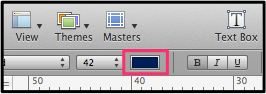 You key in that title so that it looks like the title in the video. Then press Cmd C, Cmd V to make a second copy of the text. Delete all of the words from the one copy except for “Followers”. The full title is dark blue and “Followers” is a lighter blue. To choose the colors, use the color box above “40” on the ruler.
You key in that title so that it looks like the title in the video. Then press Cmd C, Cmd V to make a second copy of the text. Delete all of the words from the one copy except for “Followers”. The full title is dark blue and “Followers” is a lighter blue. To choose the colors, use the color box above “40” on the ruler.
Note that the “Followers” all by itself is on the screen when the video starts. It’s build in effect is “none”.
The dark blue title is the 29th item to show up on the screen.
 To give the idea of following, you want ducks to be in a row. In order to have variety in the picture of the 7 ducks, I purchased the photo of three ducks you see on the right. (I own the picture and am giving you permission to use it if you want to make this video.)
To give the idea of following, you want ducks to be in a row. In order to have variety in the picture of the 7 ducks, I purchased the photo of three ducks you see on the right. (I own the picture and am giving you permission to use it if you want to make this video.)
10 steps
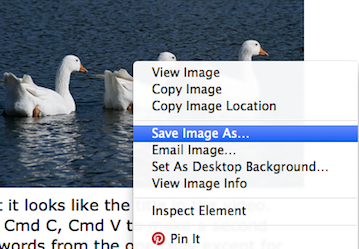 Use Skitch screen capture software to copy the picture of the three ducks. Alternately, you can right click on the picture and select “Save image as”. You should now:
Use Skitch screen capture software to copy the picture of the three ducks. Alternately, you can right click on the picture and select “Save image as”. You should now:
1. Use GIMP to isolate each of the ducks and
2. Click on Image > Scale Image to make each one exactly 131 pixels wide.
3. Use GIMP to create each of the 14 numbers as a PNG image.
4. Make each number on a transparent layer so that only the number covers the duck.
5. 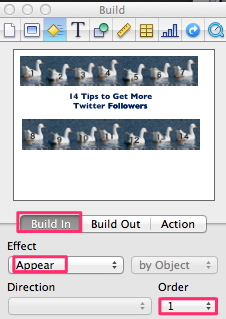 Use the build inspector (yellow diamond at the top of the inspector) to manipulate the text and images.
Use the build inspector (yellow diamond at the top of the inspector) to manipulate the text and images.
6. The word “follow” is on the screen when the video starts. So, the build in effect will be none.
7. Make the ducks appear like they are in the video. Use the appear effect for both the ducks and the numbers.
8. After you have lain out each of the 14 ducks and numbers, select them one at a time starting with duck #1.
9. The order number for that duck will be 1. The number 1 will be order #2. The final duck will be order #27 and the number 14 will be order #28.
10. The title of the video will be order #29 with a convergence effect.
Later you will be using ScreenFlow‘s clip inspector to make all 14 ducks to appear within 3 or 4 seconds.
This lesson is continued on p.2.
ScreenFlow does not work with a PC. If you do not have a Mac, it may be worthwhile buying one so that you could use ScreenFlow. Considering the quality, ScreenFlow has an incredibly low price tag of $129 USD. Go to the ScreenFlow website to order. Alternately, you could go to the same website & get a free trial copy of ScreenFlow.
SlideShare presentation
 Peter Enns has been developing websites since 1996. He is a social media blogger and author of a free YouTube tutorial. It’s called 7 Day YouTube and will teach you how to make entertaining videos & animated GIFs.
Peter Enns has been developing websites since 1996. He is a social media blogger and author of a free YouTube tutorial. It’s called 7 Day YouTube and will teach you how to make entertaining videos & animated GIFs.



