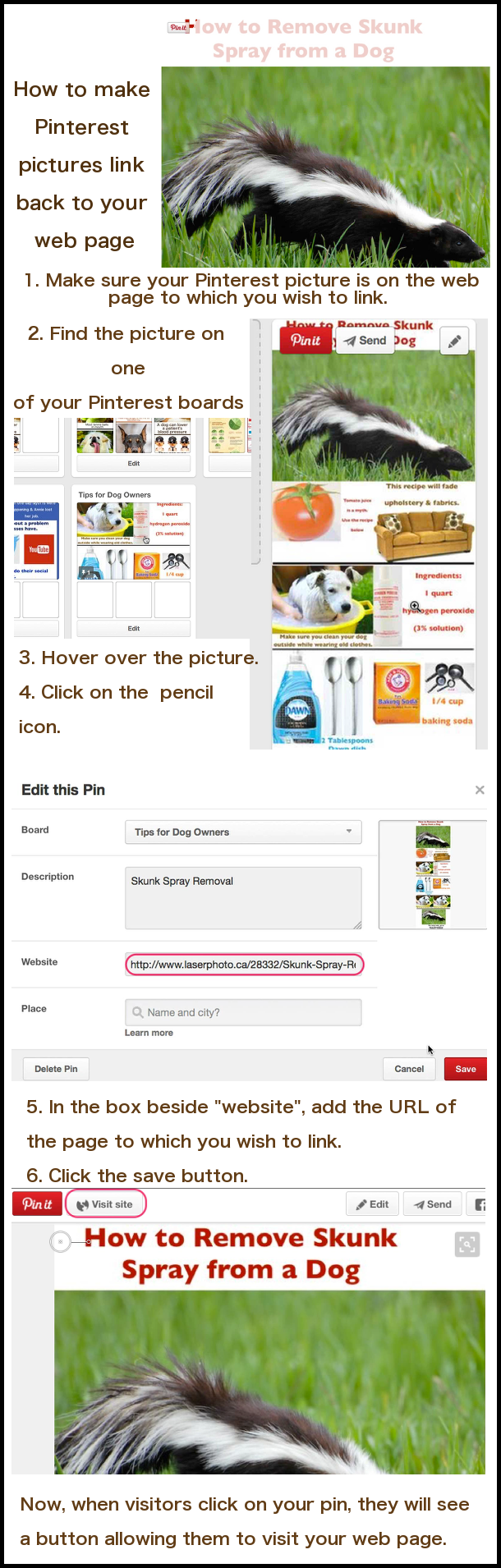Start small with your social marketing
If you are working on your social marketing strategy, learn one medium at a time. Become good at it and then learn your next one. Otherwise it can be too overwhelming. You could end up doing a second rate job with all of them.
I recommend starting with Facebook, Twitter & Google Plus in that order. The links will take you to pages that will help you get started.
Next I would do Pinterest, SlideShare & YouTube in that order.
Social marketing & pictures
 People are much more likely to look at your posts if they have pictures. Try to use some of the pictures to tell part of the story so that you do not have to use so much text. The picture here was used on a post to talk about target marketing.
People are much more likely to look at your posts if they have pictures. Try to use some of the pictures to tell part of the story so that you do not have to use so much text. The picture here was used on a post to talk about target marketing.
Here is a blog post telling you about 8 different websites that have Free Stock Images. I often use Adobe Stock to get very high quality images for my pins. They cost me $3 each.
Sharing pictures among social media
Some of the pictures and text from your YouTube video can be used to make Pinterest pins and SlideShare presentations. This will shorten your social media creation time.
For instance, after I make a blog post, I will link to it from my Facebook, Twitter & Google Plus posts. I use the same main picture for each one. (The Twitter picture will have been made wider so that nothing gets cropped.) Note that I use slightly different wording for each of those 3 media. Otherwise I could get penalized for having duplicate content.
For YouTube, Pinterest & SlideShare, I use a number of different photos. Often I use many of the same photos in each of those social media.
For the sake of reducing your social marketing time for each blog post, I recommend always share photos among those 3 social media.
Pinterest pin creation
If you go to my first Pinterest blog post, you will learn that
- The half-life of a Pinterest pin is 1600 times longer than a Facebook post
- The average Pinterest user spends 14.2 minutes pinning every time they log in
- Pinterest was the fastest growing social network in 2014
- A picture you can post can gain MORE visibility over time and be sending traffic to your website MONTHS after it was published.


Earn a percentage of the selling price for every book sold.
YouTube video creation in 12 steps
1. Write video’s story line
♦ Only ONE main point
♦ After first draft, ruthlessly delete anything not pertaining to main point
♦ Give ONLY enough detail to get that one main point across. People prefer short videos.
♦ For more writing tips, go to bit.ly/CleverContent
2. Collect pictures
3. Open Keynote
4. Combine pictures and text to create Keynote slides. Try to have almost constant motion.
5. If you are new to Keynote, read tutorial from #3 above. Read to at least #17.
6. Using ScreenFlow, you should record all appropriate movement from your computer screen. This may be your Keynote presentation, the movement as you get into a website, etc.
7. Edit your movie
8. Find free music
9. Add the music clip to your ScreenFlow movie. Lower the music during speaking parts using audio ducking.
10. Most likely your YouTube video corresponds to one of your blog posts. Use URL shortening software to change your blog address to something descriptive such as bit.ly/linkfrompinterest.
11. Freeze the very last frame of your video. In that last frame display the shortened URL for 20 seconds. That will prevent your YouTube video from continuing into one of your competitor’s videos right away. Also, it gives people time to memorize the URL of the related blog post.
SlideShare creation
Look at all of the slides in the Keynote presentation that you used to create your YouTube video. Then look at the introductory SlideShare blog post. Use it to help you change that Keynote presentation into a SlideShare presentation. Think about what page(s) at least one of your slides should link to. Use the URL shortening software to make sure the page(s) have shortened and easy-to-remember URLs. Create link(s) to the pages corresponding to those URLs.
SlideShare presentation
Here is an example of a SlideShare presentation I created using the above instructions.
Linking from Pinterest pin
 Peter Enns has been developing websites since 1996. He is a social media blogger and author of a free YouTube tutorial. It’s called 7 Day YouTube and will teach you how to make entertaining videos & animated GIFs.
Peter Enns has been developing websites since 1996. He is a social media blogger and author of a free YouTube tutorial. It’s called 7 Day YouTube and will teach you how to make entertaining videos & animated GIFs.