Link to a web page
 This link will show you how to hyperlink from a SlideShare presentation to the web page of your choice. The rest of this post tells more about how to improve your SlideShare presentation including your links. (Note that you cannot start linking until slide #4.)
This link will show you how to hyperlink from a SlideShare presentation to the web page of your choice. The rest of this post tells more about how to improve your SlideShare presentation including your links. (Note that you cannot start linking until slide #4.)
Special notes on “clickable links”
The HubSpot Blog website says that you will need Adobe Acrobat XI Pro to make a SlideShare slide hyperlink to a website. You can buy the program from BuyTechSolutions. It is expensive but really worth it.
Recent web posts about hyperlinking from SlideShare
Add YouTube video to a SlideShare Presentation
The Suite Minute website says
Are you taking advantage of being able to add your videos to a Slideshare.net presentation? It’s great for SEO and exposure to a business community. From their Website: “SlideShare is the world’s largest community for sharing presentations. With 60 million monthly visitors and 130 million pageviews, it is amongst the most visited 200 websites in the world. Besides presentations, SlideShare also supports documents, PDFs, videos and webinars.”
I’ve been busy on SlideShare lately, and wanted to share some tips that I think will help you. Read more.


Earn a percentage of the selling price for every book sold.
Add live hyperlink in PowerPoint or Keynote
Ana Hoffman’s Google Plus account says
You’d mostly use it for your Slideshare presentations.
In PowerPoint: from Formatting Palette (should automatically open up on the right when you start a new presentation), go down until you see Hyperlink
In Keynote: do the same in Inspector. Read more.
Hyperlink-friendly environment
If you want your visitors to hyperlink lots, you have to have lots of visitors. Below are some tips for making great SlideShare presentations and getting more visitors.
Demand greater than supply
As of the date of this post, there are not nearly enough quality SlideShare posts. The demand is way bigger than the supply. So, if you want to start getting lots of visitors, SlideShare is where you should concentrate most efforts. I emphasize: You MUST have quality posts.
- Use Keyword Planner to make sure your message is something people want to hear.
- You must SEO your page.
- Use Keyword Planner keywords in your description and tags.
- Restrict title to 65 characters and description to 155.
- Useful information
- Evoke emotions where possible
- People often have trouble remembering more than 3 points. One thing to remember when making your bullet points.
- Encourage visitors to embed your presentation on their websites.
Each slide simple and free of clutter
- Say enough to get a powerful message. Then stop talking. Fewer than 25 words per slide. 3 or 4 words is often enough.
- Visitors must understand your slide within 3 seconds.
- A dozen or so slides is usually enough.
- Where possible, use graphics and pictures instead of words.
- After you have a blog post you are especially fond of, use the pages as templates for most of your future slides.
- Clickable links are not allowed in the first 3 slides. Starting in the fourth slide, have clickable links.
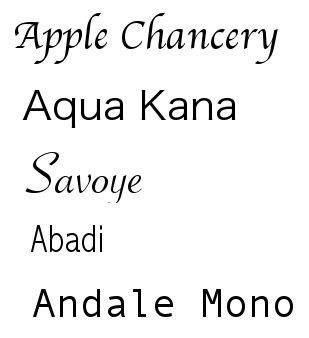 Interesting fonts and eye-catching pictures
Interesting fonts and eye-catching pictures

- Remember about understanding the entire slide within 3 seconds. As long as the unusual font is quickly readable, use it. It makes your slide more interesting.
- MUST have great pictures to have lots of visitors.
- Search 8 different websites to find some amazing free stock photos
- Or some outstanding photos for $3 each from the Adobe Stock.
- Picture is often a metaphor for text on a slide.
- Should often fill ENTIRE slide with an image.
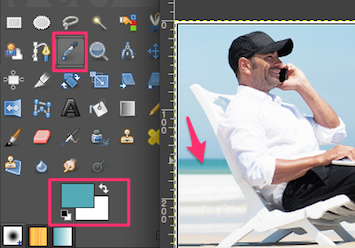 Color combinations that make people want to look
Color combinations that make people want to look
- Use a handful of the same colors throughout the presentation
- You can use GIMP color picker to choose colors from a logo or important picture. For instance, here the eyedropper was clicked on the water and the same color showed up in the foreground colors.
- One or 2 of the colors should be consistent throughout presentation.
Presentation software
Learn one presentation software and get very good at it. As time goes by, you’ll faster and faster at creating a presentation.
With Canva you can use their amazing software to design your own slides. You can upload your own pictures. Many of the pictures in their library are free. Others cost $1 each.
Personally, I have never used Canva. I use Keynote and GIMP.
Related websites
BufferSocial says: …the response we got from a single slide desk, created in a hurry, that garnered over 5,000 views in one weekend. It would appear that SlideShare has the potential for big returns on a small investment. More
Dlvr.it says: Adding keywords and more information (Category, Description, Tags) is key to making it easier for others to find your content. Upload to SlideShare Screen Shot. Two additional easy tips to improve SEO with SlideShare:… More
The Official SlideShare Blog says: The articles below offer a combined 35+ tips to help you increase views and audience interaction. Key themes include improving the quality of … Thanks for putting this blog post together. I really like Slideshare, and intend on … More
The SlideShare presentation below tells you how to use LinkedIn and SlideShare network to market your business.
Hyperlinks for more information
You will notice how http://frewebdesign.club in the picture below is underlined. It is changed into a hyperlink. To do that, I use Adobe Acrobat to change the Adobe Acrobat. So, with the images, the text, the links and all of the views, I can get lots of information out to the public much more quickly than Twitter or Facebook alone.
Related pages
AcrobatUsers.com says: In this infographic, learn how to convert PPT to PDF and create a SlideShare presentation on Mac using Acrobat XI. … In the Save as Adobe PDF dialog box, choose Standard Adobe PDF Settings and click… More
The Adobe Acrobat Blog says: With Adobe Acrobat, your PDF documents and presentations can follow you to Facebook, Twitter, Slideshare, and the web at large. Follow these quick guides to learn how to socialize your PDF files and make them easier to ... More
The B2C website says: Did you limit typeface choices to those that SlideShare supports? Converting your presentations to Adobe Acrobat PDF files is always a good practice — it reduces the size of your presentation files and permits you to use any ... More
The HubSpot Blog says: Learn how to make hyperlinks in your SlideShare slides clickable in just a few minutes. … clickable links in SlideShare: PC. Tools You’ll Need: PowerPoint and Adobe Acrobat Pro (free trial). Step 1: Hyperlink the text box or … More
The Tradesman Insights website gives tips on getting the most out of SlideShare. It asks the question: Did you create links between SlideShare and social media sites like LinkedIn … More
PowerPoint for Mac: Create PDF with no margin / border
 Peter Enns has been developing websites since 1996. He is a social media blogger and author of a free YouTube tutorial. It’s called 7 Day YouTube and will teach you how to make entertaining videos & animated GIFs.
Peter Enns has been developing websites since 1996. He is a social media blogger and author of a free YouTube tutorial. It’s called 7 Day YouTube and will teach you how to make entertaining videos & animated GIFs.



