Free 30-day AWeber trial
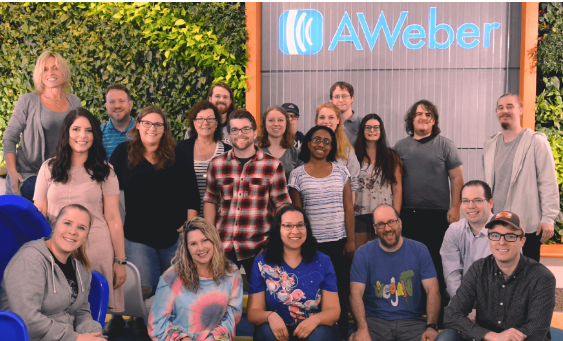 I really enjoy working with the tech support people at AWeber. With all of their help, my AWeber email marketing got off to a great start.
I really enjoy working with the tech support people at AWeber. With all of their help, my AWeber email marketing got off to a great start.
To get started, start a free 30-day trial now. After the thirty days is up, you will pay AWeber monthly. I get a small portion of that.
Setup a list
 To start sending an AWeber email, you first make a list. A list is a way to separate subscribers with common interests into different groups for easier targeting. Whenever anyone signs up to your list, they are doing so to receive a specific kind of information from you.
To start sending an AWeber email, you first make a list. A list is a way to separate subscribers with common interests into different groups for easier targeting. Whenever anyone signs up to your list, they are doing so to receive a specific kind of information from you.
For instance, depending upon who wants what information from you, the points in the above list include Merchandise, Economy and Company Deals. When people send a request via AWeber, they could be sent emails about merchandise, the company economy or else company deals, depending upon where they sent their request.
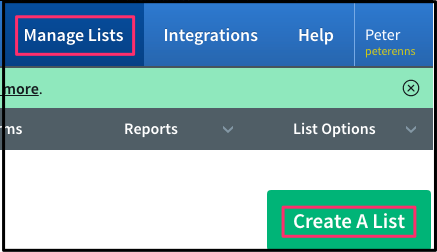
Click Manage Lists in the top horizontal menu and then click Create a List. Simply follow instructions.
Create messages
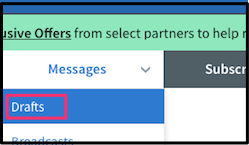
Click on Messages > Drafts and then click on the drop-down arrow in the green Create a Message button.
I usually choose HTML editor so that I can add hyperlinks, change fonts, etc. There is even a paper clip in the lower left-hand corner so that you can attach a file.
Insert your subject in the upper left-hand corner.
I usually begin my message with this: Hello {firstname_fix}!. That way the AWeber email will be personalized.
Legacy Follow-up Series
Legacy Follow-up Series in another term for autoresponder.
 Click on Messages > Drafts. To the right of each message is a Send Options link. From the drop-down list click on Add to Follow Up Series.
Click on Messages > Drafts. To the right of each message is a Send Options link. From the drop-down list click on Add to Follow Up Series.
This will be one of your messages that will be emailed out.
Under Interval you can use the drop-down box to decide how soon you want it sent out. If you want it sent out less than a day from time of an action, use 0.
You can use this process for as many emails as you want to send out. I like to use a total of 2 emails. The second one links to a web page with a thank you message. If the messages are in the wrong order, drag and drop them so that the one on top will be the first one sent out.
Related AWeber email pages
How to get ebooks automatically emailed at time of payment to PayPal
If this blog post has insufficient information, go to this page and click on the icon in the lower right-hand corner. You can start chatting with AWeber tech support to get more information.

