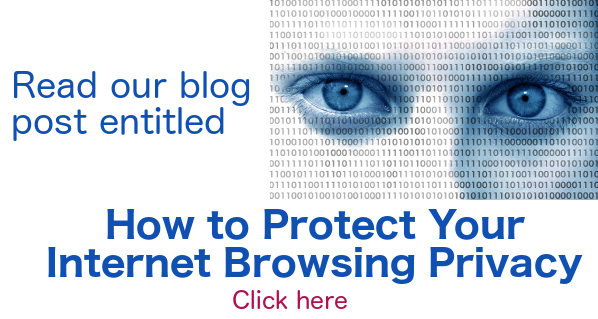Special effects using an MP4 video
This tiny tutorial will show you how to have a picture of a computer screen within your video. The computer will be showing an MP4 video. So, you will be having an MP4 video within a video.
MP4 video within video in 7 steps
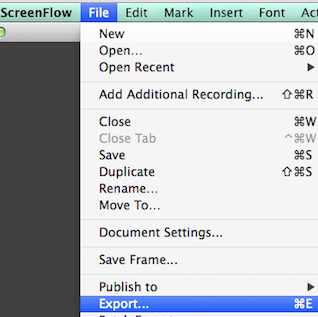
1. Using ScreenFlow, create the video that will be playing within the computer screen.
2. Export it onto your desktop as an MP4 file.
 3. Using GIMP, delete the inside of the picture of a computer.
3. Using GIMP, delete the inside of the picture of a computer.
4. Save it as a PNG file and drag it into a Keynote slide.
5. Drag your MP4 file from your computer desktop to the same Keynote slide.
6. Size it to fit inside the computer screen.
7. Edit using ScreenFlow and upload to YouTube.


Earn a percentage of the selling price for every book sold.
Value-added email marketing
Click on the image to go to the post about value-added email marketing.
Related pages
Buy ScreenFlow
To buy ScreenFlow or to get a free trial copy, go to the ScreenFlow website.
Business video service
Learn about a new business video service that allows anyone with a business email address to sign up and upload, share, and tag videos in their organization. Read about it on the Windows Central website.
MP4 player
The WikiMedia pages say: The name MP4 player is a marketing term for inexpensive portable media players. Read more.
MP4 file
An MP4 file is a file that can contain both video and audio. Videos shared on the Internet usually have an MP4 extension.
The YouTube video below explains what an MP4 file is. There are examples of how MP4 files can be used.
This file name may have gone by too quickly: bit.ly/screenflowelements. Click on it to see it now.
The video also tells you to go to this link: freewebdesign.club/scrolling-text.
 Peter Enns has been developing websites since 1996. He is a social media blogger and author of the free YouTube video-creation tutorial called 7 Day YouTube.
Peter Enns has been developing websites since 1996. He is a social media blogger and author of the free YouTube video-creation tutorial called 7 Day YouTube.