WordPress author’s picture on all posts or a few?
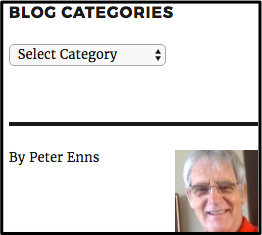 The previous blog post told you how to add your picture & name to EVERY post & page on the website. However, what if your blog has guest posts? You will want your guest’s name & photo on his post. If you are the WordPress author, you will want your name & photo on your posts.
The previous blog post told you how to add your picture & name to EVERY post & page on the website. However, what if your blog has guest posts? You will want your guest’s name & photo on his post. If you are the WordPress author, you will want your name & photo on your posts.
Today’s post will show you how to get the WordPress author name & photo onto select posts only.
Use WordPress plugin called Ad Inserter
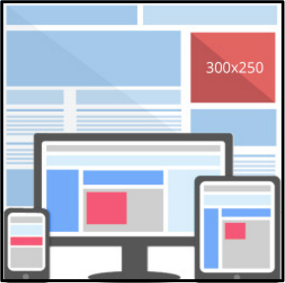 There is a free WordPress plugin called Ad Inserter. You can use it to insert display ads within a document or in the right-hand column.
There is a free WordPress plugin called Ad Inserter. You can use it to insert display ads within a document or in the right-hand column.
However, you can use text & HTML code to display other sorts of data. This post will explain how to use Ad Inserter to add the WordPress author name & photo above the fold. They will go into the right-hand column of select blog posts.


Earn a percentage of the selling price for every book sold.
Getting started
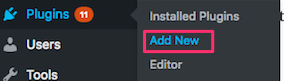 Go to WordPress Plugins menu, click Add New button
Go to WordPress Plugins menu, click Add New button- Search for ad inserter.
- Click Install Now
- Click Activate.
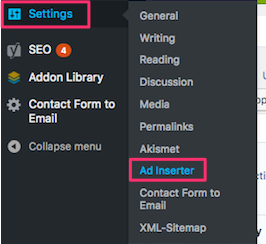 After activation, click “Settings / Ad Inserter” to access the settings page
After activation, click “Settings / Ad Inserter” to access the settings page- Put ad (or any other HTML/Javascript/PHP) code into the ad box like you see in this image.
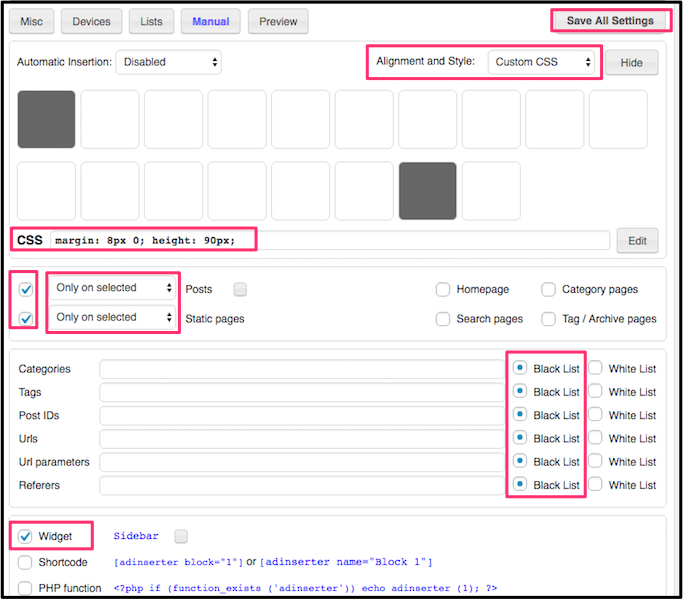 Check lists on left. Use the dropdown boxes to change each one to Only on selected.
Check lists on left. Use the dropdown boxes to change each one to Only on selected.- In the alignment & style box, use the dropdown arrow to select Custom CSS.
- Add this code to the CSS box: margin: 8px 0; height: 90px; .
- Note that if you are adding a larger display ad, you likely will not use CSS. Instead you would use the dropdown box to align left.
- Black List should be selected in all of the radio buttons.
- Check Widget option near the bottom.
- Click Save All Settings
- Click on Appearance > Widgets.
- Drag Ad Inserter widget into sidebar.
- After you click the Save button, author name & photo will be in the right-hand column.
Other features of Ad Inserter
There is a Pro version for $20. However, there is still lots you can do with the lite version.
- With lite version, up to 16 different ads on website at a time.
- Ad Inserter Pro up to 64.
Watch the video
To fully understand this blog post, you should watch the video below. Make sure you watch it in full screen mode.
Related Pages
- Animated web ad in column
- Blog author’s name & picture in column every post
- Still web ad in RH column
 Peter Enns has been developing websites since 1996. As a VA (virtual assistant), he specializes in new website development, researching and writing blog posts and creating videos for YouTube and as animated GIFs. He is a social media blogger and author of the free YouTube video-creation tutorial called 7 Day YouTube.
Peter Enns has been developing websites since 1996. As a VA (virtual assistant), he specializes in new website development, researching and writing blog posts and creating videos for YouTube and as animated GIFs. He is a social media blogger and author of the free YouTube video-creation tutorial called 7 Day YouTube.



