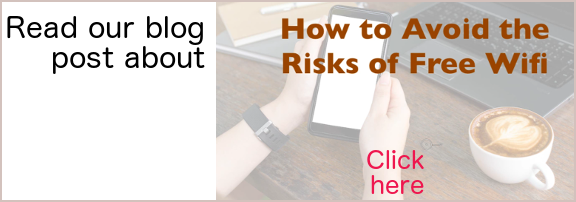WordPress photo to promote the author
You often want to have a WordPress photo and author’s name in the right-hand column of your WordPress blog posts. It will help promote the author to have his name & photo above the fold.
Use text widget
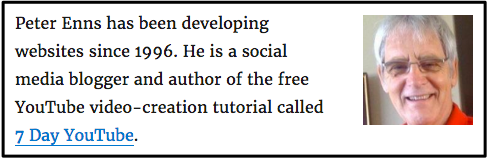
Find a photo of the author on a web page. Go into the source code and find the IMG element that has the photo. For example, this is the IMG element for the picture here: <img class=”wp-image-7211 alignright” src=”http://freewebdesign.club/wp-content/uploads/2017/03/Peter-Enns-red-shirt-2.png” alt=”WordPress photo” width=”110″ height=”110″ />.
Use Cmd C to copy that IMG element into your clipboard.
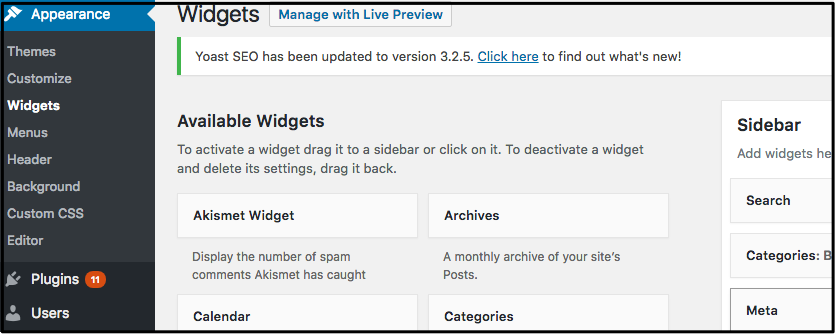
In your WordPress dashboard, click on Appearance > Widgets. Find the Text widget and drag it into the sidebar.
In the sidebar, click on the dropdown arrow in the text widget. Press Cmd V to paste the IMG element into the Content area. Add the author’s name.
Leave the title blank.
Here is the entire text for the Text widget Content on this page: By Peter Enns <img class=”wp-image-7211 alignright” src=”http://freewebdesign.club/wp-content/uploads/2017/03/Peter-Enns-red-shirt-2.png” alt=”WordPress photo” width=”110″ height=”110″ />.
You can add a date if you wish. You can say something such as, “First posted April 9, 2017.”
If you use a WordPress plugin called Post Updated Date, every time you update this post, the updated date will appear in the centre column.
(Updating your posts occasionally is good for SEO and also make old posts more credible.)
Now visitors to this post will notice the author’s name & photo. This is part of the author’s branding process.


Earn a percentage of the selling price for every book sold.
Related Pages
- Animated web ad in column
- Blog author’s name & picture in column every post
- Still web ad in RH column
 Peter Enns has been developing websites since 1996. As a VA (virtual assistant), he specializes in new website development, researching and writing blog posts and creating videos for YouTube and as animated GIFs. He is a social media blogger and author of the free YouTube video-creation tutorial called 7 Day YouTube.
Peter Enns has been developing websites since 1996. As a VA (virtual assistant), he specializes in new website development, researching and writing blog posts and creating videos for YouTube and as animated GIFs. He is a social media blogger and author of the free YouTube video-creation tutorial called 7 Day YouTube.