Free Jing screen capture program
 Download a free Jing program. You will be able to screen capture any area in your computer screen. Not only that, but you will be able to record up to 5 minutes of video action on your screen.
Download a free Jing program. You will be able to screen capture any area in your computer screen. Not only that, but you will be able to record up to 5 minutes of video action on your screen.
Suppose you are trying to explain a computer problem to your tech guy who lives in a different country. You can use Jing to capture that part of the screen with the problem and record your voice as you are describing the problem. Then you email him your little video file.
Start using Jing in 6 steps
1. Download Jing
Go to the Jing website.strong>2. Click free download button
After you click the blue download button, select Windows or Mac.
3. Double click on Jing
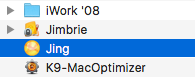 Once you have downloaded Jing, double click Jing in the applications folder.
Once you have downloaded Jing, double click Jing in the applications folder.
4. Hover over the sun
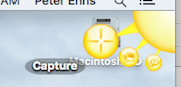 There will be a sun icon in the extreme upper right-hand corner of your screen. Hover over it. Click on the circle with the plus sign.
There will be a sun icon in the extreme upper right-hand corner of your screen. Hover over it. Click on the circle with the plus sign.
5. Rectangle on your screen
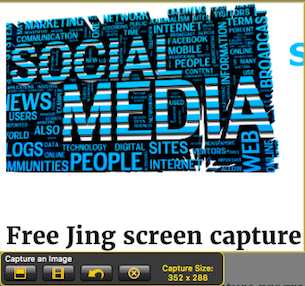 With your mouse, draw a rectangle on your screen over the area you wish to capture. If you wish to capture that as an image, click on the yellow Capture an Image icon. (Note that the function of each icon shows up when you hover over it.) Save your computer as a PNG file with a descriptive name.
With your mouse, draw a rectangle on your screen over the area you wish to capture. If you wish to capture that as an image, click on the yellow Capture an Image icon. (Note that the function of each icon shows up when you hover over it.) Save your computer as a PNG file with a descriptive name.
6. Create a video
 browsers.)
browsers.)
Jing video
Watch the video below to get a further understanding of how Jing works.
Man captured by a screen
 Peter Enns has been developing websites since 1996. He is a social media blogger and author of the free YouTube video-creation tutorial called 7 Day YouTube.
Peter Enns has been developing websites since 1996. He is a social media blogger and author of the free YouTube video-creation tutorial called 7 Day YouTube.




