Your LinkedIn timeline
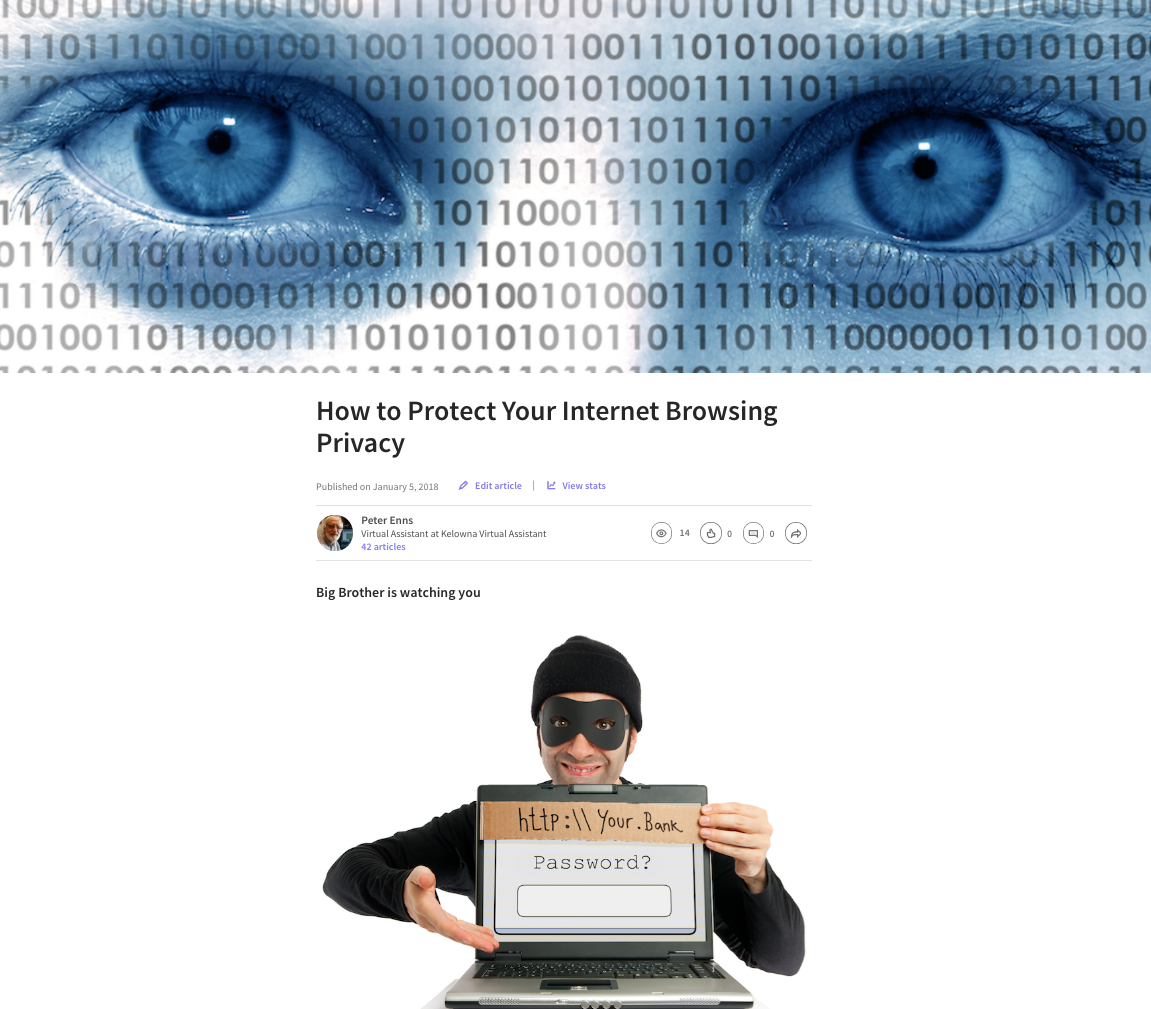 After you write a LinkedIn article, it may be good marketing to link to it from your LinkedIn timeline. This post tells you how to do just that.
After you write a LinkedIn article, it may be good marketing to link to it from your LinkedIn timeline. This post tells you how to do just that.
Linking to your LinkedIn article in 3 steps
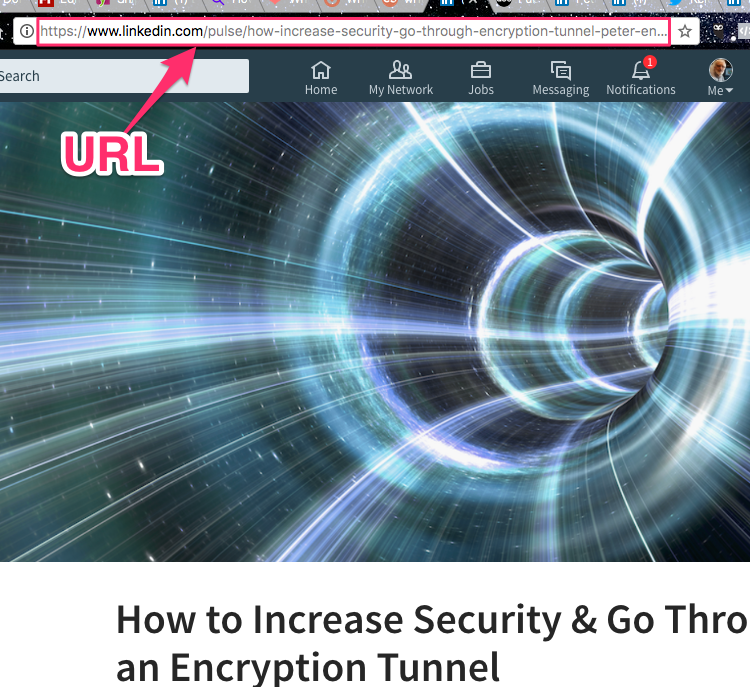 1. Copy article URL
1. Copy article URL
Copy (Cmd C) the web address of the article into your clipboard.
2. Find ideal picture
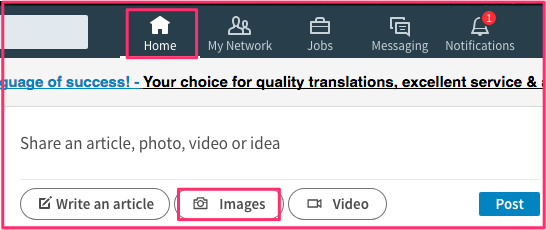 You want a simple picture that relates to your subject. I usually use the picture from above the headline. Find where it is in your Finder. Look at information such as date. That will make it easier to locate it using LinkedIn.
You want a simple picture that relates to your subject. I usually use the picture from above the headline. Find where it is in your Finder. Look at information such as date. That will make it easier to locate it using LinkedIn.
From a LinkedIn page click on Home and then Images. Using information from the Finder in the above paragraph, double click on the name of appropriate image.
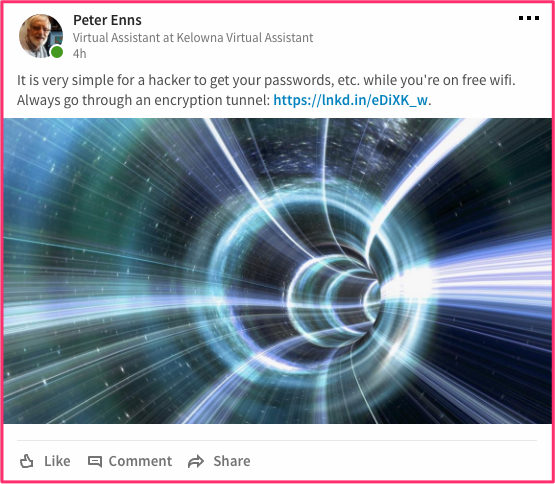 3. Write message above picture
3. Write message above picture
Above the picture you just inserted there is space for text. Type a message that will get the visitors’ attention. At the end of it paste (Cmd V) the URL form point #1 above.
Click Post. Notice that the URL has changed to a shortened form.
Curious about the picture?
In case you are wondering, the picture above represents an encryption tunnel. If you wish, you can go to that LinkedIn article entiled How to Increase Security & Go Through an Encryption Tunnel.
LinkedIn marketing
If you are selling to businesses, a good social media marketing idea would be to write LinkedIn articles that subtly promote your product. A good way to get people to read your articles is to link to them from your LinkedIn timeline.
Related pages
Don’t get hacked on free wifi
How to Protect Your Internet Browsing Privacy
LinkedIn article about Encryptions Tunnels
Free Wi-Fi Hotspots and How to Avoid the Evil Twin
YouTube video
Watch this YouTube video to get a better idea of how to link from your LinkedIn timeline.


