The problem
 There are well over 6 million ebooks available for sale on Amazon. When people search for the topic of your book, how will they even find it among so many books?
There are well over 6 million ebooks available for sale on Amazon. When people search for the topic of your book, how will they even find it among so many books?
Here is the cover of my ebook. I was asked to choose two categories in which the ebook belonged. I chose Disabilities and Customer Service.
When people choose either of those categories, I want my title to be listed near the top. It is very much like wanting to be on page 1 of Google.
Below are some of the tricks I used to market my book.
How I launched and promoted my ebook in 13 steps
1. Pre-launch on Twitter
Before I even put the ebook up for sale on Amazon, I created the tweet below.
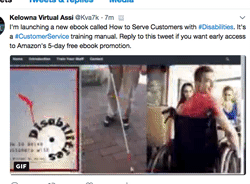
The tweet reads: I’m launching a new ebook called How to Serve Customers with #Disabilities. It’s a #CustomerService training manual. Reply to this tweet if you want early access to Amazon’s 5-day free ebook promotion.
If people do reply, I will send them a link to where on Amazon they can get a free ebook. At the end of chapter 1 there will be a request for a review on Amazon. The request will include the link image below.

Having lots of reviews helps a book get closer to the top of the search list.
2. Create website
Before starting the 5-day promotion mentioned below, make sure you have a high-quality website. (See example.) You home page ideally will make people want to see the book. Try to make sure there is a testimonial page.
3. Publish book
Go here for instructions on how to publish an ebook.
One thing that can hold you up while trying to publish is not completing the tax information. I’m a Canadian living in Canada. So, I went to https://www.irs.gov/individuals/international-taxpayers/taxpayer-identification-numbers-tin to get a tax identification number (TIN).
I finally completed the Tax Information Interview and filled in the radio button below.

Then I was taken to another page where I checked the form and clicked the Exit Interview button.
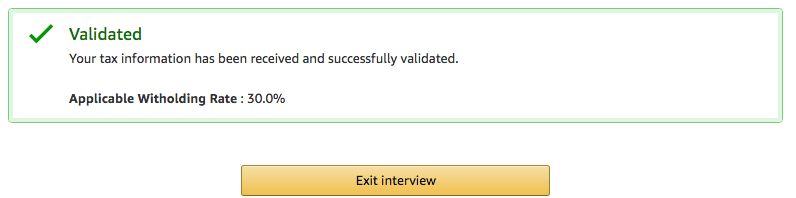
That took me back to a KDP Amazon page where I was told that I had completed the required tax documents.
I returned to the Jumpstart web page and clicked on #3, Write Your Book Description.
On scrap paper I jotted down all of the information I gleaned using Jumpstart. This included a “yes” for DRM and the categories. (Mind you, I could not use the categories I had chosen. They were not in the list.)
Then I went to this web page for pretty good uploading instructions.
This page is where you can check to make sure you HTML manuscript and cover have been uploaded properly.
If you read the Kindle Create PDF file mentioned below, you will realize that there are 3 types of books. For a book with lots of images, this is the best way to make your ebook uploadable:
- Make a PDF file of the ebook, check it very carefully to make sure the links work & the images are in the right place.
- Check every page, especially to make sure that no titles are on the bottom line.
- If there are shortcomings, fix them in the DOC file and make a new PDF file.
- Use Kindle Create to change that PDF file into a KC folder.
- Make sure the pictures are attached properly.
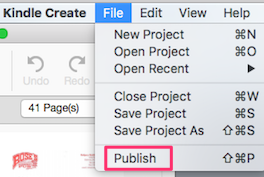 When you click Publish, Kindle Create produces a publishable file (.kpf) that you can submit to KDP. (The .kpf file is only used for publishing; the .kcb file is used for updates.)
When you click Publish, Kindle Create produces a publishable file (.kpf) that you can submit to KDP. (The .kpf file is only used for publishing; the .kcb file is used for updates.)- Upload the ebook to Amazon.
- To learn much more about Kindle Create, study this PDF file.
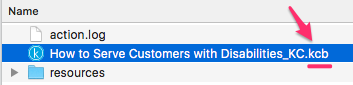 Note that the KCB file mentioned above is in the KC folder.
Note that the KCB file mentioned above is in the KC folder.- After you finish publishing, hover over the In Review text. You will get the text shown below. That means you are finished and you can relax.
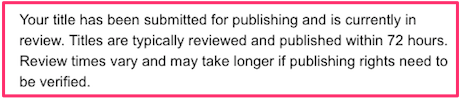
- After the 72 hours is up, you can stop relaxing and start marketing using the suggestions from this blog post. (In my case, about 12 hours after I uploaded the ebook to Amazon, I received an email saying that the ebook was now listed and available for sale.)
4. Ask for reviews within book

Remember that may people will not finish a book. Also, remember that people are more likely to give reviews if you make it easy for them.
Combining those 2 ideas, the about Click button was inserted at the end of chapter 1. It has a link to https://www.amazon.com/review/create-review/ref=dpx_acr_wr_link/#.
Lots of positive reviews will help push your book closer to the top of the Amazon search engine. Keep in mind that they will not be able to leave a review unless they have spent at least $50 on Amazon in the previous year.
This was first started during the 5-day Free Book Promotion.
5. Five-day free ebook promotion
-
- Create a PDF file that has click buttons similar to the one in the article above. The purpose of this is to get more positive reviews on your ebook. That will help increase Amazon search engine rankings.
- Open Kindle Create and use the New Project from File to change the PDF file into several other files including KCB file.
- Go to Amazon and search for the title of your book.
- Make sure you are signed in with your Amazon username & password.
- Go to Kindle Direct Publishing.
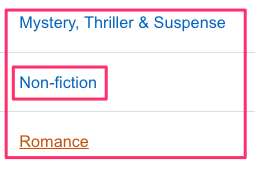
-
-
- In the right-hand column click on Non-fiction or whatever category your book is in.
- Click on Bookshelf in the horizontal menu.
- Click on Promote and Advertise next to the book you are trying to promote.
- Click Manage KDP Select Enrollment.
- Under Run a Price Promotion heading, click Free Book Promotion radio button
- Click Create a New Free Book Promotion button
- Choose start & end date.
- These dates are as of midnight Pacific time. So, if dates were set at Sept.2 to Sept.6, the promotion would run all day Sept.2,3,4,5, and 6 Pacific time.
- Scroll down and you will see that the promotion has been created.
-
KDP Select
Note: If you set up a free ebook promotion, you must have chosen KDP Select. That means you will be unable to sell the ebook on any other platform for about 3 months.
To enroll, go to the KDP Select page and scroll down to How to Enroll.
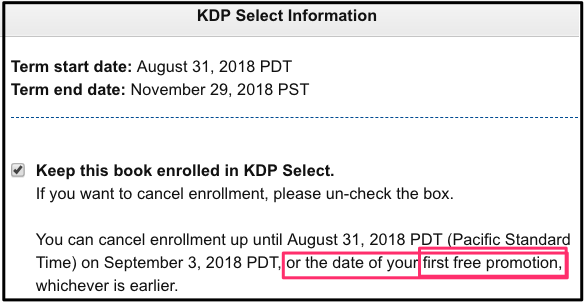
6. Ask Facebook friends
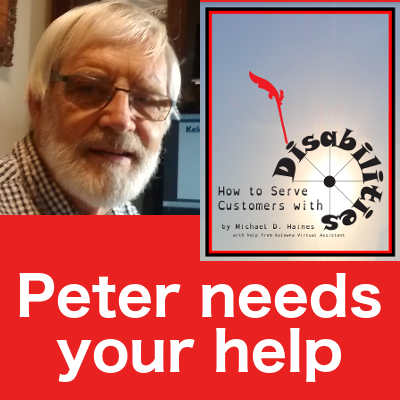
Create an eye-catching graphic. Beside it ask people to download the free ebook before the end of the 5-day promotion. Ask for review.
7. Blast to email address book
Create an email that explains your ebook and makes people want to share it. Starting with the letter “A”, start dragging select email addresses into the BCC section of the email. After the last address as been sent in, enter your own address into the email so that you can check the performance. Send it.
8. List on free ebook sites
Go to sites such as Reddit, Slickdeals, Mashable and Hongkiat to see if it is reasonable to add your free 5-day promotion to their website.
9. Search out teachers from Udemy
Go to the Udemy website to find what online classes are being taught in your subject area. Each time you find a class, look up the teacher. You may have to use both Facebook & LinkedIn.
Email them and ask them to contact their students to find a free copy of the ebook. Tip: Create a sample email so that it will be very easy for them to copy & paste it.
10. Notify links in your ebook
You most likely have links to other websites within your ebook. If so, write an email corresponding to each of the links.
For instance:
Hello,
Please forward this to the appropriate person.
Page 36 of our new ebook, How to Serve Customers with Disabilities, has a link to one of your web pages: https://www.padraig.ca/blog/3773/goal-setting-worksheet/. Check it out: https://www.amazon.com/s/ref=nb_sb_noss?url=search-alias%3Daps&field-keywords=how+to+serve+customers+with+disabilities.
11. Contact free book groups on Facebook & Twitter

 In the Facebook & Twitter websites, search for free Kindle books and Twitter free ebook promotions respectively. Contact some of these groups and promote your 5-day free trial.
In the Facebook & Twitter websites, search for free Kindle books and Twitter free ebook promotions respectively. Contact some of these groups and promote your 5-day free trial.
12. Thank people on Facebook
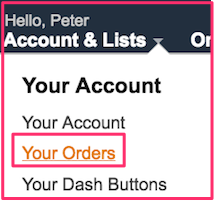
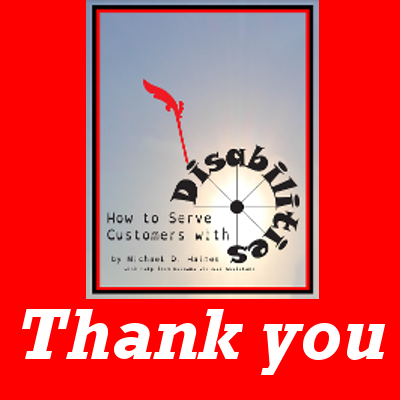 Have a graphic on Facebook along with a thank you to the people who have given reviews. Tell them how long the ebook will still be free. Go to Amazon’s Your Account > Your Orders to see if anyone has downloaded the free ebook. If so, mention that statistic also.
Have a graphic on Facebook along with a thank you to the people who have given reviews. Tell them how long the ebook will still be free. Go to Amazon’s Your Account > Your Orders to see if anyone has downloaded the free ebook. If so, mention that statistic also.
This will encourage other people to give reviews.
13. Pricing your ebook
Ebooks on Amazon are priced significantly lower than an equivalent paper book in a bookstore. If you price your book between $2.99 & $9.99 USD, you get a 70% royalty. Otherwise you get a 35% royalty.
So, the minimum I’m willing to charge for my book is $2.99 USD. The maximum is $9.99 USD.
After my 5-day free ebook period is over, I’m going to set the price at $2.99. I might make more money at a higher price. But, I want to get more volume so that it will have a higher ranking on the Amazon search engine.
The 2 categories of my book are physical impairments and customer relations. So, I will search Amazon Kindle books & look at prices of similar books in each of those categories.
The most common price for customer service is $9.99 USD. However, none of the ones on page one of the search engine mention physical impairments. Physical impairments is the main topic of the book.
However, when I searched for those categories, they were too broad. So, I searched using the keywords disabilities & customer service.
I’ll put more weight on the prices of books in the Disabilities category. There was one book on page one that covers both Disabilities and Customer Service. It was priced at $4.99 USD.
So, for the third week I will raise the price the price to $4.99. For the fourth week I will raise it to somewhere under $10.
Then I will chart profits for each of those 4 price points. The price with the highest profit will become the semi-permanent price.
Related pages
The DNA of a Successful Amazon Seller
How to Get Your First 100 Sales
10 Steps to Reselling Your Product (Infographic)
How to Promote Your Ebook at No Cost

