Getting started with Pinterest
The Post Planner blog has an excellent post that tells you how to use Pinterest. It’s a “Getting Started” Guide for Beginners. In that post you will learn that:
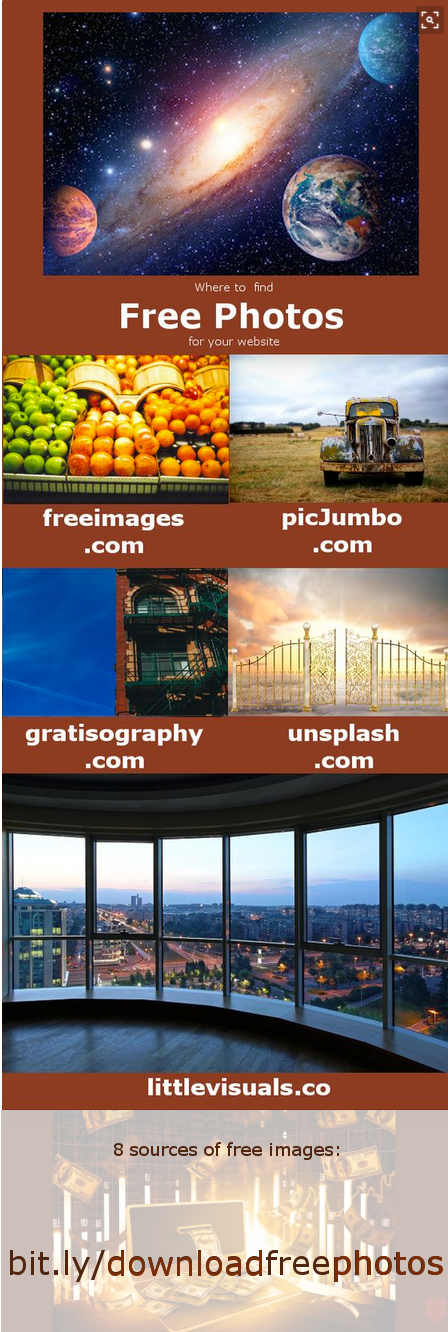
- The half-life of a Pinterest pin is 1600 times longer than a Facebook post.
- The average Pinterest user spends 14.2 minutes pinning every time they log in.
- Pinterest was the fastest growing social network in 2014.
- A picture you can post can gain MORE visibility over time. It can be sending traffic to your website MONTHS after it was published.
- Pinterest is not only for women. It has reached the point where EVERY business is able to gain a captive audience. They just have to have the right visual content.
- This can happen: Someone pins your latest blog post to his or her Pinterest profile. Then 10 additional people repin that content & another 10 repin that same post.
Consider the above hyperlink a “must read” for your business!
Other points to remember
 Before you get started, consider what Pinners really care about. Check out your web analytics to see what they like best.
Before you get started, consider what Pinners really care about. Check out your web analytics to see what they like best.- Create a few boards to start your collection. The very best boards are inspiring, with beautiful images that draw people in. They’re also about a specific topic, like travel or recipes. (You’ll eventually want at least 10 boards.)
- You can join Pinterest for free as a business. You can make a new business account or convert your current one. More info. on this Getting Started page.
- If you’re using Pinterest for business purposes or as part of how you make a living, you should sign up for a business account and agree to the Business Terms of Service.
- Tips for making professional pins and pin boards
How to use Pinterest to create a pin
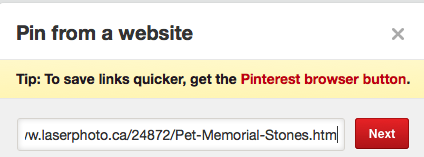
- Before you can pin a photo from a page, you will have to insert some HTML code on the bottom of that page.
- Then you can go to Pinterest.com and log in. Either click one of your boards or else create a board. You will be instructed to add a pin.
- You will find the “Pin from a website” form.
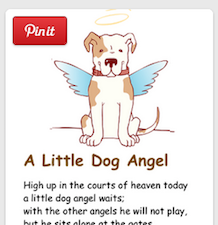 Enter the complete URL of the page that has the HTML code mentioned above and the picture you wish to pin. (You may want to look up the HTML blog post.)
Enter the complete URL of the page that has the HTML code mentioned above and the picture you wish to pin. (You may want to look up the HTML blog post.)- Click Next.
- You will get a page that has ALL of the photos on that page.
- Hover over the photo you wish to add to your board.
- Click on the “Pin it” button that shows up.
- Follow the instructions
How to use Pinterest for displaying related pins
A board is like a folder in which you keep related pins. The Pinterest website says: You can make boards for anything and everything—add pretzel recipes to your Grub board (done!), travel plans to your Going Places board, or watches and Aston Martins to your James Bond board.Five of my boards are
♦ 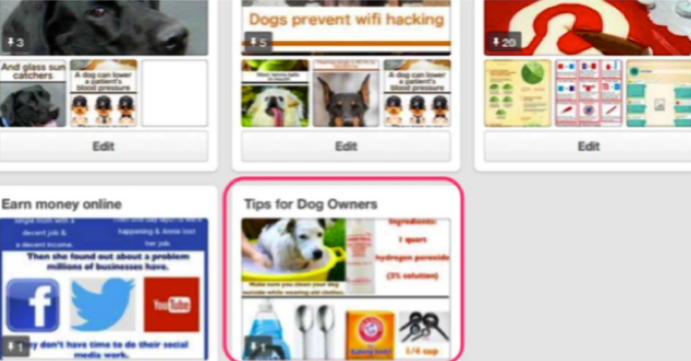 Social Media Marketing, Pinterest Blog
Social Media Marketing, Pinterest Blog
♦ Pet Memorials
♦ Marketing
♦ Unique Gifts and
♦ Dogs in the News.
Each of those boards relates to one of my blogs and/or my business.
How to use Pinterest, 4Tips
1. Always include keywords in your captions.
2. Use group boards so that more people find each pin.
3. Share pins on other social media channels.
4. Make them long enough so that people have to scroll down to see the entire graphic. Minimum size: 600 x 900 pixels. Maximum size: 600 x 1900 pixels.
Pin to a Pinterest board
To read the fastest way to get your new pin to a Pinterest board, go to the “link to a web page” post.
Pages related to “How to use Pinterest”
The DIYwebsitebuilder.net website says
Pinterest allows you to create “Boards” which is similar to “Sub-folders” you create in your “Images” folder to classify your photos, to know more about Pinterest, how to use it, how to create an account, how to setup boards and start pinning watch this video … Read more.
The Business Insider website has an article called Pinterest just revealed how it will start making some serious money. Read more.


