Getting started
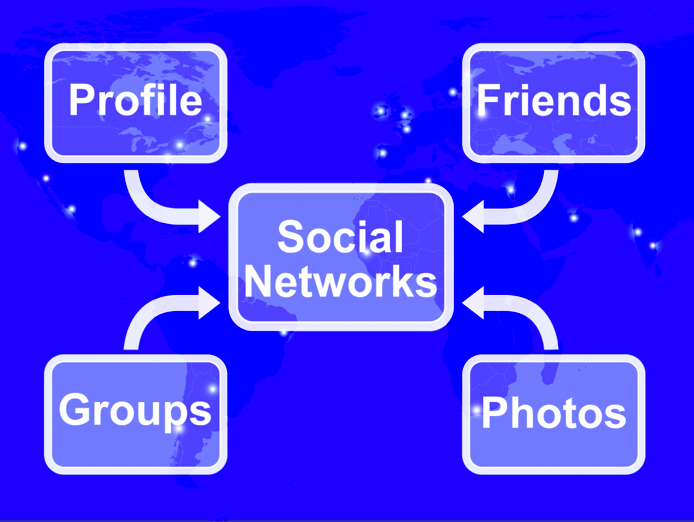
Google Analytics is a web analytics program that will help you to tweak your website. This free program gives you a code to paste into your website. It shows you the visitor traffic your website is getting, where your traffic is coming from, what your visitors are doing within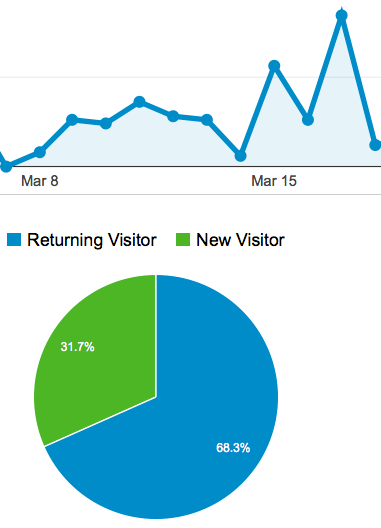 your website and much more. It can help you understand what is going on with your social media marketing.
your website and much more. It can help you understand what is going on with your social media marketing.
If you already have a Google or GMail account, you can use the same email and password for Analytics.
To register, enter Google Analytics into a search engine and find the Google Analytics home page.
If you are stuck with the registering process, watch this YouTube video.
Google Analytics Tracking code
![]() The video shows you have to get some tracking code such as what you see here.
The video shows you have to get some tracking code such as what you see here.
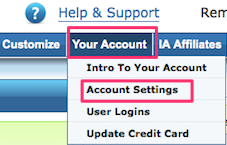 If you are using Income Activator, go to Your Account > Account Settings. Scroll down a bit and you will see a Google Analytics box. Paste your code there and click the Update button at the bottom of the page.
If you are using Income Activator, go to Your Account > Account Settings. Scroll down a bit and you will see a Google Analytics box. Paste your code there and click the Update button at the bottom of the page.
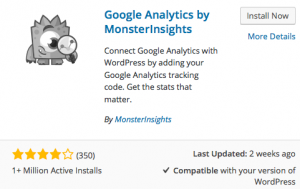 If you are using WordPress, go onto your plugins page and search for a plugin called Google Analytics by MonsterInsights. You can
If you are using WordPress, go onto your plugins page and search for a plugin called Google Analytics by MonsterInsights. You can 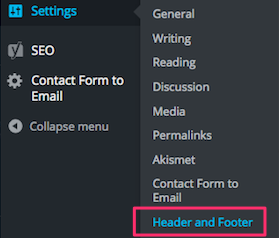 identify it by the logo of the one-eyed monster. Install and activate it.
identify it by the logo of the one-eyed monster. Install and activate it.
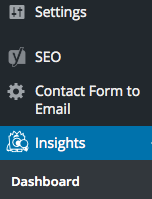 Click on the Insights link in the black dashboard. Click on the “authenticate with your Google account” button. Paste your tracking code into the box and click the “save authentication code” button. Click the “save
Click on the Insights link in the black dashboard. Click on the “authenticate with your Google account” button. Paste your tracking code into the box and click the “save authentication code” button. Click the “save 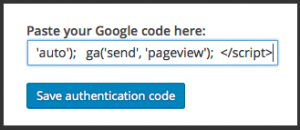 changes” button. Tracking of your entire website should begin within 24 hours.
changes” button. Tracking of your entire website should begin within 24 hours.


Earn a percentage of the selling price for every book sold.
One time only
It is necessary to embed your Google Analytics code into your website one time only. After that you will be able to get Google Analytics statistics for every single web page on a particular website.
Finding your web analytics statistics
You should find your web analytics stats on a regular basis. That will help you figure out which pages have to be tweaked to get more traffic to them, etc.
Get to your statistics by going to google.com/analytics. When you sign in for the first time, check the Stay signed in box. After that, whenever you go to the Analytics page, all you have to do is click the Access Google Analytics box. Then you can select a date range to see statistics such as these:
- Visits: The number of visits to your website, this includes repeat visits by the same person.
- Unique Visitors: The number of unique people who came to your website. Repeat visitors are only counted once in this case.
- Page Views: The number of times one of your pages was viewed. A single visitor could view 10 or more pages.
- Pages/visit: The number of pages an average visitor looked at on your website.
- Avg. Visit Duration: The time the average visitor stayed on your website.
- Bounce Rate: The percent of people who only looked at one page of your website before leaving.
Related pages
6 Google Analytics tips
The CIO website says
Google Analytics mobile app
The CMS Wire website says
 Peter Enns has been developing websites since 1996. He is a social media blogger and author of the free YouTube video-creation tutorial called 7 Day YouTube.
Peter Enns has been developing websites since 1996. He is a social media blogger and author of the free YouTube video-creation tutorial called 7 Day YouTube.



