PPC ad placement
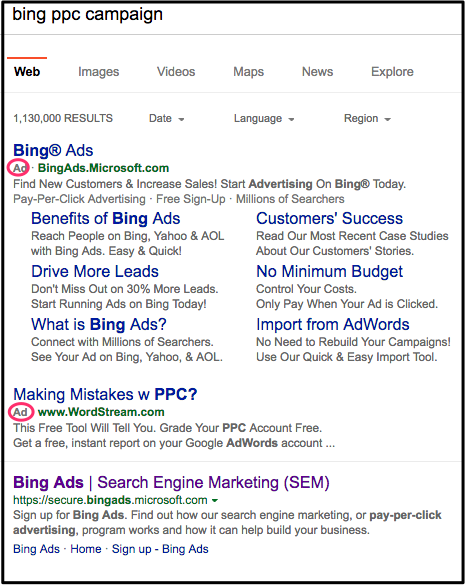 In the Bing SERP (search engine results page) to the left, someone was searching for Bing PPC Campaign. They found PPC ads on the top and bottom of both page 1 and page 2. (Sometimes they are even on the side.)
In the Bing SERP (search engine results page) to the left, someone was searching for Bing PPC Campaign. They found PPC ads on the top and bottom of both page 1 and page 2. (Sometimes they are even on the side.)
It is intuitively obvious that the ads at the top of page 1 will get the most clicks. This article is about how to get your Bing PPC ads to the top of page 1.
PPC and other keywords
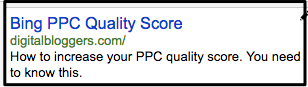
Learn more about PPC quality scores. As you can read in the PPC quality scores post, having the right keywords in your landing page and your PPC ad (if possible) is one factor that will help move your ad towards the top of page 1. For this ad, PPC Quality Score is used both in the ad and in the landing page.
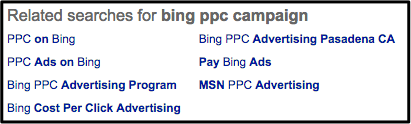 If you look at the bottom of a Bing PPC Campaign SERP, you will find related keywords. You may be increasing the chances of getting your ad at the top of page 1 by using related keywords in your ad campaign.
If you look at the bottom of a Bing PPC Campaign SERP, you will find related keywords. You may be increasing the chances of getting your ad at the top of page 1 by using related keywords in your ad campaign.
Remember that Bing will show your ads whenever one of the keywords are shown. Don’t be too general. Otherwise, people could end up clicking on your ad when they want a competitor’s product.
E.g., If your keyword was PPC ads, you could get lots of people who want information about Google PPC ads.
Adjusting Bing PPC ads
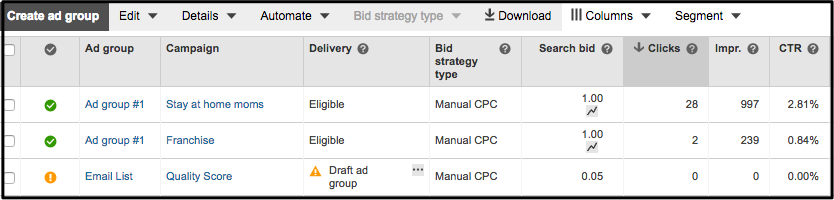
 Let’s say that the above table represents the state of your Bing PPC ads. Let’s talk about some events that could change the look of this table and the status of your ad campaign.
Let’s say that the above table represents the state of your Bing PPC ads. Let’s talk about some events that could change the look of this table and the status of your ad campaign.
- Stop ads from running — Click on a green circle and select paused.
- Start running one of the paused ads — Click on the orange dot and select enabled. That will change the Delivery column to Eligible. (In order to make the orange dot clickable, you may have to click the Campaigns tab at the top of the page.)
- Changing the daily maximum ad fee — To change the budget amount, click on the Settings tab and change the amount to whatever you wish.
- Geographical location of ad — Click on Settings and go to the locations column. Click on a country in an appropriate cell. To pick different locations, click Edit location targets and follow the instructions.
- Adding keywords — As discussed above, you may want to pick the related keywords from the Related keywords at the bottom of a SERP. Click the Keywords tab and then the Add keywords button. Select ad group > Save. Then simply follow instructions. Make sure your keywords are targeted enough. If you want to send visitors to a blog post about Bing PPC ads, you should NOT use PPC ads for a keyword. It is too general and people looking for Google PPC words may click on your ad.
- Removing keywords — Click on Keywords tab at the top of the page. Click on the Campaign tab so that all of identical campaigns are grouped together. Hover beside the green buttons on the left. Click paused if you do not want it.


