13. Gmail to upload to YouTube
- After finished video editing, can start uploading YouTube video
- To do that, must have a Gmail account
14. Use ScreenFlow to publish to YouTube
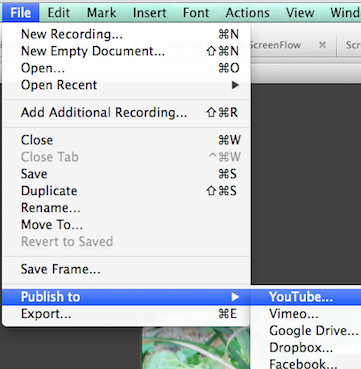
- Use ScreenFlow software for file uploads
- Upload to YouTube, Vimeo, Facebook and several other places
- Open completed ScreenFlow video
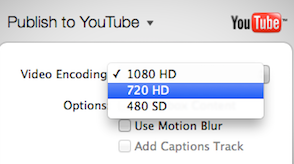
- Click on File > Publish to > YouTube
- You will be able select your video encoding
- The author has had most success with 1440 HD
15. Select the correct YouTube channel
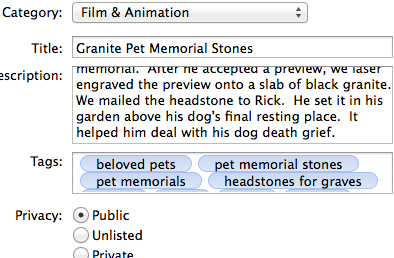
- You may have several YouTube channels to which you publish various categories of videos
- If so and you do not know which channel is open, you may want to sign out and sign back in again
- Then you click the appropriate channel.
16. Use keywords to maximize SEO
- Enter information about the video
- Intersperse title, description and tags with keywords you have found using Google Trends
- That will help your search engine optimization (SEO)
17. Publish and check
- Click Publish button
- After video file is uploaded, takes a while for YouTube software to work with it
- Then email in your Gmail account saying video has been uploaded
- Click on link
18. Promotion of your YouTube video
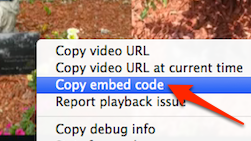
- One of the first things you should do is promote your YouTube video
- Right-click on video
- Select Copy embed code
- Copies it into clipboard
- Have a blog or web page that could benefit from video?
- Look at the HTML code
- Cursor at the point where you would like video to display
- Cmd V to paste
- Save your page
- Now people will be able to watch video within the web page
- Another way of promoting is linking to YouTube video from Facebook, Twitter and Google+ page
Links to the YouTube video creation pages
This is the last of the YouTube video creation pages. However, you may be interested in the page about a different approach to making money with YouTube. To review any of the other pages in this YouTube tutorial, click on the appropriate link below:
♦ Keynote p.1
♦ Keynote p.2
♦ Keynote p.3
♦ Keynote p.4
♦ ScreenFlow p.1, Capturing your screen
♦ ScreenFlow p.2, Adding your voice
♦ ScreenFlow p.3, Adding royalty free music
♦ ScreenFlow p.4, Audio ducking
♦ ScreenFlow p.5, Uploading to YouTube
Your YouTube video
In order to learn how to make professional-looking YouTube videos, you must practice making them over and over and over.
Commissions
Every time someone buys ScreenFlow, I
get a small commission. Please support me and purchase ScreenFlow to help cover the
cost of producing this tutorial.


