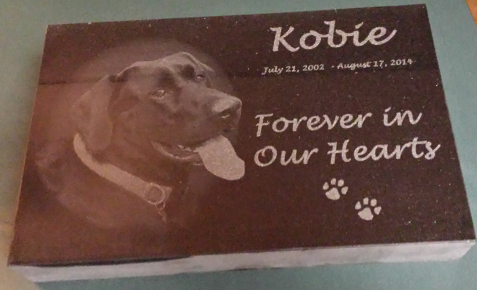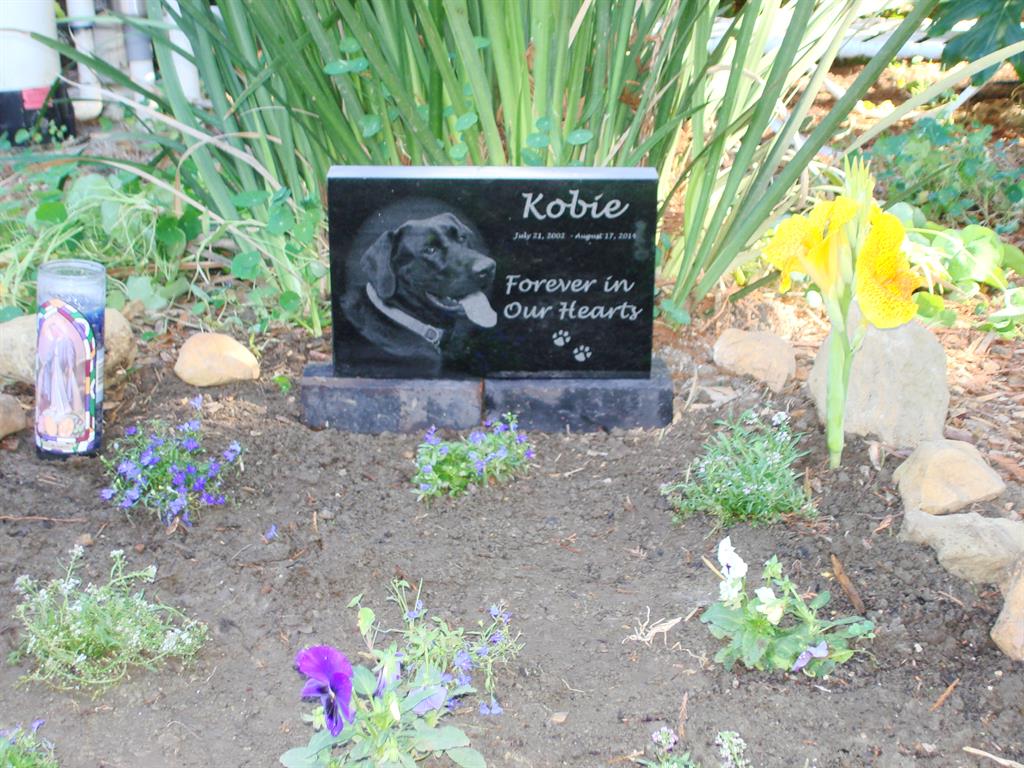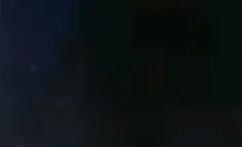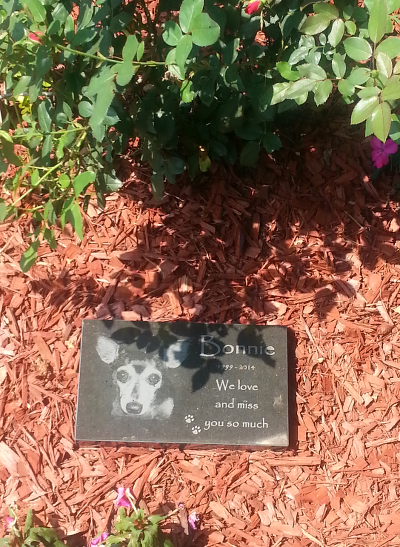The slideshow effects on this page include fading in, dissolving out, converging and confetti. One special effect is created by dragging an MP4 file onto a Keynote slide.
14. Image fades in
Slide #4 is trickier. You want the image to fade in.
After that you want the text to converge in. Here is one way of doing
it:
- Cover the entire slide with a solid dark screen. The build in effect is None
- Add the picture of the dog to the left-hand half of the screen. The build in effect is None
- Cover the dog with a solid dark screen. The build in effect is None
- Use Dissolve build out effect for 1.5 seconds on solid dark screen to reveal the dog
- Copy and paste one of the sentences from slide #3. Change it to “We emailed Rick a few computer-generated plaque previews until he found the ideal one.”
- Converge text in for 3 seconds
15. Fading in by dissolving out
Slide #5 is much simpler:
-
- Add plaque preview to screen and drag it so that it is full size. Build in effect is None
- Add solid dark image over entire screen. Build in effect is None.
- Build out Dissolve effect on solid dark image lasts 3 seconds
16.Converging in and dissolving out
- Add solid dark image over entire screen. Build in effect is None
- Build in text from YouTube video using Convergence for 5 seconds
- The text reads, “We placed a slab of black granite into our laser etching machine and turned the computer program on.”
- Build out text using Dissolve for 4.5 seconds
- (Remember to save frequently.)
17. Inserting MP4 (video) file
Once in a while you may want to add a video file (an MP4 file) from your smartphone to a YouTube video. Or perhaps you want to export a video from ScreenFlow as an MP4 file. Let’s say your MP4 file is saved onto your desktop.
You simply open Keynote and drag the MP4 file from the desktop to your Keynote screen.
Then click the Play button to check it out.
Watch point #5 in the video below so see an interesting way of using an MP4 file.
18. Building in image and converging text
This is another simple slide: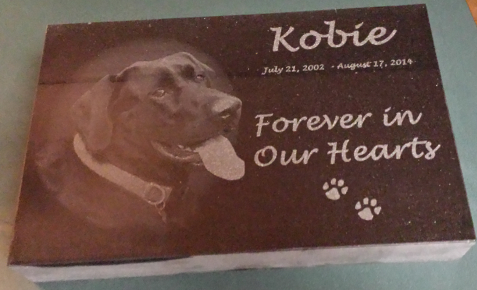
1. Cover the entire slide with a solid dark screen. The build in effect is None.
2. Build in the plaque image using the Confetti effect for 0.5 seconds.
3. The text reads, “We finished Rick’s plaque and mailed it to him.”
4. Let the text converge in for 2 seconds and dissolve out for 2 seconds.
Previous page Continued on next page
The YouTube video you are copying
MP4 files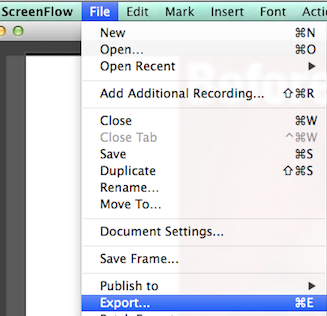
MP4 files are video files that use the MP4 format. They are widely used for sharing high quality video files on the Internet.
To create an MP4 file with ScreenFlow:
♦ Save your ScreenFlow video after you are satisfied that it is finished.
♦ Click File > Export
♦ Follow the instructions and the MP4 file will be saved to your desktop.
To get your MP4 file into Keynote, you simply drag and drop it into a screen. Then you can surround it with images and text if you wish.
Commissions
 Every time someone buys ScreenFlow, I get a small commission. Please support me and purchase ScreenFlow to help cover the cost of producing this tutorial.
Every time someone buys ScreenFlow, I get a small commission. Please support me and purchase ScreenFlow to help cover the cost of producing this tutorial.
Images for YouTube videos