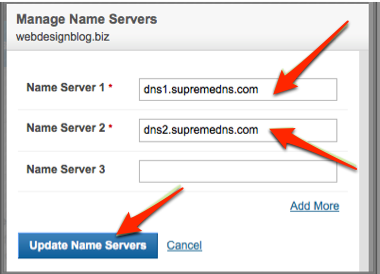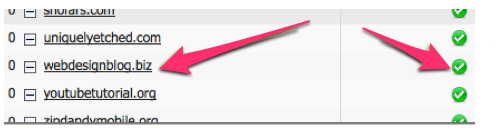Why build a WordPress website?
 WordPress is a free content management system (CMS) and blogging tool
WordPress is a free content management system (CMS) and blogging tool- As of August 2013 was used by 22% of the world’s top 10 million websites
- A WordPress blog uses the most popular blogging system around
- As of this writing, more than 60 million WordPress websites in the world
- Read this WordPress tutorial to learn more
Build a website with WordPress
- This page will start at buying domain name
- After you finish this WordPress tutorial, you will enter your domain name in search bar and look at your website
- All points in between will be covered.
1. Buy a domain name
 You could go to WhoIs.com and buy a domain name for around $10
You could go to WhoIs.com and buy a domain name for around $10- Alternately you could go to a domainer and find the perfect domain name for, say, $50,000
- I would stay away from domainers
- Suppose you are looking for a domain name for a WordPress tutorial website
- You go to WhoIs.com and search for wordpresstutorial.com
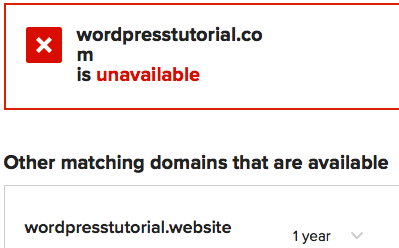
- As you would guess, that domain name is unavailable
- However, WhoIs gives a list of matching domain names
- You can choose wordpresstutorial.website
- Proceed with purchasing and domain name registration
- You go to WhoIs.com and search for wordpresstutorial.com
Best domain name
- To choose the best domain name from a marketing point of view, remember this acronym: RAIL
- Recall
- Aesthetics
- Impressions
- Length
- Recall: Will domain name be easy to use/remember? Choose a name that’s easy to recall
- Aesthetics: How does name look written on paper? How will it
appear alongside other lettering on business cards and company
stationery? - Impressions: First impressions can be crucial. So select a domain name that gives immediate good impression
- Length: Typing a short web-address is always preferable to typing a long one. Choose for length
2. Web host
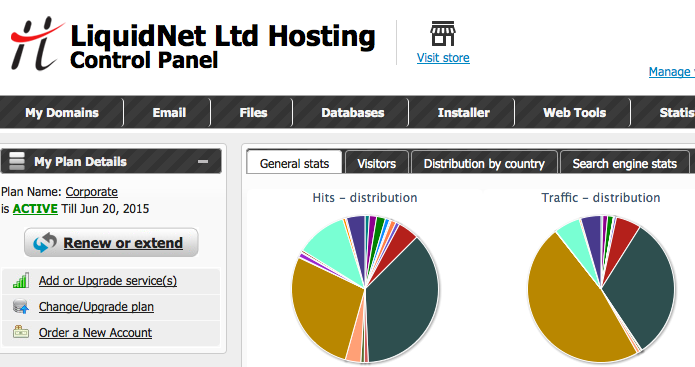 Need a web host that offers free WordPress
Need a web host that offers free WordPress- Excellent web host: LiquidNet Ltd Hosting
- Best technical support team I have ever used
- I cannot say enough good things about this host
- I will be explaining things as if you are using LiquidNet
- If you are using a different host, do some creative thinking to guess at the similarities between the two hosts
- Do they have the customer support to help with all aspects of your WordPress website?
page 2 of the WordPress tutorial
DNS
3. Change DNS settings
- Using LiquidNet Ltd Hosting?
- Domain name server (DNS) settings will be
dns1.supremedns.com & dns2.supremedns.com
- Domain name server (DNS) settings will be
- Go to website where you bought domain name
- Go to support area
and find how to change DNS settings - Suppose you bought webdesignblog.biz from WhoIs.com
- This is how to change DNS setting
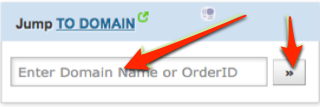
- Go to manage.whois.com/customer
- Log in using email address & password
- That takes you to the “Jump to Domain” box
- Enter domain name and click arrow button
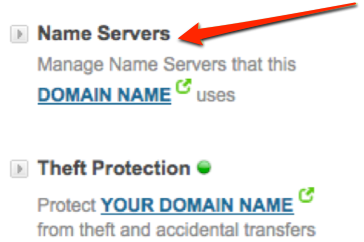
- In new screen click on Name Servers link
- You’ll see the manage name servers box
- Enter LiquidNet Hosting settings: dns1.supremedns.com & dns2.supremedns.com
- These DNS settings tell World Wide Web where to go look for a
domain name- In this case,
tells Web to go to Liquid Net Ltd Hosting and find appropriate
page- Note that DNS propagation takes from several hours to several days
- After propagation is complete, every Interconnection in world can find URL
4. Host your domain
- Finish off domain name server process by getting domain name hosted
- Log into LiquidNet Hosting (or whoever your webhost is)
- Click on My domains > Hosted
domains > Host domain- Enter your domain name (webdesignblog.biz in this example)
- Click Add a Host button
- Notice the name of the domain with a green circle to the right of it.
- This image is telling you
- That webdesignblog.biz is hosted by LiquidNet Ltd Hosting
- And the World Wide Web knows about the new DNS settings
5. Install WordPress
Using LiquidNet Ltd Hosting? If so, this tells you how to install WordPress.
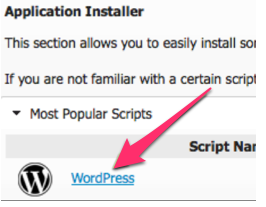
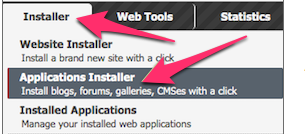
Go to Installer > Applications Installer > WordPress.
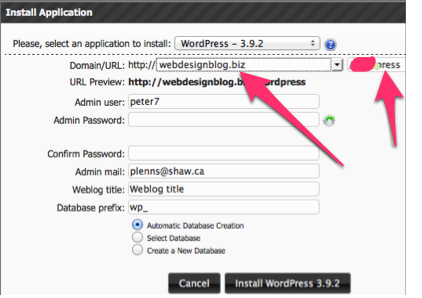
After you click on WordPress, you will get an Install Application
box like this one. Take careful note of these instructions:
a. You do not want people to have to type in wordpress after the domain name. Delete that word but leave the slash
b. Your domain name will be in the box. If you have more than
one domain name with WordPress, click dropdown box
arrow and scroll down with keyboard down arrow.
c. Fill in rest of form. Change the Admin user name to increase security.
d. Change Weblog title to something that you would want people to see.
e. Change database prefix to something like wpp_ to increase security.
f. Add and confirm a password that you would use every time you log into website
g. Click install button.
If you use LiquidNet Ltd Hosting, you will receive an email telling how to get to your new WordPress administration panel.
Click on login link and use username & password from your
email
If you do not use LiquidNet and are a bit confused by these instructions, watch the YouTube video below. Alternately, you could use Income Activator. This website was built with Income Activator. I find it easier to use than WordPress. Plus, it includes the software for ten different ways to earn money online including an easy-to-install store.
6. Adding a new page
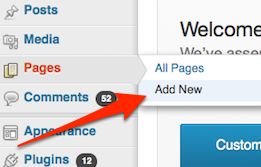
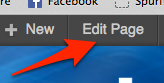 To
To
add a new page, go to your dashboard and click on Pages >
Add New. Then, using the Visual mode, you add a title, text and
possibly pictures.
Then click the Publish button and view your page. If you want to make any changes, click Edit Page tab
7. WordPress Housekeeping Issues
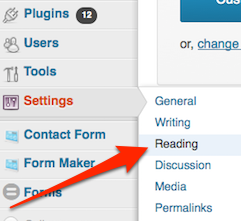 a. Add a few plugins. There are a few free must-have plugins that will make your life simpler. Go look at the WordPress plugin page.
a. Add a few plugins. There are a few free must-have plugins that will make your life simpler. Go look at the WordPress plugin page.
b. Create a home page. Somewhere along the way, you will want
one of your pages to be your home page. To make your home page, go to
Settings > Reading > A static page > select the static page.
Save changes.
8. Start a WordPress Blog
- After you installed WordPress, take full advantage of it
- Excellent instructions on how to start a WordPress blog
- WordPress Blog page
Video instructions on how to install WordPress