
Last update Feb./21 Previous Next ![]()
Saved by Wistia!
 Being the marketing guy in our business, I decided to create a large number of promotional videos and post them to YouTube. Then, in May 2015, YouTube made a policy change that changed the way I use YouTube. They decided that after a video was played, a related video would start playing. That means that for most of my videos, I would be advertising for my competition. Saved by Wistia!
Being the marketing guy in our business, I decided to create a large number of promotional videos and post them to YouTube. Then, in May 2015, YouTube made a policy change that changed the way I use YouTube. They decided that after a video was played, a related video would start playing. That means that for most of my videos, I would be advertising for my competition. Saved by Wistia!
![]() Wistia does not have such a policy. I am now in the process of changing some of my YouTube videos into Wistia videos. There are so many videos that I probably will not change all of them, just the most popular ones.
Wistia does not have such a policy. I am now in the process of changing some of my YouTube videos into Wistia videos. There are so many videos that I probably will not change all of them, just the most popular ones.
However, you can have only 25 videos on Wistia before you start paying them. So, what I do not is have my website URL at the end of a video and freeze frame it for 20 seconds.
How to get started with Wistia
- Go to wistia.com
- Sign up and give an email address and password
- Click on Actions > New Project
- Click on the tiny Edit button beside Untitled Project
- Change the name to reflect the related videos you intend to upload
- Open up your video in ScreenFlow
-
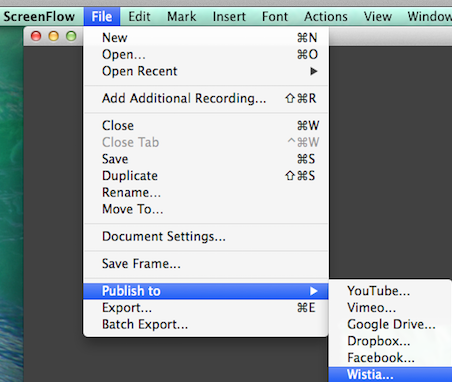
As soon as your video is ready to publish, click on File > Publish to > Wistia
- Wait an hour or two and log into your Wistia account
- Click the Projects tab and then click the video which with you wish to work
- Click on Video Actions > Embed & Share
- Copy the embed code into your clipboard
- Open up Income Activator
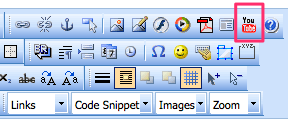
- In design view, go to the page on which the video should be
- Move your cursor to the point where you want the video to show up
- Click on the YouTube icon.
- The embed code for any of the acceptable social media video hosts
can be pasted here. So, paste your embed code in the box and click the Insert button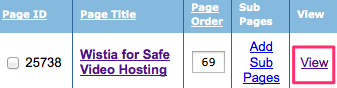
- Save your page
- Click the View link and check to see that your new video works.
The importance of switching to Wistia

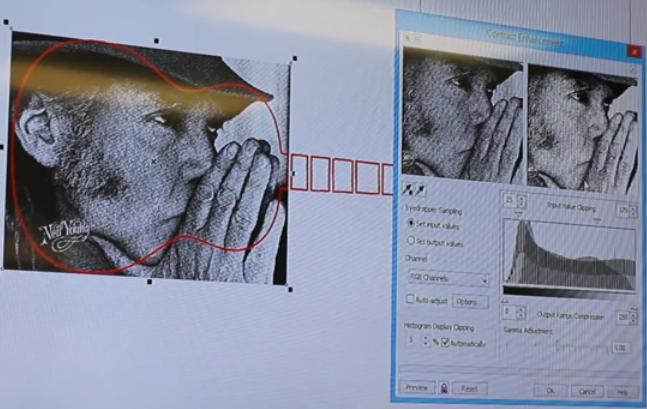
I have been creating YouTube videos for LaserPhoto.ca. They laser engrave photos onto granite, marble, glass or a dog tag. The picture on the left was in one of the videos.
Immediately after the YouTube video stopped playing, the competition’s video started. They showed the laser etching on things including the back of a guitar.
That was something that would create more interest than what LaserPhoto.ca had. It is definitely time to switch to Wistia.
(The next blog post explains how to create a Wistia video from a YouTube video.)
Previous Next I use Twitter for my blog’s table of contents
To find the higher quality blog posts about Wistia, download a free copy of CurationSoft. Then enter Wistia into the search box. If you will upgrade from your lite (free) version of CurationSoft, you can become an affiliate and sell the software from your website. You will get a commission every time someone upgrades form the lite version to the paid version.

