Transfer video to Mac computer in 8 steps
-
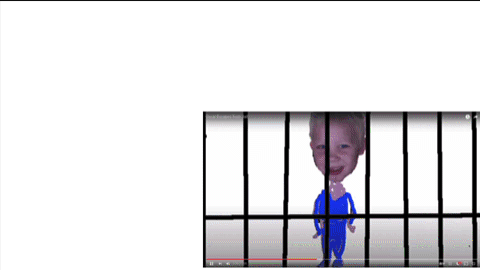
- Unplug the cord from your recharger. Use it to plug your smartphone into you computer.
- Tap Allow to allow access to phone data.
 Using the Spotlight (looks like a
Using the Spotlight (looks like a  magnifying glass; in upper right-hand corner of your Mac), search for Android File Transfer. (If it is not installed on your Mac, search for it online & download it before starting step 3.)
magnifying glass; in upper right-hand corner of your Mac), search for Android File Transfer. (If it is not installed on your Mac, search for it online & download it before starting step 3.) Double-click on Android File Transfer in Finder window.
Double-click on Android File Transfer in Finder window.- Double-click on DCIM.
- Double-click on Camera.
- Scroll down to the date of the video you wish to download. Drag the MP4 file onto your computer screen.
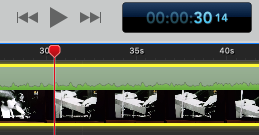
8. Drag the MP4 file from your computer screen to the ScreenFlow timeline.

