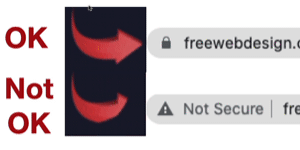 Your next step
Your next step
So, you have bought an SSL certificate. Your next step is to set it up properly within WordPress. Before doing that, your visitors will continue to see notification that your website is not secure. They may just leave your page without reading any more.
Define SSL certificate
An SSL certificate is a digital certificate that authenticates a website’s identity and enables an encrypted connection. SSL stands for Secure Sockets Layer, a security protocol that creates an encrypted link between a web server and a web browser.
Companies and organizations need to add SSL certificates to their websites to secure online transactions and keep customer information private and secure. Definition courtesy of the Kaspersky website
Setting up your SSL certificate in 5 steps
while the SSL is active and operational you need to configure your website to work with it. For the purpose you can use the following article:
https://us.cloudlogin.co/help/view-article/?id=523
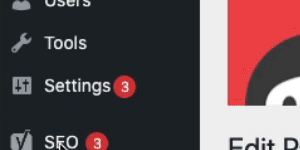 Go into any of your WordPress webpages in edit video mode.
Go into any of your WordPress webpages in edit video mode.- Roll your mouse over Settings in the navigation menu and click General.
- In the WordPress Address (URL) field, make sure there is
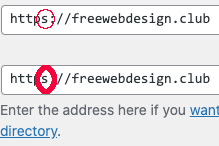 an “s” after http. If there is no “s” there, add one.
an “s” after http. If there is no “s” there, add one. - In the Site Address (URL) field, make sure there is an “s” after http.
- Click the Save Changes button on the bottom of the screen.
the padlock symbol appears to the left of the URL. However, the Settings > SSL page indicates something about 71%.
Your website SSL Certificate is fully active now.
These headers are only recommendations from the software that you are using and are not needed, they could even mess with some of the functionality of the website.

