Q.  How do I insert a sound file (MP3) onto a web page?
How do I insert a sound file (MP3) onto a web page?
- One way to upload audio files is to go to SoundCloud.com
- Sign up for a free account
- SoundCloud is an audio file upload website
- First three hours of uploading are free
- Upload a sound file
- Then embed the sound on any page that supports HTML code
- Find track you want to
embed - Click pencil icon below or beside waveform to edit
![]()
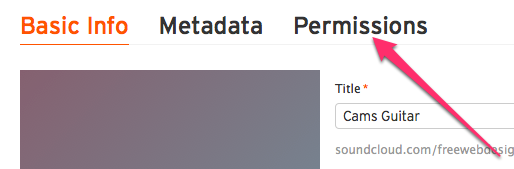 • Click on Permissions tab
• Click on Permissions tab
• Click on circle beside
Di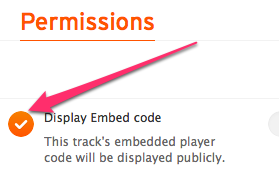 splay Embed Code
splay Embed Code
• Once you click Save, you will be taken back to the track’s page
• Click Share icon below waveform
• Click on embed tab to view what options you have to
embed your player
• Click on embed code from Code &
preview
• Cmd C
• In your HTML code, go to point where you want audio file
• Cmd V
• In normal view it will look like image below
• Click orange circle to check sound
Q. When I enter my graphics to pay a SoundCloud audio file, I get a large unattractive image. How do I change that to something prettier?
- A. Log into SoundCloud.com
- Click on image of sound file in question
- Click button that
says ‘Change image’ - Choose your file
- SoundCloud will accept any
images up to 2mb. For best results, they recommend uploading a
.jpg or .png sized at 500 pixels x 500 pixels
Q. How do I reduce the size of the image to a quarter size? 
- A. Go into HTML code
- See width at 100% and height at another number
- Reduce width to 25% and reduce height to 25% of the original
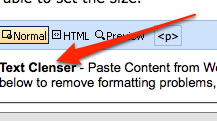 Q. I tried changing my text to 12 point font. It will not change. Why not?
Q. I tried changing my text to 12 point font. It will not change. Why not?
- A. May be caused by some rogue code somewhere
- Try copying text into “Text Cleanser” under editor, and re-pasting it in
- It should clear all formatting and you should be able to set size.
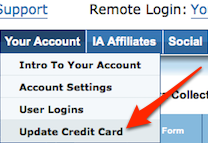 Q. When I get my a new credit card, how do I update my number, etc.?
Q. When I get my a new credit card, how do I update my number, etc.?
A. Go to the Your Account tab and click on Update Credit Card.
Q. It is often better when a hyperlink opens up in a new window so that the original page is still available. How do I do that?
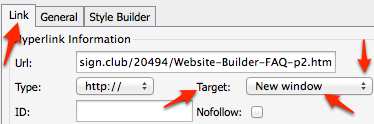
![]()
- A. Begin by clicking on Insert Hyperlink icon
- Gives tab you see on right
- Make sure Link tab has been selected
- Click dropdown arrows to reveal New window in target box
- Click OK.
Q. How do I set up the horizontal menu for my website?
- A. Start by organizing your menu into, say, 7 main sections
- Keep in mind when working with menus:
- Each tab
represents a page - If you want to delete the tab, you would need to
delete the corresponding page - If you have too many tabs, you have to
change some of them into sub-tabs or sub-sub-tabs
- Each tab
- To change name on a tab:
- Change Menu Title
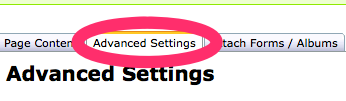 • Then move your pages under these menu headings
• Then move your pages under these menu headings
• To do this, click on a page
• Go to Advanced Setting
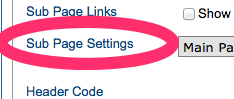 There’s a dropdown called SubPage Settings
There’s a dropdown called SubPage Settings- Select a page from this dropdown
- It will place page you’re editing as a SubPage to one you select
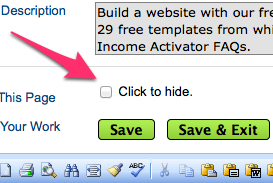 Note: For a menu to display properly, you must make sure that a page is not hidden. Make sure that box is unchecked.
Note: For a menu to display properly, you must make sure that a page is not hidden. Make sure that box is unchecked.
Q. How do I change the order of items in a sub-menu?
- A.
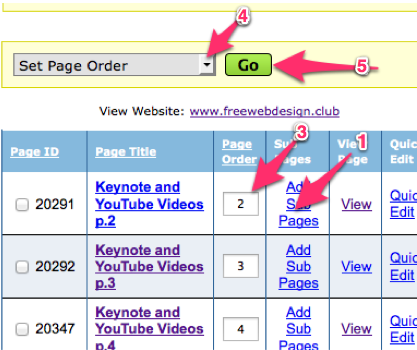 Likely that not all of sub-menu items are in ideal order
Likely that not all of sub-menu items are in ideal order - To rectify this, make sure all web pages in question are listed. Then:
- Click on Add Sub Pages in line you want to appear first
- This will give a new list that has only the items in the drop-down menu.
- In window, enter order number of each page
- From the drop-down menu select Set Page Order.
- Click Go
Refresh one of your web pages and check work
Example: Changing the order of items in the Blog tab.
Look at the horizontal menu on this website. Let us suppose you wanted to change the order of items under the Blog tab. These are the steps: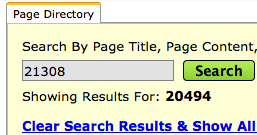
1. Click on the blog tab and find the page ID for that page (21308).
2. In the design view search box, find 21308.
3. Scroll down and you will find 21308 in the page ID box.
4. On the same line you will see that it has 17 sub pages. That’s the number of sub pages you see when you hover over the Blog tab on the horizontal menu.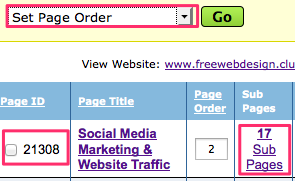
5. Click on the “17 sub pages” link.
6. In the page order column you will see the order in which any one of those 17 pages appears when you hover over the Blog tab.
7. Change the order number to what you desire.
8. Use the drop-down arrow to find the “set page order” link and press the go button.

