Creating embedded forms
 In this article you will learn how to make embedded forms using AWeber.
In this article you will learn how to make embedded forms using AWeber.
I have tried other software for creating embedded forms. This is why I like AWeber:
- You can begin with a 30 day free trial.
- First rate tech support.
- Once you learn it, software is easy to understand. (If you have trouble understanding anything, go to this AWeber FAQ page.)
- When people add their first name & email address to my form, they are immediately given a Thank You/Welcome page. (It has animated GIFs etc. that get them enthusiastic about the course.)
- Within 5 minutes they are emailed first lesson of course.
- That Thank You/Welcome page could have an ebook attached if I wished.
- I can specify a number of days or weeks in the future that I want to automatically send my subscribers follow up emails.
- I make money with affiliate products. For instance, my YouTube tutorials use a $99 software called ScreenFlow. It’s what can add so many special effects to my videos. Each time someone buys ScreenFlow, I get a $15 affiliate commission. I also get a small affiliate commission each time someone buys AWeber services from my affiliate link.
- The AWeber website includes an app for making very attractive and professional-looking sign up forms.
- Suppose you want to know what form or which ad is working best for you. You can name your various forms and track with ones work best for you.
- Test your emails before you send them out. Send emails to yourself & find out exactly how your emails will look to your visitors before they get them.
- Split two ads at once. You can create two forms with different colors, images or even products. Run them at the same time and see which converts best.
- Get a confirmation email each time you get a new subscriber.

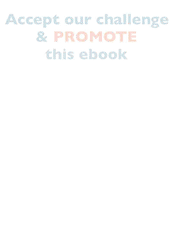
Earn a percentage of the selling price for every book sold.
How to create an AWeber embedded form
I used this AWeber tutorial to show me how to add a background image to a form.

