Comments on posts, not pages
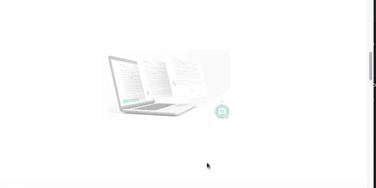 There are a number of different ways to add comments to your posts. My favourite is a WordPress plugin called wpDiscuz.
There are a number of different ways to add comments to your posts. My favourite is a WordPress plugin called wpDiscuz.
There have been 50,000-plus downloads of wpDiscuz. Users gave it an impressive 4.8 out of 5 rating. (See  examples of other plugins.)
examples of other plugins.)
It has multiple comment sorting methods (newest, oldest or most upvoted). The latest wpDiscuz has a feature called wpDiscuz-Postmatic. it allows commenters to respond to comments directly from their inbox, just by firing off an email.
Installing & setting up comments
 Start installing by going to your WordPress menu. In the Plugins section click on Add New. Then, in the Keyword box on the upper right, key in wpDiscuz.Click Install and Activate.
Start installing by going to your WordPress menu. In the Plugins section click on Add New. Then, in the Keyword box on the upper right, key in wpDiscuz.Click Install and Activate.
Click on Installed Plugins > Settings in the wpDiscuz line. You will then see the categories below.
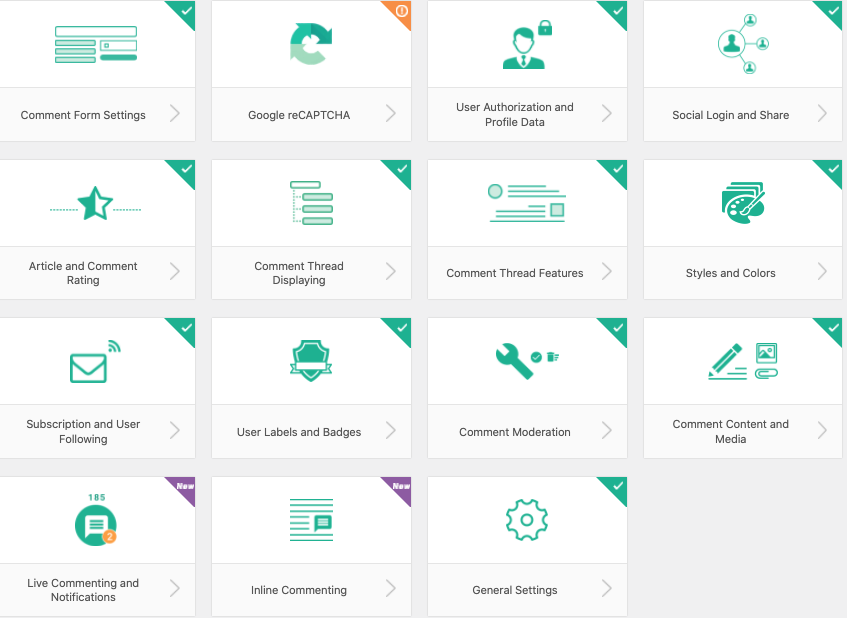
Click on some of the links and read over the explanations. (I recommend you go over all of the links.) If you make any changes, make sure to click the blue Save Changes button at the bottom of the screen.
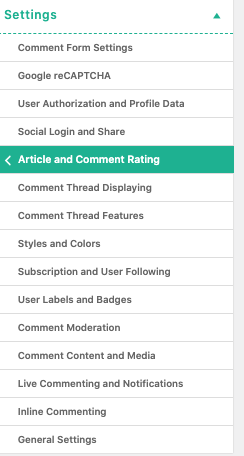 When you go inside a settings panel, you will see a secondary list of links to all of the settings panels.
When you go inside a settings panel, you will see a secondary list of links to all of the settings panels.
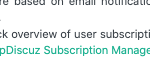
The print can sometimes be too small to read. Look for the question marks within a circle that will get you to a page with larger fonts. There are also sometimes intermittent green links like the one above to give you a new page.
Long comments
When comment are too long, wpDiscuz breaks the text and adds read more>> button. It loads the whole comment text once the button is clicked. A down side to the Read More feature is that the comment has no paragraph breaks, the links disappear and it becomes one non-formatted text.
Defaults can be changed later
If you are not sure what to do, leave settings at the default setting. Then, as time goes by, you may see things you want to tweak. You can change the default at that time.

