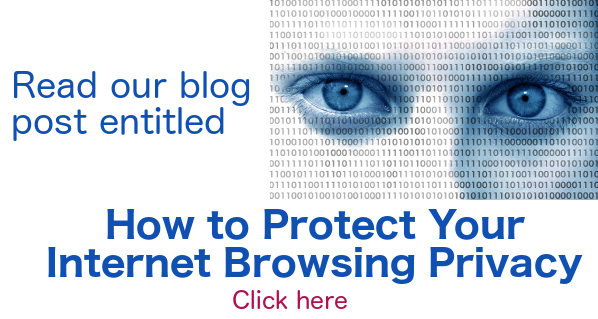Presentations from Social Media
 As of this writing, SlideShare is an under-utilized social medium. More people should have links to SlideShare presentations from their posts on LinkedIn, Facebook, Twitter, Google Plus, etc.
As of this writing, SlideShare is an under-utilized social medium. More people should have links to SlideShare presentations from their posts on LinkedIn, Facebook, Twitter, Google Plus, etc.
With this presentation software, people can upload a number of slides promoting a product, business, etc. Visitors to your presentation can click on your slides one at a time to view
- PowerPoint presentations
- PDF documents
- Infographics and
- Videos.
Because of its relationship to social media, businesses should share on SlideShare in a similar way to how they would share on Twitter or Facebook. Expect visitors to find your presentation a year or two after it was posted.
However, note that you will most likely get many more visitors than on Twitter or Facebook IF you have quality posts. I just started using SlideShare about a week ago. Already I have had a day with 300 views!
Click the white triangle to understand what a SlideShare presentation is.
In the example above I made 11 slides shown one at a time to explain a complex topic. After watching the slides, you will get an idea of what a slide must look like.


Earn a percentage of the selling price for every book sold.
Click here to learn more.
You may be curious to know:
- I used Keynote to make the arrows and underlines.
- The hyperlinks were made with Adobe Acrobat Pro.
- Once your Keynote slides are finished, you can save as a PDF, add the hyperlinks and upload to SlideShare in less than half an hour. Note that it takes a bit of practice to get this fast.
- If you notice an error or omission in your presentation, it is very simple to fix it and upload it again without having to add any description or embed code again.
Before uploading your presentations, there are two things you must know:
- The aspect ratio should be 10:9.
- The slides should be in PDF form.
Aspect ratio of 10:9
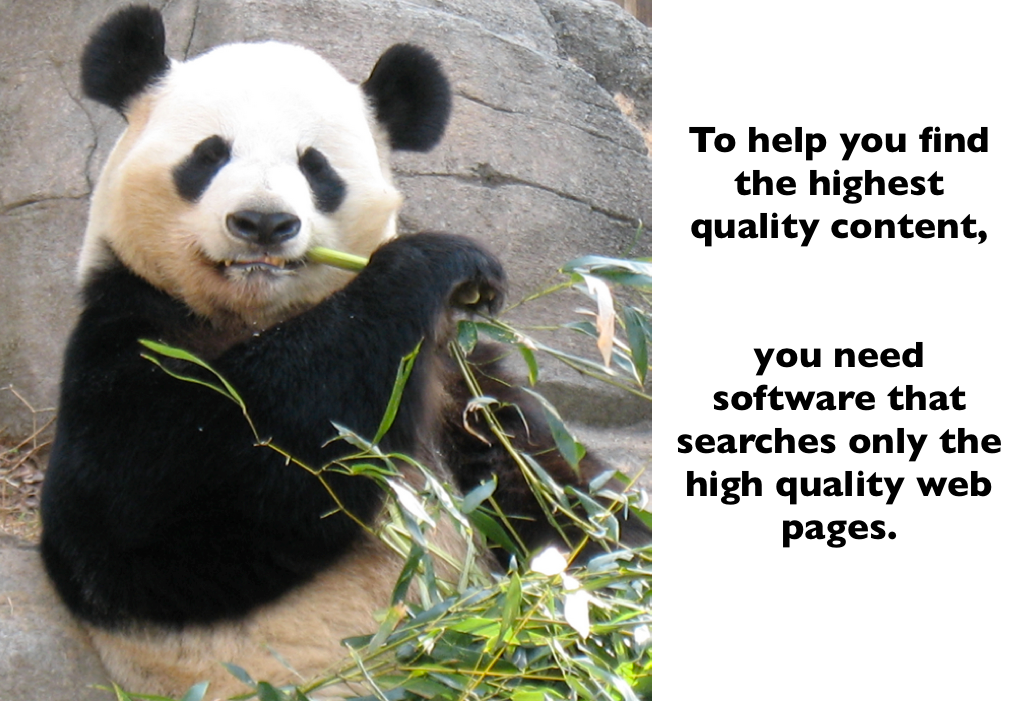 If the slides in your presentations are too wide, SlideShare will crop them and they will not show up properly.
If the slides in your presentations are too wide, SlideShare will crop them and they will not show up properly.
I made my slides with Keynote (Apple’s answer to PowerPoint.) Intitially I used the same aspect ratio that I use for making YouTube videos. That was the ratio that gave me a big gap of white space.
The ideal size turned out to be 100 units wide and 90 units high. I got that after lots of experimentation with Keynote. If it is smaller, there is too much white space to the right of and below the slide.
Presentations into a PDF file
SlideShare requires a file to be in PDF format in order to display it. It is simple to change your PowerPoint or Keynote slide show into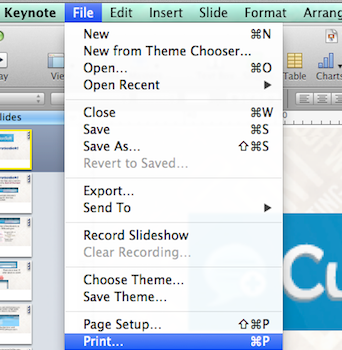 PDF format.
PDF format.
These instructions are for Keynote. If your slideshow is in PowerPoint, use your intuition to adapt them.
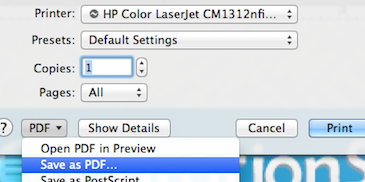 Open your Keynote slide show and
Open your Keynote slide show and- Click File > Print. Then
- Click the PDF button > Save as PDF > Save.
Then sign into your SlideShare account and click the orange Upload button. That will get you to a new page. Drag and drop your new PDF file onto this page and click the Upload button.
Fill in the details. Include some good tag words to help the search engines find your slide show.
Recent web posts about SlideShare
Using SlideShare for SEO
The KOMarketing website says
Whether it’s writing blogs, publishing eBooks and whitepapers, or creating infographics, repurposing content enables organizations to extend their content’s reach and improve SEO.
Now, there are multiple ways to repurpose content, but for this blog, I want to focus on SlideShare. More specifically, I want to focus on the relationship between SEO and Slideshare. Read more.
13 SlideShare creation tips
The Tech.Co website says
The marketing team at Venngage reached out to thirteen different content experts (including Michael Brenner and Ayesha Ambreen) who have all had their presentation featured on the front page of SlideShare. Some key tips include: “sticking to a niche topic”; “use a simple, stark, yet professional design”; “tell a compelling story”; and “make the first three slides count.”
This infographic offers actionable tips from those thirteen content experts. Read more.
Pinterest-type boards now in SlideShare
The Tech Crunch website says
When you launch a SlideShare deck on the web, you’ll notice there’s now a “Clip Slide” icon at the bottom-left corner of slides. When you click this button, the slide is saved to a new section under your user profile called “My Clipboards.” From here, you can organize the slides you’ve saved while browsing the site into their own Clipboards – for example, you may create a board for career advice, job hunting tips, industry stats, how-to’s, and so on.
When your board is finished, you can choose to make it public and searchable as well as share it across social media sites, including Facebook, Twitter, Google+, and, of course, LinkedIn.
The feature is somewhat reminiscent of the bookmarking service Pinterest. Read more.
Awesome push notifications
Push notification, also called server push notification, is the delivery of information from a software application to a computing device without a specific request from the client. The Business to Community website says
As mobile users, we likely all have a push message horror story or two. Like the time that news app sent you updates on the president of Zimbabwe’s election campaign at 4am, or the mCommerce app that seemed to be promoting their “final day flash sale” every day for two weeks.
Yes, it seems that many app marketers are still learning when it comes to perfecting the art of the push.But what does a perfect push notification look like? We’re detailing the anatomy of the perfect push message in a new Slideshare presentation! Read more.
My SlideShare HTML code
One thing you will see is some HTML code that looks like this: <iframe src=”//www.slideshare.net/slideshow/embed_code/45035515″ width=”476” height=”400” frameborder=”0″ marginwidth=”0″ marginheight=”0″ scrolling=”no”></iframe> This can be placed in various media such as a web page to produce a slide show like the one you see below.
Notice that the width is only 476 pixels. Your presentations will be better promotional tools if they are larger. On this web page, graphics can be at least 660 pixels wide before the entire left column starts bleeding into the PPC advertising.
So, get out your calculator and start looking for the best multiple that would get your width approaching 660 pixels. It turns out that the multiple that changes 476 to 660 is about the same as the one that changes 400 to 555. So, in your HTML code, change the width and height to 660 and 555 respectively. Go into the source code for your page and add you new snippet of code. Save your file and that will result in a slide show like the one below.
YouTube SlideShare video
Related pages
How SlideShare can benefit your business
How to create clickable links from SlideShare
Super-simple tips for content marketing with SlideShare
 Peter Enns has been developing websites since 1996. He is a social media blogger and author of a free YouTube tutorial. It’s called 7 Day YouTube and will teach you how to make entertaining videos & animated GIFs.
Peter Enns has been developing websites since 1996. He is a social media blogger and author of a free YouTube tutorial. It’s called 7 Day YouTube and will teach you how to make entertaining videos & animated GIFs.