How to make a WordPress blog
 This page discusses making a WordPress blog
This page discusses making a WordPress blog- Add a blog to your WordPress website
- Name of blog will show up in your horizontal menu

Setting up your home page
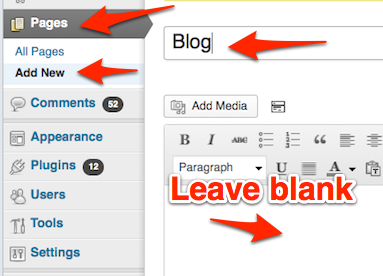
To start your blog:
- Go to dashboard
- Click on Pages > Add New
- Add title
- LEAVE THE TEXT BLANK
- Posts and pages are two different things
- You do NOT want any page content
in blog - Blog posts will go into this page
- After creating that page, click Publish button
How to start a blog
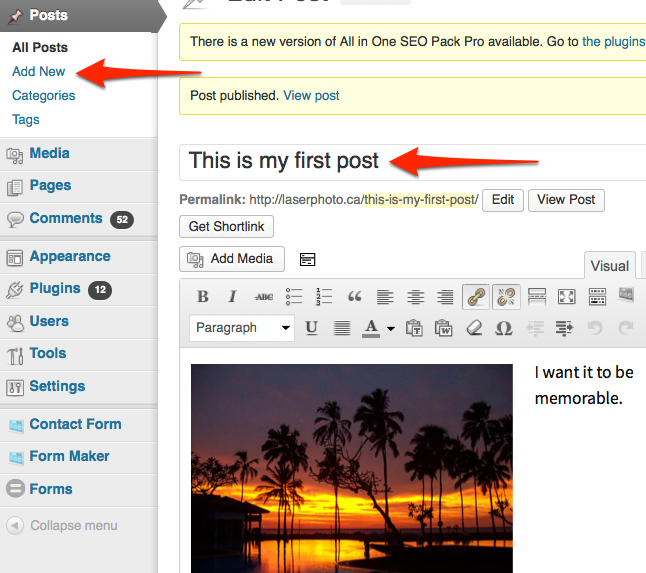
- In dashboard click Posts > Add New
- You want first your WordPress blog post to explain what it is all about
- Make it memorable
- After finishing text box,
click Publish button
- Click Settings > Reading
- Select static page for radio button
- Select name of your blog for posts page
- Click Save changes
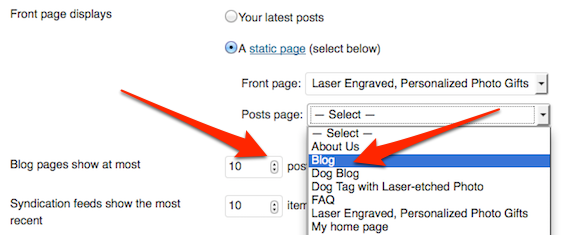
Subsequent Posts
- Start writing posts related to your previous posts
- Do NOT perform the Settings > Reading routine like you did above
- That’s only for first post
Categories
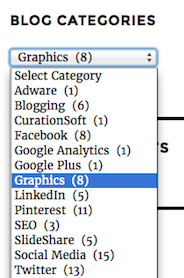
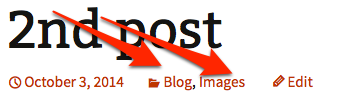
-
- Each post should be attached to at least one category
- Categories widget organizes posts by category in WordPress blog’s sidebar
- Handy for readers who want to find more of your posts on certain topics
- In this sample, I clicked on the blog categories dropdown box
- When I clicked on Graphics, all of the graphics posts showed up in one long column.
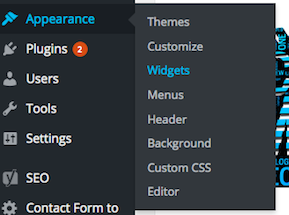 To install the categories widget, go to your dashboard and click on Appearance > Widgets
To install the categories widget, go to your dashboard and click on Appearance > Widgets
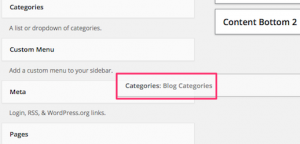
- Then drag the Categories panel over to the right-hand sidea
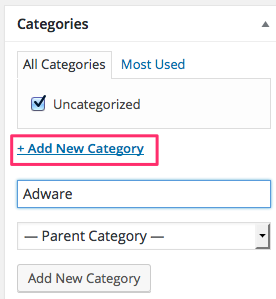 In the dashboard column you will see the panel here.
In the dashboard column you will see the panel here.- Click the middle Add New Category button.
- Enter the name of the new category.
- Click the Add New Category button at the bottom.
- Get more information about adding a categories widget to your WordPress blog
- To learn more about blogging in general, go to the previous page
- To learn more about WordPress, go to WordPress website
a. Some people prefer to drag most of the widgets to the bottom of a post rather than the side. In that case, simply drag the widget into the area called Content Bottom 1.
Watch the promotion for this page in a YouTube video.
 Peter Enns has been developing websites since 1996. As a VA (virtual assistant), he specializes in new website development, researching and writing blog posts and creating videos for YouTube and as animated GIFs. He is a social media blogger and author of the free YouTube video-creation tutorial called 7 Day YouTube.
Peter Enns has been developing websites since 1996. As a VA (virtual assistant), he specializes in new website development, researching and writing blog posts and creating videos for YouTube and as animated GIFs. He is a social media blogger and author of the free YouTube video-creation tutorial called 7 Day YouTube.



