Eye-catching slides in a SlideShare presentation
 Author & speaker, Mark Schaefer, received 7000 views for a blog post. He turned the blog post into a SlideShare presentation and received 110,000 views. There is lots of potential with SlideShare.
Author & speaker, Mark Schaefer, received 7000 views for a blog post. He turned the blog post into a SlideShare presentation and received 110,000 views. There is lots of potential with SlideShare.
Those types of statistics can happen if you have an eye-catching presentation. Not only that, but people can link from your slides to your web pages.
This blog post assumes that you have made your Keynote slide show. I will show you how to make that into a PDF file. Then you will select portions of certain slides and make them link to the web page of your choice.
Create the PDF file
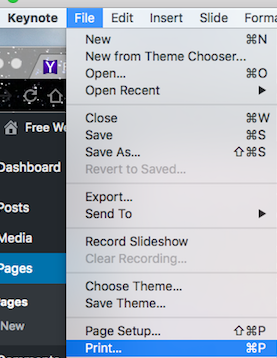
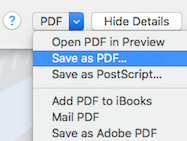 Open your Keynote slide show
Open your Keynote slide show- Click File > Print
- Click the PDF button > Save as PDF > Save.
Create your hyperlink
(In my blog posts I often am trying to find lower-cost alternatives to a problem. I’ve searched and found only one reliable platform for creating hyperlinks from SlideShare posts. It’s an expensive program called Adobe Acrobat Pro.
If you find a cheaper alternative, leave it in the comments section.)
- Right-click on the name of your new PDF file in Finder. (It’s most likely in the Movies folder.)
- Click on Open with > Adobe Acrobat Pro
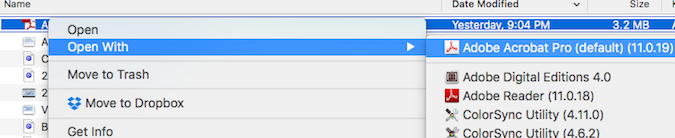
- Click on Edit > Edit Text & Images
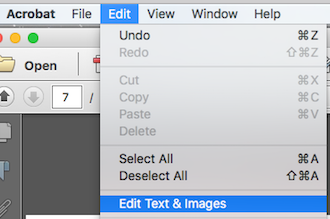 Scroll down to the slide from which you wish to link. (Note that you can’t start linking until the fourth slide.)
Scroll down to the slide from which you wish to link. (Note that you can’t start linking until the fourth slide.)- In right-hand column, click on Add or Edit Link
- Draw invisible rectangle around text to be linked
- Click Next
- Paste URL into box
- Click OK
- Cmd S to save latest changes
SlideShare
11. Sign into your SlideShare account
12. Click the orange Upload button. That will get you to a new page.
13. Drag and drop your new PDF file onto this page
14. Click the Upload button.)
15.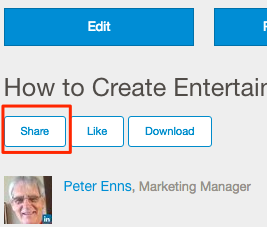 While in the SlideShare preview mode, click on the Share button
While in the SlideShare preview mode, click on the Share button
16. That will give you some HTML code
17. Cmd C to copy it into your clipboard
18. Open web page where you wish to have the SlideShare presentation
19. Cmd V to paste it into the source code of your page.

