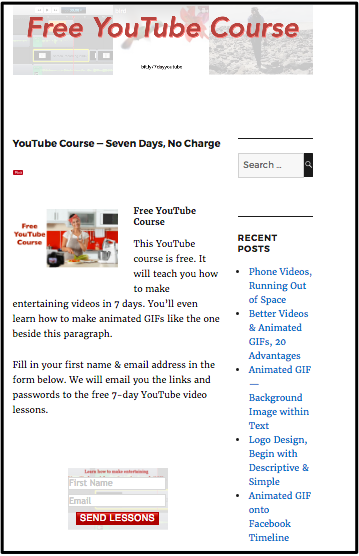Modifying a YouTube video
Occasionally you may go into one of your old blog posts and see an error. Perhaps a point on one of your YouTube videos has become obsolete. Editing video using the points below may be your best option.

Editing video in 18 steps
- Look at your video on the YouTube website. Write down the date on a scrap of paper.
- Configure ScreenFlow so that you will be recording the computer audio.
- Start recording your computer screen.
- Open your video to full screen mode and record it in its entirety.
- Start editing video and upload it to YouTube.
- Right-click on your new video and copy the embed code into your clipboard.
- Find the old video on your web page.
- Memorize the 5 or so words above it.
- Open the page in edit view.
- View it in text mode.
- Press Cmd F to find those 5 words you memorized. (In the example the words are “screen at the same time”. As soon as “screen at” is entered, text right above the old embed code is highlighted in green.)
- Delete the old embed code and press Cmd V to add the new.
- Make sure you have the ideal width and height for your page. (I usually use 660 x 371 pixels.)
- Update your post.
- View your post.
- Check out the updated YouTube video on the post.
- Go into the YouTube website and find the video from the date you wrote down on scrap paper.
- Delete the video.


Earn a percentage of the selling price for every book sold.
Related pages
iPhone videos
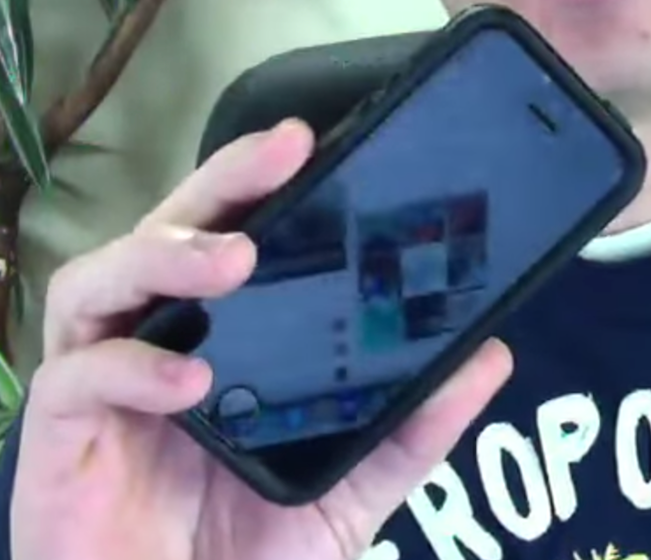 The Trancappuccino website has a video entitled How to Transfer iPhone Video Files to Your Mac Computer to Edit in ScreenFlow. If you have an iPhone, watch it.
The Trancappuccino website has a video entitled How to Transfer iPhone Video Files to Your Mac Computer to Edit in ScreenFlow. If you have an iPhone, watch it.
Online Course
Grumo Media has a SlideShare presentation entitled How to Create an Online Course in 60 Minutes. The idea is to create instructions on something you are very good at. Then sell it online or give it away in a squeeze page.
Sample squeeze page
Below is a mockup of a sample squeeze page. As you can see, it is very simple. Remember, more is less. It has
- An eye-catching headline that makes people want to read more.
- A few pictures to help tell the story.
- A minimum amount of text to tell the story.
- A place for the visitor to leave their name & email address.
Click on the graphic now. You will see how the original squeeze page also has a video.
 Peter Enns has been developing websites since 1996. He is a social media blogger and author of the free YouTube video-creation tutorial called 7 Day YouTube.
Peter Enns has been developing websites since 1996. He is a social media blogger and author of the free YouTube video-creation tutorial called 7 Day YouTube.