Finding attention-getting images
 When someone lands on one of your web pages, you have less than three seconds to get their attention. Otherwise they may leave your page and never come back. Use amazing stock images to grab their attention.
When someone lands on one of your web pages, you have less than three seconds to get their attention. Otherwise they may leave your page and never come back. Use amazing stock images to grab their attention.
Pay for high resolution images
 Sometimes I get pictures from a free image site. However, when I want to make sure I get someone’s attention, I head straight over to Adobe Stock. I pay $30 a month for 10 photos. The photos that are not purchased from the 10 will accumulate into future months.
Sometimes I get pictures from a free image site. However, when I want to make sure I get someone’s attention, I head straight over to Adobe Stock. I pay $30 a month for 10 photos. The photos that are not purchased from the 10 will accumulate into future months.
 Adobe Stock has tens of millions of high-quality images. They are well indexed. For instance, if I want a title about videos in yellow, I search for video yellow. Most of my choices will be about videos and have some yellow in them.
Adobe Stock has tens of millions of high-quality images. They are well indexed. For instance, if I want a title about videos in yellow, I search for video yellow. Most of my choices will be about videos and have some yellow in them.
If $30/month is too much for you, check out the nocostimages website.
Modify images
 Sometimes you may want to modify your special images. For instance, in this image about building a WordPress website, I wanted to modify it for the an ad. I used GIMP to add the text.
Sometimes you may want to modify your special images. For instance, in this image about building a WordPress website, I wanted to modify it for the an ad. I used GIMP to add the text.
(As a point of interest, I was able to display this ad on Instagram for less than 2 cents per click. When people clicked it, they were taken to a blog post that told them how to create a WordPress blog.)
Download and file away quality images in 20 steps
I want to make a Pinterest pin warning people about a credit card scam. Here’s how I get photos with a “wow” factor.
-
-
-
-
- Go to the Adobe Stock website.
- Enter scam into the search window.
- You quickly find thousands of pictures relating to a scam.
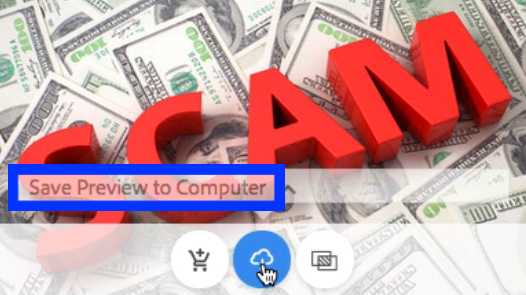 Save possible good choices of free watermarked pictures into your hard drive. (Each time you click to save an image, you will see an arrow on the left side going downwards. That means the watermarked photo is being saved in your hard drive.)
Save possible good choices of free watermarked pictures into your hard drive. (Each time you click to save an image, you will see an arrow on the left side going downwards. That means the watermarked photo is being saved in your hard drive.)- Begin the process of saving 10 or 20 photos.
- When you get to the bottom of a page, click the next button to see the next page of photos.
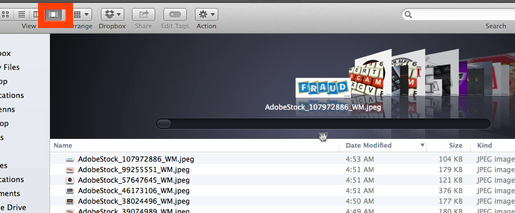 After you have enough photos, go to Finder and look at the download folder.
After you have enough photos, go to Finder and look at the download folder.- Change the view so that the photos show at the top.
- Enlarge the view area and start pressing the down arrow to scroll through the pictures.
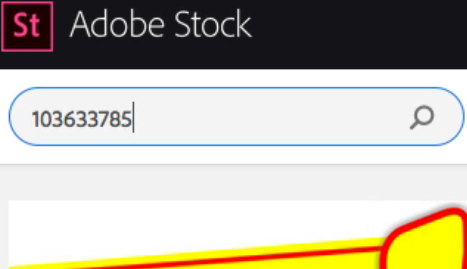 Choose the best picture. (Part of the scam I am discussing involves not reading the fine print. So, the one with the magnifying glass is a very good choice. )
Choose the best picture. (Part of the scam I am discussing involves not reading the fine print. So, the one with the magnifying glass is a very good choice. )- Write down the code number. (103633785 in my case.)
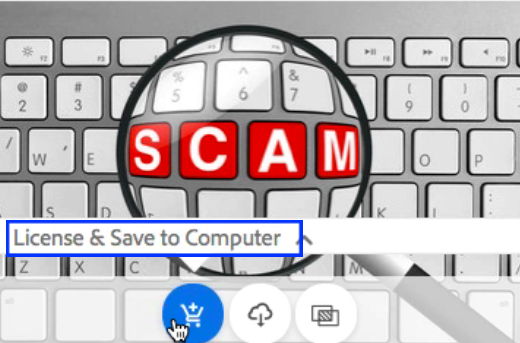 Returning to Adobe Stock, key the code number into the search box.
Returning to Adobe Stock, key the code number into the search box.- License and save to buy that picture (without the watermark).
- Select the picture without the watermark in your download folder.
- Press the enter key and give your picture a descriptive name. (Use words with spaces between them that will help you search for a particular picture.)
- Right click on the name and copy the picture into your clipboard.
- Go to your pictures folder and paste the picture into your high resolution sub-folder. (It’s a good practice to have a high-resolution sub-folder. That way you can search that folder to find the highest quality pictures in your computer. Then you can find the PNG file with the same name.)
- Open the (very large) JPEG file.
- Using Skitch, make a screenshot of that picture.
- Save it as a PNG file with the same name as the JPEG file.
-
-
-
Note: The smaller the PNG files, the quicker a page will load. Dragging a corner of a picture to make it smaller does NOT make the file smaller. You make the file smaller by opening it up in GIMP and clicking Image > Scale Image.
YouTube video
Visualize the above 20 points. Watch the video of the process of downloading high quality stock photos.
Pinterest pin
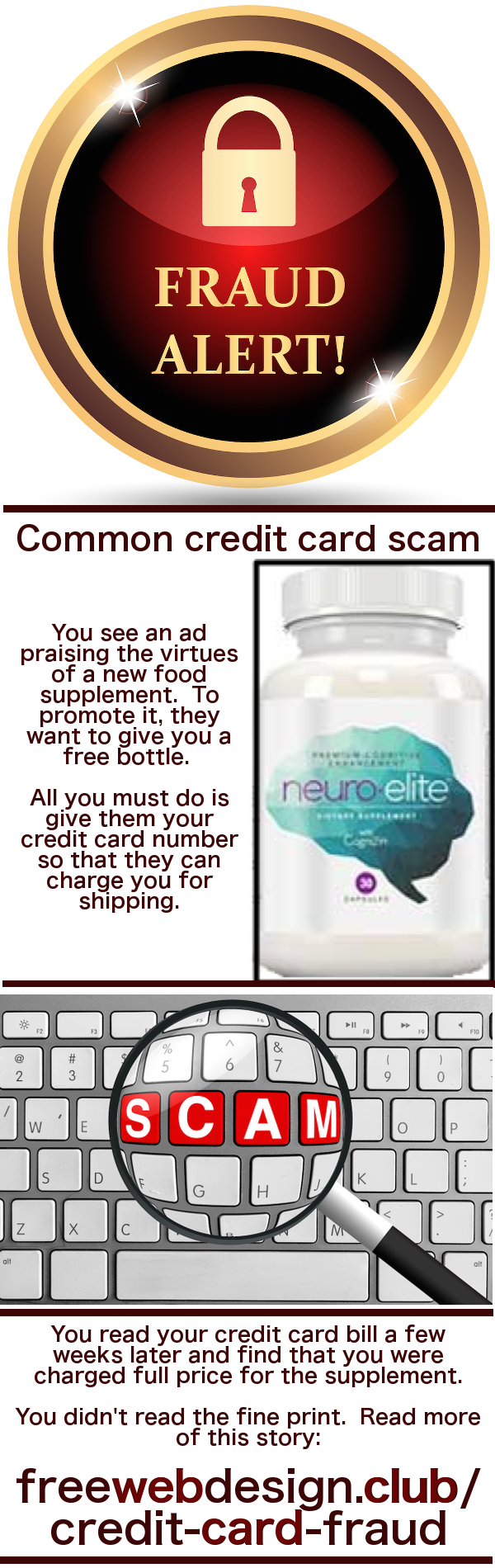 Here is the Pinterest pin I created using that magnifying glass graphic. See this Pinterest pin in the Pinterest website.
Here is the Pinterest pin I created using that magnifying glass graphic. See this Pinterest pin in the Pinterest website.
SlideShare
bit.ly/nocostimages
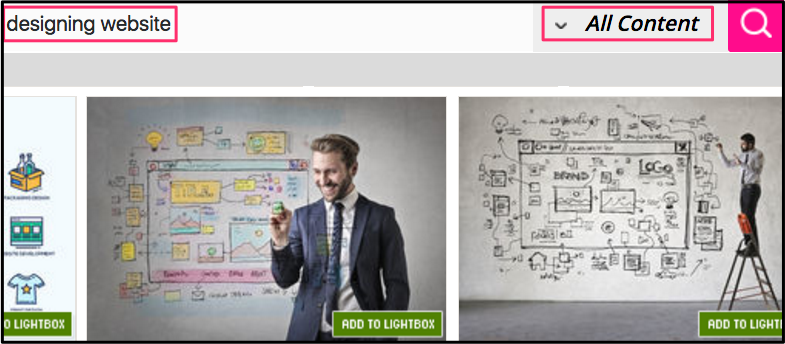 The Bitly address, bit.ly/nocostimages is an easy-to-remember web address for the Dreamstime website. Dreamstime has a collection of tens of millions of photos, illustrations, video snippets, etc. The lower quality images are free. The higher quality ones cost money. Dreamstime can be a very good source of free images.
The Bitly address, bit.ly/nocostimages is an easy-to-remember web address for the Dreamstime website. Dreamstime has a collection of tens of millions of photos, illustrations, video snippets, etc. The lower quality images are free. The higher quality ones cost money. Dreamstime can be a very good source of free images.
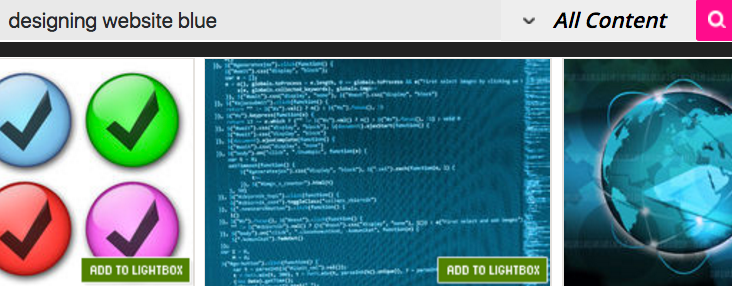 In the above screenshot, someone searched All Content for pictures that represented designing websites. What if your designing websites picture must match the blue colour in your header. Then you would add the word blue to your search term.
In the above screenshot, someone searched All Content for pictures that represented designing websites. What if your designing websites picture must match the blue colour in your header. Then you would add the word blue to your search term.
 Peter Enns has been developing websites since 1996. He is a social media blogger and author of the free YouTube video-creation tutorial called 7 Day YouTube.
Peter Enns has been developing websites since 1996. He is a social media blogger and author of the free YouTube video-creation tutorial called 7 Day YouTube.


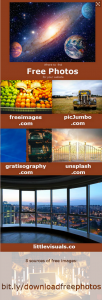 So, you have a new Pinterest infographic and decide to
So, you have a new Pinterest infographic and decide to 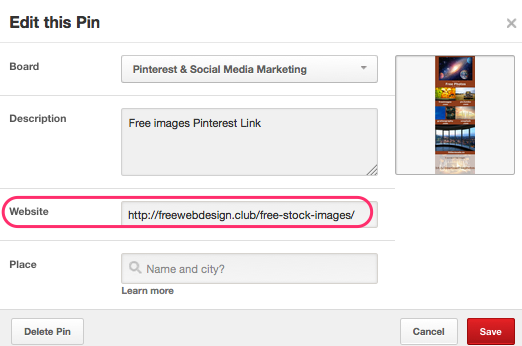 Ordinarily that will give you an editing box with a space for a website address. However, if there is no space for a URL, the Pinterest most likely thinks the picture is a repin.
Ordinarily that will give you an editing box with a space for a website address. However, if there is no space for a URL, the Pinterest most likely thinks the picture is a repin.

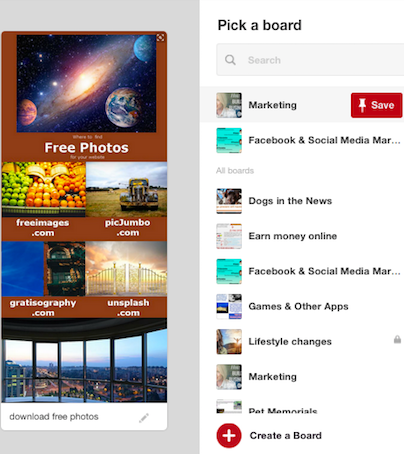 Then delete the offending pin from the web page.
Then delete the offending pin from the web page.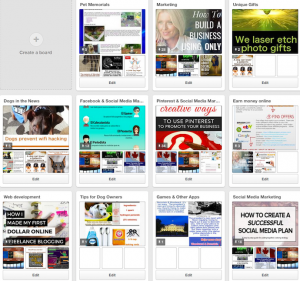 Think of a board as a folder with a group of related images. They are given descriptive names. For instance, all of the images on my Dogs in the News board are about dog stories that were found in the news media.
Think of a board as a folder with a group of related images. They are given descriptive names. For instance, all of the images on my Dogs in the News board are about dog stories that were found in the news media.
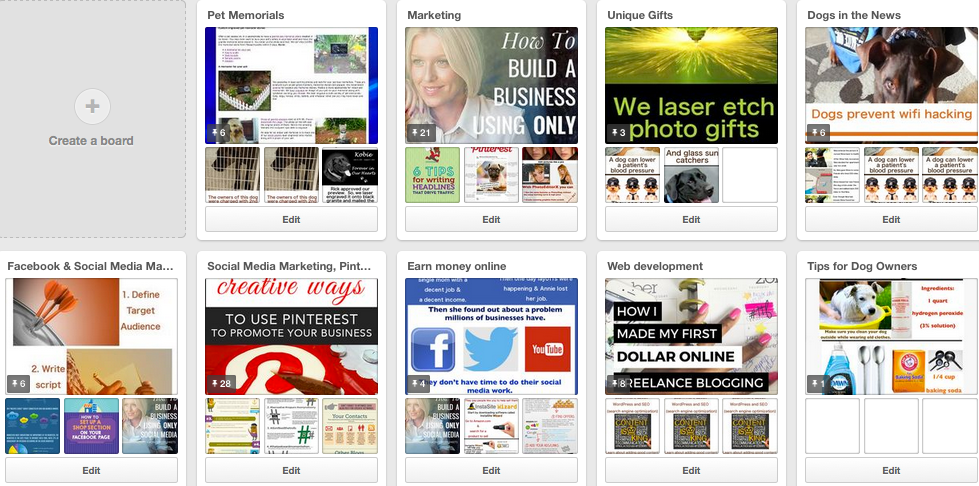 When you pin a new pin for the first time, you click on the pin button from within your web page.
When you pin a new pin for the first time, you click on the pin button from within your web page.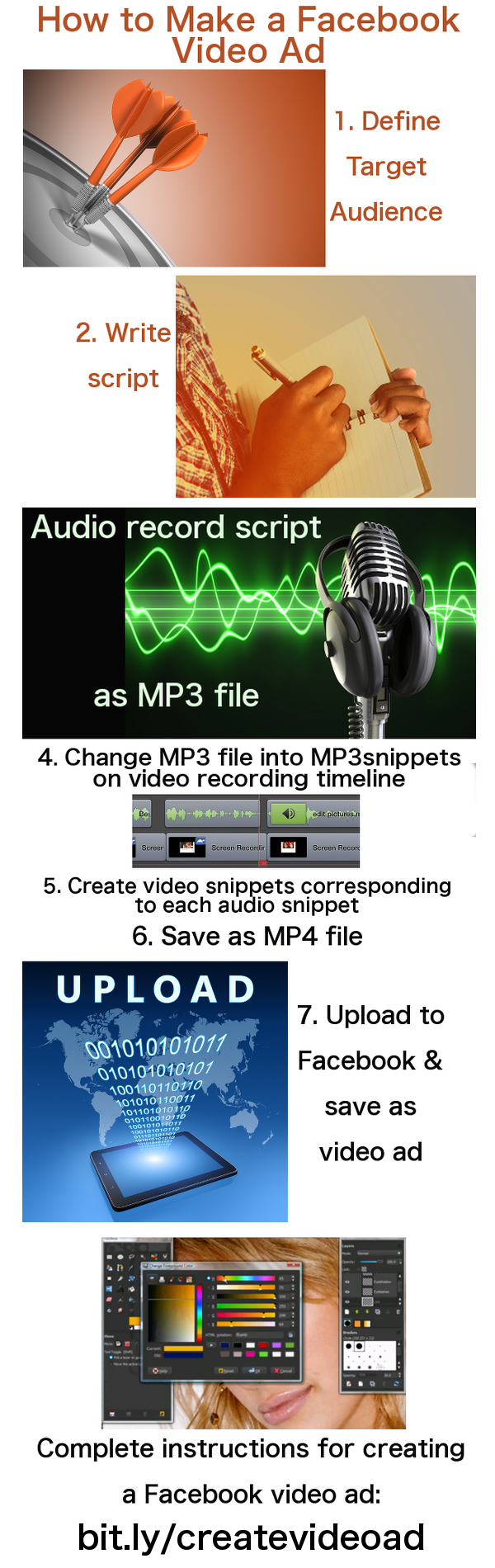 2. Use the right pin size
2. Use the right pin size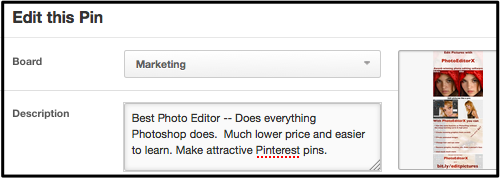 People may find your pin using a search engine. So, use a
People may find your pin using a search engine. So, use a 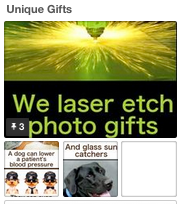 6. Use appealing board photos
6. Use appealing board photos
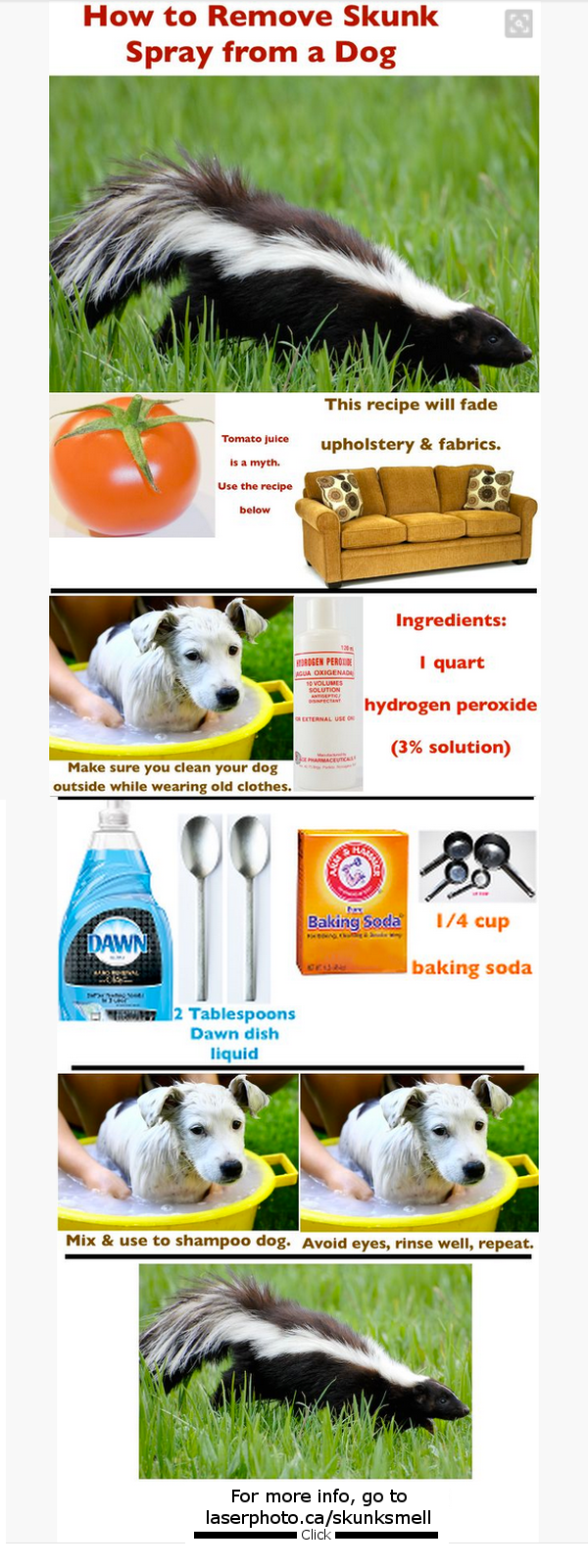
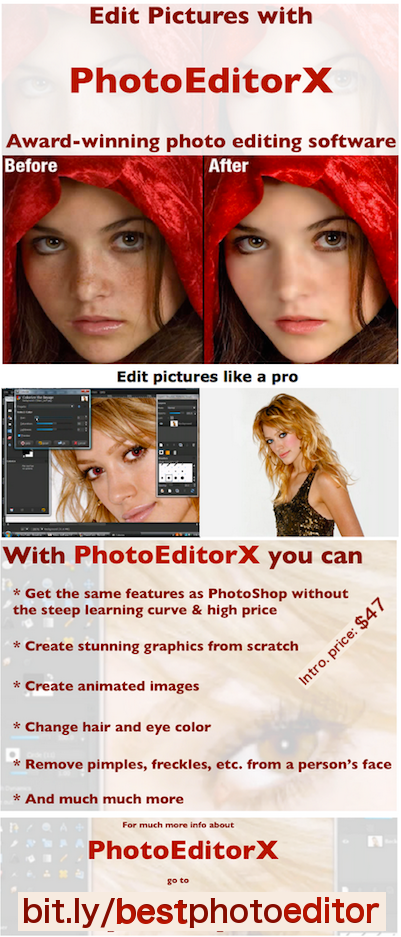

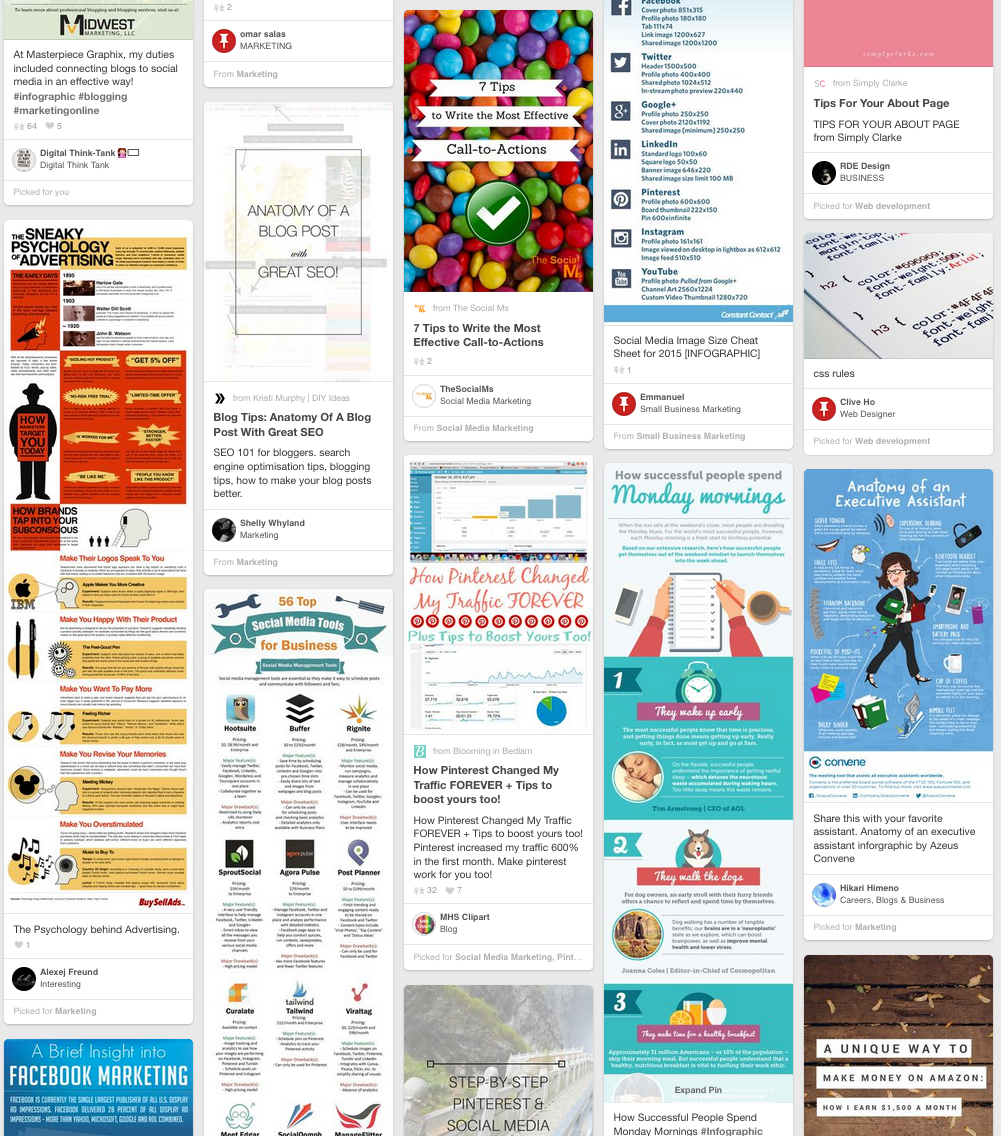 I went to Pinterest.com and was shown a large number of pins. Notice how one or two of those pins jump out at you. You do not even notice the other pins. Here are two reasons why you want your pin to be among the most noticed:
I went to Pinterest.com and was shown a large number of pins. Notice how one or two of those pins jump out at you. You do not even notice the other pins. Here are two reasons why you want your pin to be among the most noticed: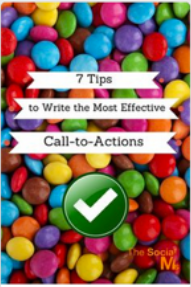 The one that jumped out at me is the one with the m&m-type candies with a bit of text overlaid. The text is broken into three parts:
The one that jumped out at me is the one with the m&m-type candies with a bit of text overlaid. The text is broken into three parts: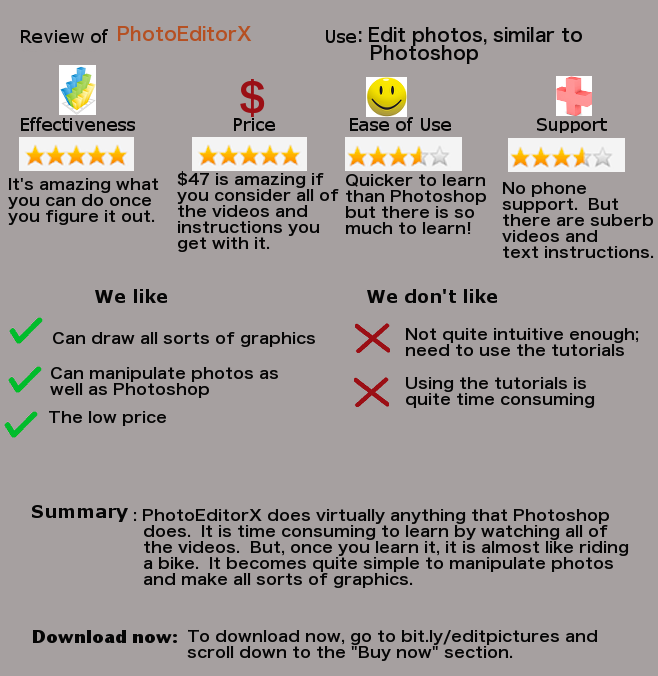
 For social networking with Facebook, I would use the orange dart picture to grab their attention. Then I would take an idea from the main image such as “define target audience.” I would have it link to a blog page that has my main Pinterest image.
For social networking with Facebook, I would use the orange dart picture to grab their attention. Then I would take an idea from the main image such as “define target audience.” I would have it link to a blog page that has my main Pinterest image.
 The Google Plus post would be similar to the Facebook post with slightly different wording. Make sure your social networking posts each have slightly different wording. Otherwise the search engines could penalize you for having duplicate content.
The Google Plus post would be similar to the Facebook post with slightly different wording. Make sure your social networking posts each have slightly different wording. Otherwise the search engines could penalize you for having duplicate content. To pin this image onto one of your Pinterest boards either click the “pin it” note in the upper left-hand corner of the picture or else go to the
To pin this image onto one of your Pinterest boards either click the “pin it” note in the upper left-hand corner of the picture or else go to the 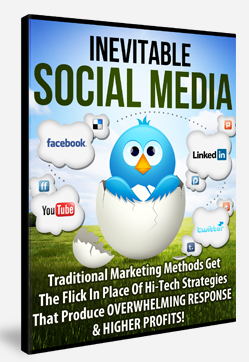
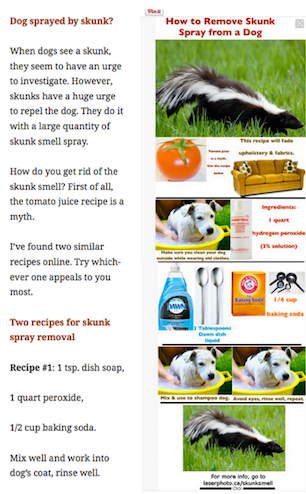 If you hover over the blog button in the menu, you will notice a number of different Pinterest blog posts. This post describes how I solved my “empty space” Pinterest problem. I had a long pin and wanted to have text beside it like you see in this picture. My problem was this: I would have several lines of text beside the image. Then the rest of the text was below the image. That left a big gap of white space which looked rather unprofessional.
If you hover over the blog button in the menu, you will notice a number of different Pinterest blog posts. This post describes how I solved my “empty space” Pinterest problem. I had a long pin and wanted to have text beside it like you see in this picture. My problem was this: I would have several lines of text beside the image. Then the rest of the text was below the image. That left a big gap of white space which looked rather unprofessional.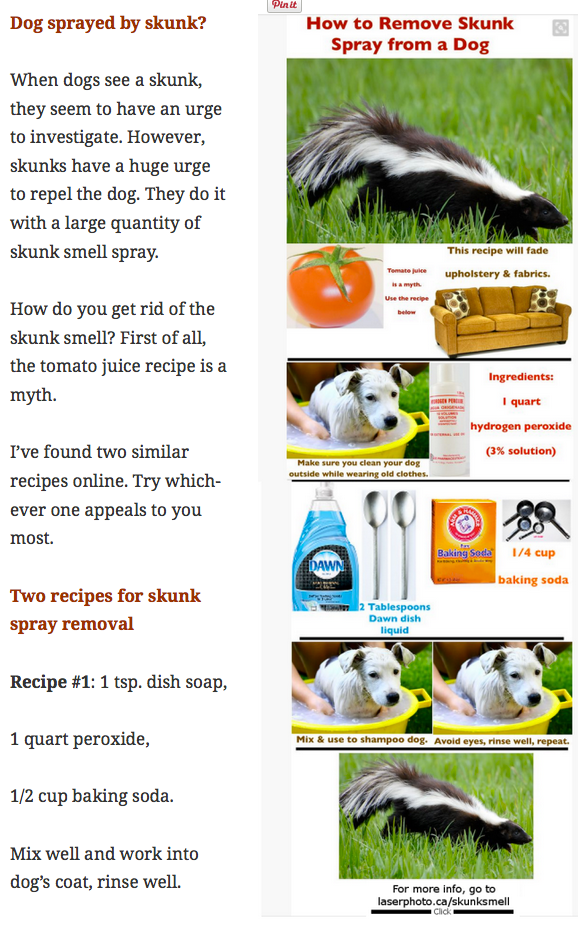 If you hover over the blog button in the menu, you will notice a number of different Pinterest blog posts. This post describes how I solved one Pinterest problem.
If you hover over the blog button in the menu, you will notice a number of different Pinterest blog posts. This post describes how I solved one Pinterest problem.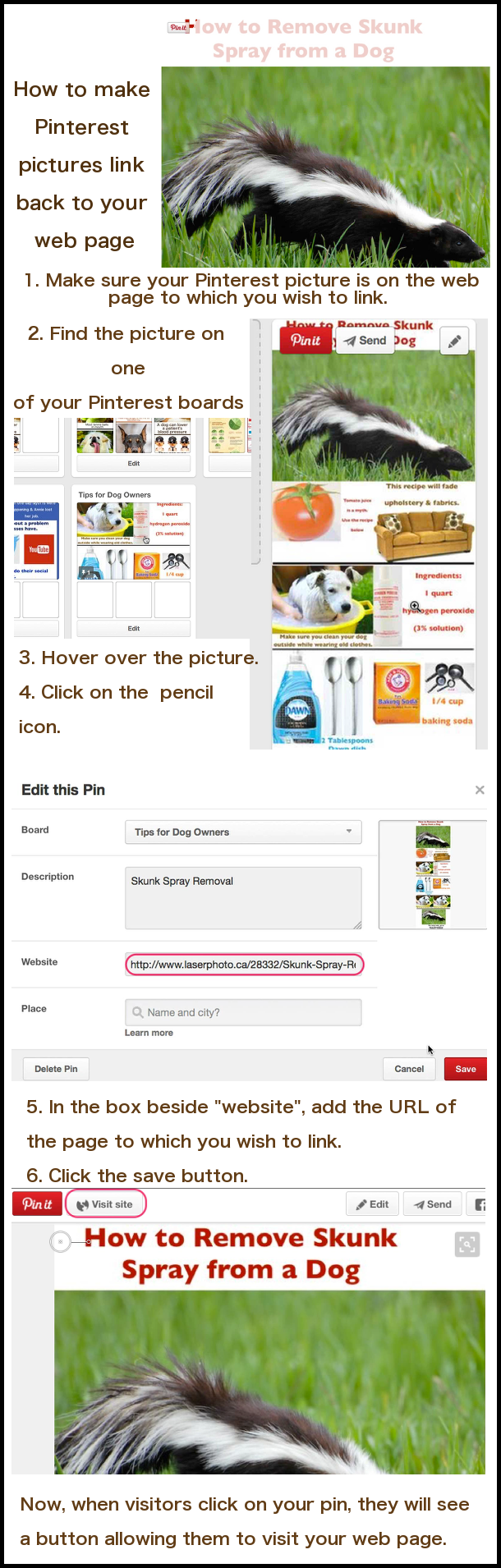
 It is important to learn how to make Pinterest pins and Pinterest Links. Months after you make a Pinterest graphic, people can be clicking on it and linking back to your web page.
It is important to learn how to make Pinterest pins and Pinterest Links. Months after you make a Pinterest graphic, people can be clicking on it and linking back to your web page.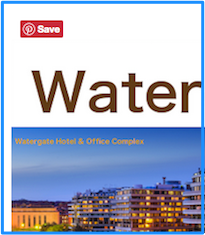 Hover over it, click the red Pinterest button in the upper right-hand corner and add it to the appropriate board. (Note that it may be a few minutes before the image actually shows up on your board.)
Hover over it, click the red Pinterest button in the upper right-hand corner and add it to the appropriate board. (Note that it may be a few minutes before the image actually shows up on your board.)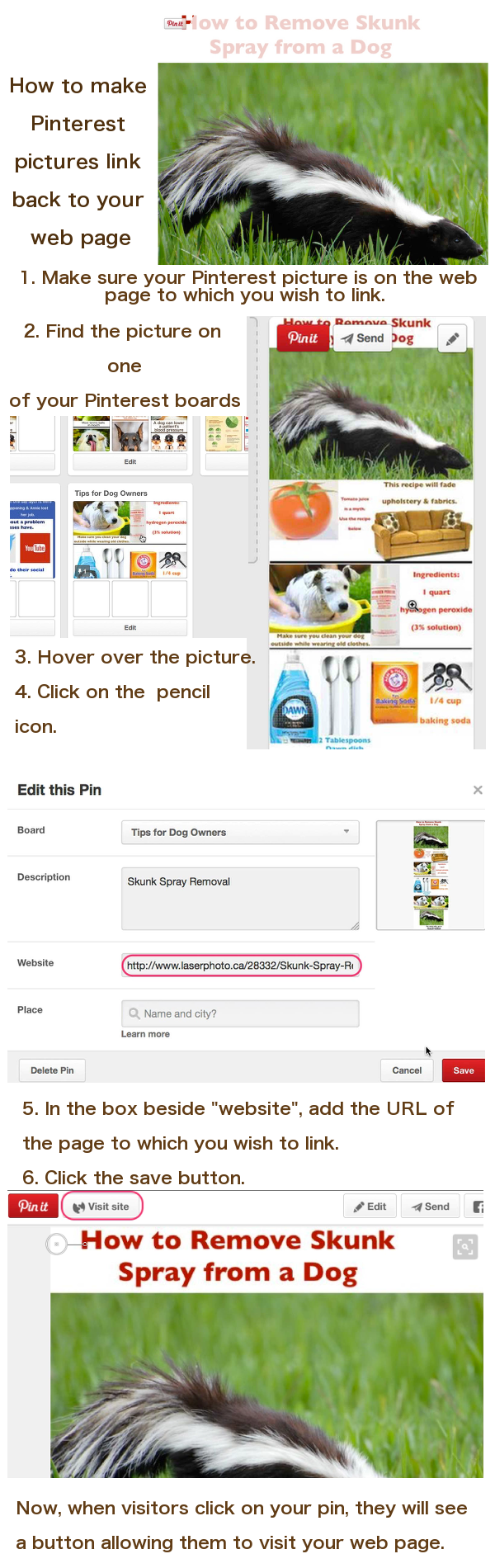
 More than any other category, retail brands on Pinterest are experiencing tremendous success in driving awareness, engagement, and traffic to their websites—and many boast high conversion rates. They understand that users are in various stages of the buyer journey, and these retailers have mastered building engagement over time.
More than any other category, retail brands on Pinterest are experiencing tremendous success in driving awareness, engagement, and traffic to their websites—and many boast high conversion rates. They understand that users are in various stages of the buyer journey, and these retailers have mastered building engagement over time. 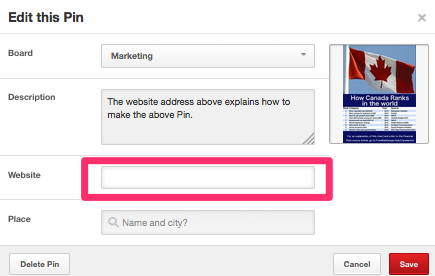 1. When you look at your own pin on the
1. When you look at your own pin on the 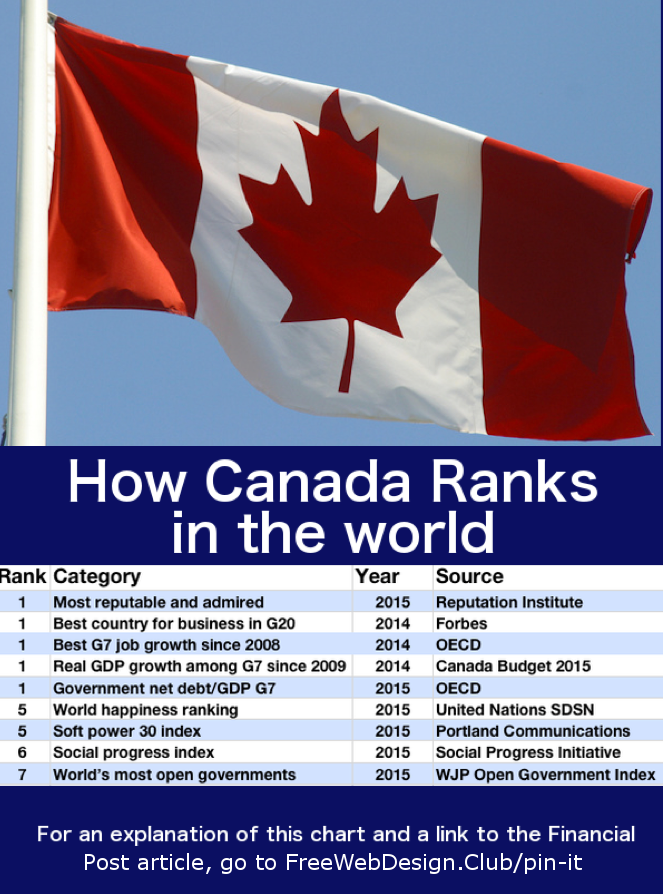 Make sure you add the
Make sure you add the 
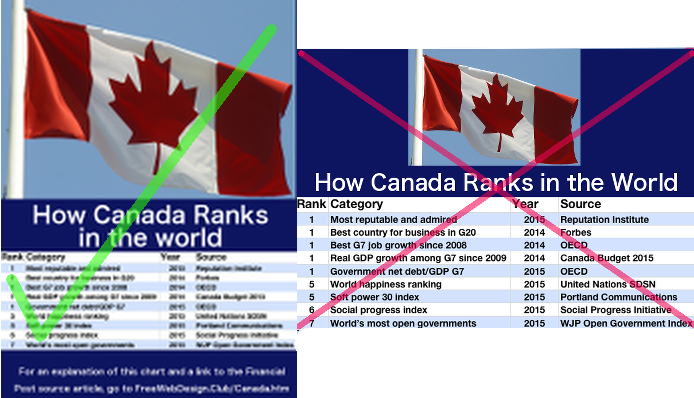 Make your pins are the right size and shape. They should be vertical and between 600 x 900 pixels and 600 x 1900 pixels.
Make your pins are the right size and shape. They should be vertical and between 600 x 900 pixels and 600 x 1900 pixels.