>This is page 2 of the banner ads blog post. You can return to page 1.
12.![]() In the HTML view, add the first tag in front of the image code. (The image code for the banner ads is something like <img alt=”banner ads”
In the HTML view, add the first tag in front of the image code. (The image code for the banner ads is something like <img alt=”banner ads”
src=”/custom/4625/images/Zipper and eye.png”>.)
13. Add the end tag after the image code. (This is illustrated above.)
14.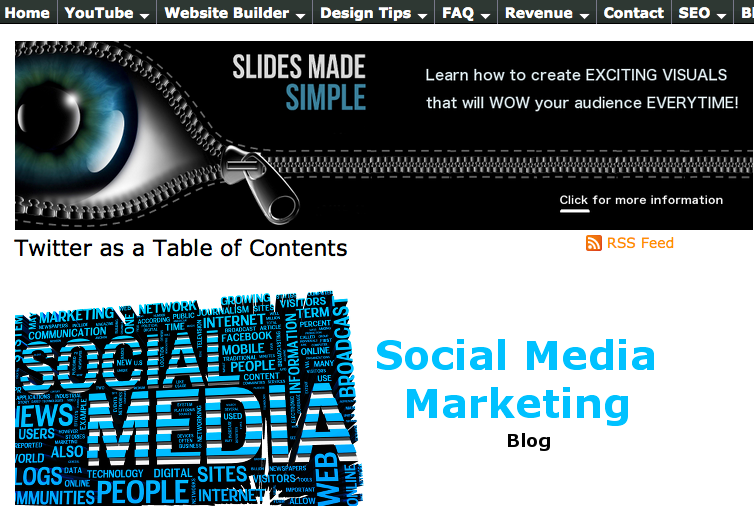 Click update button.
Click update button.
15. Look at your page and see how the banner ads were added.
16. Click on it. 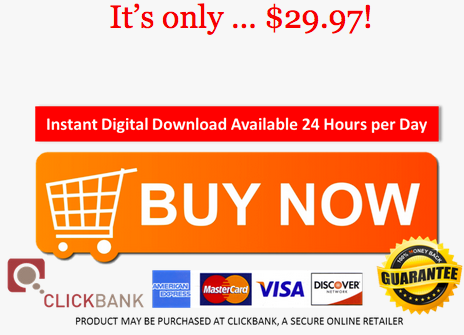
17. Scroll down and click on a “buy now” button.
18. That will give you a new page. It should have your ClickBank ID at the bottom of it. If it is not there, investigate. Something is preventing you from getting your commissions.
Banner ads & WordPress
Now we are going to add banner ads to a WordPress blog.
1.Start by going to your web host’s website,
2. Select the domain that has your blog and
3. Click “File Manager”. ![]()
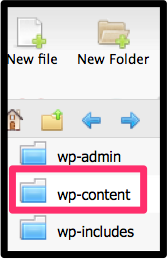
4. Right-click on “wp-content” and then
5. Click “New folder” to create folders that will hold the image of the banner ads. 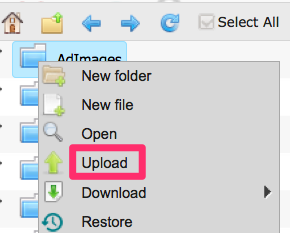
6. Let’s say that your sub-folder is called “AdImages”. Then you will right-click on AdImages to upload your image file. (Remember to not have spaces between words in your file names. Otherwise that can cause you lots of grief.)
(If you are having trouble getting the file into the wp-content folder, simply drag and drop it in from your Finder.)
 7. Leave your web host’s website and
7. Leave your web host’s website and
8. Open the WordPress dashboard of the website that has your blog.
9. Make sure your dashboard has the “Ad Inserter” plugin. Under Ad Inserter, click settings and
10. Add the ClickBank code with the link to the image between the tags.
11. Click “save all settings”.
Here’s an example of what your code could look like: <a href=”http://a27d7arpmbqtbvdhx9wzzzjrbq.hop.clickbank.net/?tid=MyID123″><img src=”http://godtalk.ca/wp-content/AdImages/Box%20Shot%20Banner%202.png”></a>
Below is an example of what your coding could look like after you’ve pressed the “settings” link of the Ad Inserter plugin. That code below would produce a banner ad like the one you see on every page of YouTubeTutorial.org.
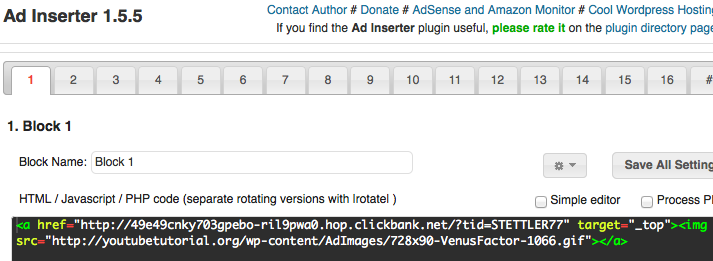
Note that in the example here there are extra % signs and numbers because I had spaces in the image file name. Just do not have spaces if you are using WordPress. Note that order of the elements between the “src” quotation marks: domain name/wp-content/AdImages/name of image file.
In the example your ClickBank ID is MyID123.
12. Click on Save all settings,
13. View the page and then
14. Click on your new banner. This will take you to the website of the digital product for sale.
15. Scroll down to a buy now button and click on it. Your ClickBank ID should be at the bottom of the page. If it is not, you have done something wrong and you should start over.
To find more information about how to use Twitter, download a free copy of CurationSoft. Then enter how to use Twitter into the search box. You will be given links to some of the higher quality social media posts that have information about using your Twitter account. If you will upgrade from your lite (free) version of CurationSoft, you can become an affiliate and sell the software from your website. You will get a commission every time someone upgrades from the lite version to the paid version.
Granite Pet Memorial Video


