What is a 3D video ad?
 A 3D video ad is an ad in which something appears to pop out of the screen. In the example below, the girl zooms out and into the white space with a message. There are more examples at the bottom of this page under Related Videos.
A 3D video ad is an ad in which something appears to pop out of the screen. In the example below, the girl zooms out and into the white space with a message. There are more examples at the bottom of this page under Related Videos.
How to make a simple 3D video in 18 steps
-
-
- Go to a stock photo site and get an action picture with no background. In this example, I went to Adobe Stock and searched for “action no background”.
- I opened up my new action photo in GIMP.
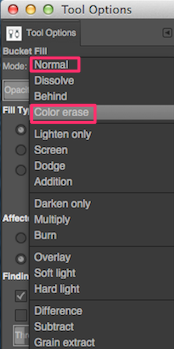
- Using the instructions in the online tutorial, I changed the white background into an invisible background. (Here is a screenshot for you in case you are having trouble finding color erase.)
- The final scene of the video requires a speech bubble. To find a free speech bubble, go to images.google.com. Search for “speech bubble” and right click on the image you like. Select Save Image As.
Save it in your pictures file with a descriptive name. Then use GIMP to add a message into the speech bubble. Export as a PNG file. - Find a good background for your action and insert it onto a Keynote slide. Copy and paste the background into each of your 3 or so Keynote slides. Note that when you copy the image into your clipboard, you are also copying the location into the clipboard. Also note that there should be white space on the left side of your background. That is so that part of the image can move there to give it a 3D effect.
- Drag your action picture with the invisible background onto
your first Keynote slide. Make it very tiny. Note that it must be a PNG file. - Select your action picture. Then click on Inspector > Action. Set the effect to scale at 200%.
- Now this is a bit tricky. Click the play button and click again to play your action. You have to figure out where the figure is at its maximum size. Then you save the image in your clipboard and paste it onto slide 2. Looking at the tiny lines on the ruler to the left of your Keynote slide, double the size of your image.
- Move the figure to the place you think the image from the previous slide was at its maximum size. The 200% scaling action would have been saved when you copied the image into your clipboard. So, select slide #1 and play everything you have.
Make note of how you will have to move the image in slide #2 so that it will be in the same position as the image as the #1 image at its maximum size. Keep moving the image around until you are happy with the position.
-


Earn a percentage of the selling price for every book sold.
-
- Repeat the same procedure with slide #3. Note that you will want your final image to scale so that it partially moves into the white space left of your background image.
- Drag you new speech bubble file onto your last Keynote slide. Build it in to appear as the final item.
- Open ScreenFlowhttp://freewebdesign.club/screenflow-2/, select slide #1 in Keynote, start recording your screen with ScreenFlow and play your entire slideshow.
- Edit out any extraneous material.
- Upload to YouTube.
- Wait an hour or two for YouTube to finish processing your video. Then right-click on it and click on Copy Embed Code.
- The code for showing the YouTubevideo on your web page will be copied into your clipboard. Paste it into your web page’s HTML code.
- You want your video to start playing as soon as someone opens your page. So, between “detailpage” and the closing quotation mark, add this code: &autoplay=1. You do not want YouTube to show related videos at the end. So, add &rel=0 next to the other code you just added.
Related Video
In this V-Ray demo you will see many other examples of giving your videos a three dimensional effect.
Capture 3D video for less than $100
The ZDNet website says
Want to capture your kids in all their three-dimensional glory? This sub-$100 lens is a budget alternative to the growing list of more expensive stereoscopic video options. And the footage, which you can check out on the site with a 3D viewer, actually looks pretty amazing. Read more.
3D bouncing balls delights child
A Baby Beavers Google+ post has a 9 second video with a 3D effect. Their post says
We received another video of one of our Busy Beavers Fan & he Loves our new Super Circus 3D with Fun Cars & Color Balls. Watch it now.
One amazing 3D video
 Peter Enns has been developing websites since 1996. He is a social media blogger and author of the free YouTube video-creation tutorial called 7 Day YouTube.
Peter Enns has been developing websites since 1996. He is a social media blogger and author of the free YouTube video-creation tutorial called 7 Day YouTube.




